Customizing 360 Head Expressions with Smooth Mode (New for v4)
For each G3 and 360 head, the Eyes and Mouth sprites initially contains multiple elements in order to simulate different expressions and
lip-synch viseme.
( Watch Tutorial - Intro to Smooth Expression Mode )
This process can be time consuming as each element
would need a new image.
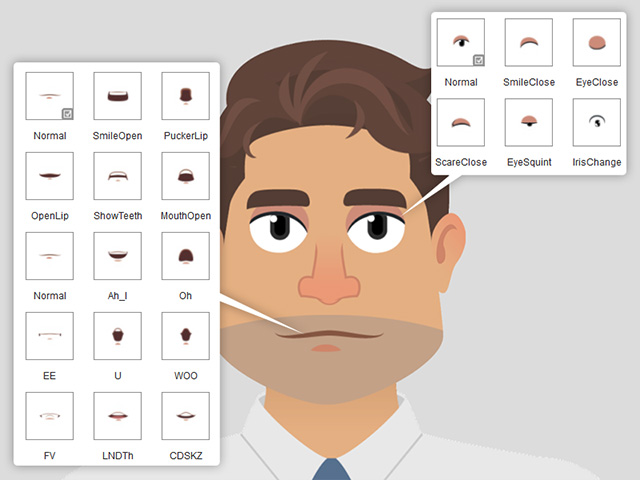
Therefore, when the character starts to talk or make expressions, the eyes and mouth
elements are actually swapped with other images in accordance with the
lip-sync viseme shape.
With Smooth mode provided by Cartoon Animator, these
expressions of the eyes and mouth are performed via transformation and
deformation.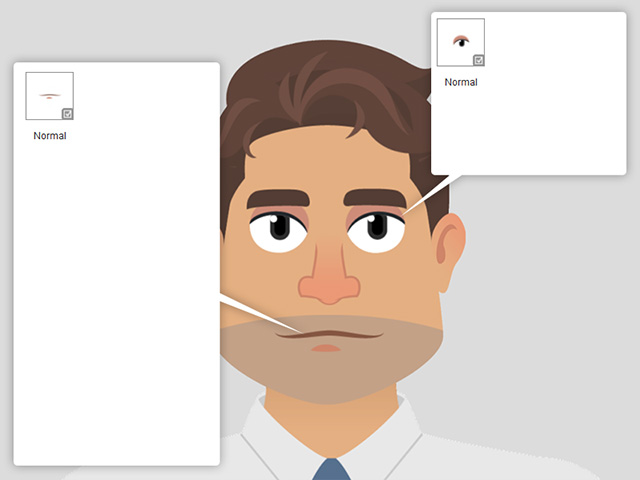
The result of which is smoother than sprite swapping. If there is only one
element for the mouth and eye sprites then the result will not be
optimal.
Create Multi-layer Facial Feature for Smooth Mode
In order to take the advantages of the smooth mode, add more layers to the mouth and eyes so that these layers can be used for transformation and deformation during the expression setup. In this section, the mouth will be used as an example:
- Apply a character with G3 or 360 head and enter the Composer mode.

- Add additional layers under the Mouth layer.
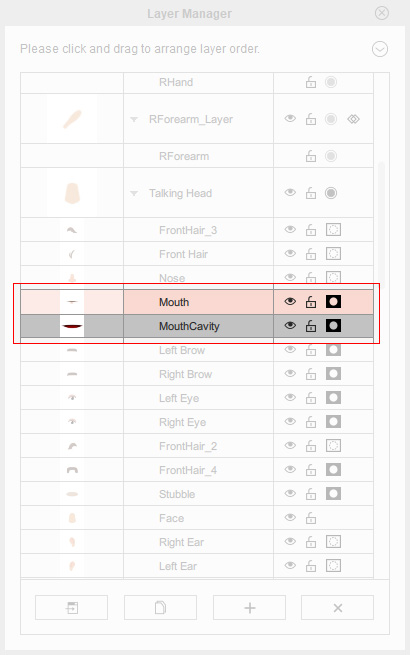
Transform the new layer.
- Open the Facial Animation Setup panel. Select the mouth from the dummy pane.
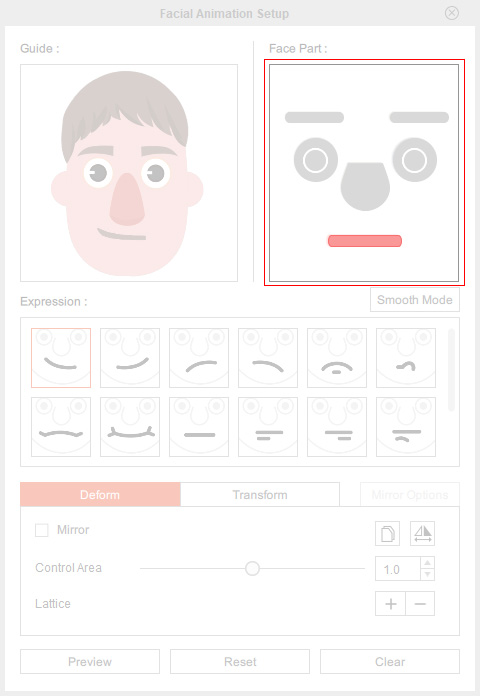
- Click the Smooth Mode button under the dummy pane. You will be prompted with the warning message that the expressions already set up will be removed after the conversion. Click OK button.
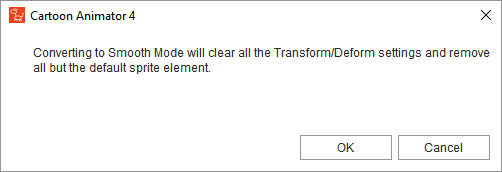
The Expression number will turn from 18 to 6 in total.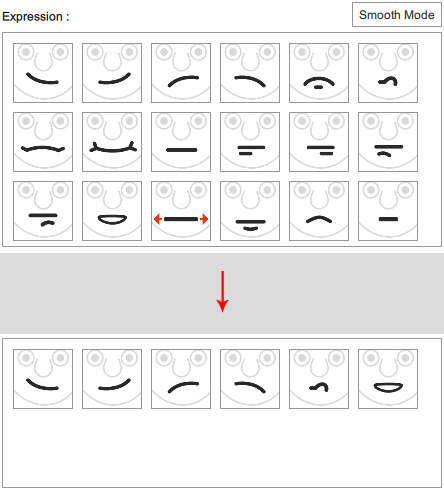
- Select one of the six expressions in the list.
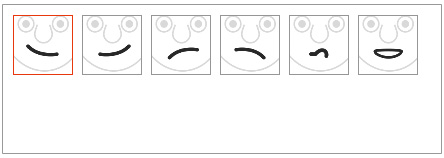
- Transform and Deform the Mouth layer in accordance with the direction of the icon of the expression.

- Select the other layer under the mouth layer and use the Transform and Deform tools to match the shape as well.

- Repeat the same steps for all other expressions in the list.
- Return to the Stage mode. Apply a voice and create facial
expressions for the character.


