Managing Multiple Projects in PSD Editor (New for v4.1) 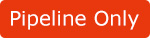
When you have created a number of objects in Cartoon Animator from multiple PSD projects in an image editor, you can utilize the PSD Sync tool in the Scene Manager to locate an object project in the PSD editor at ease and synchronize its editing to the existing objects in Cartoon Animator.
Please follow the steps below to manage your projects in a PSD editor.
-
Let's assume that you have continuously created several PSD projects in the image editor,
and have converted these projects into a scene, prop or character in Cartoon Animator.
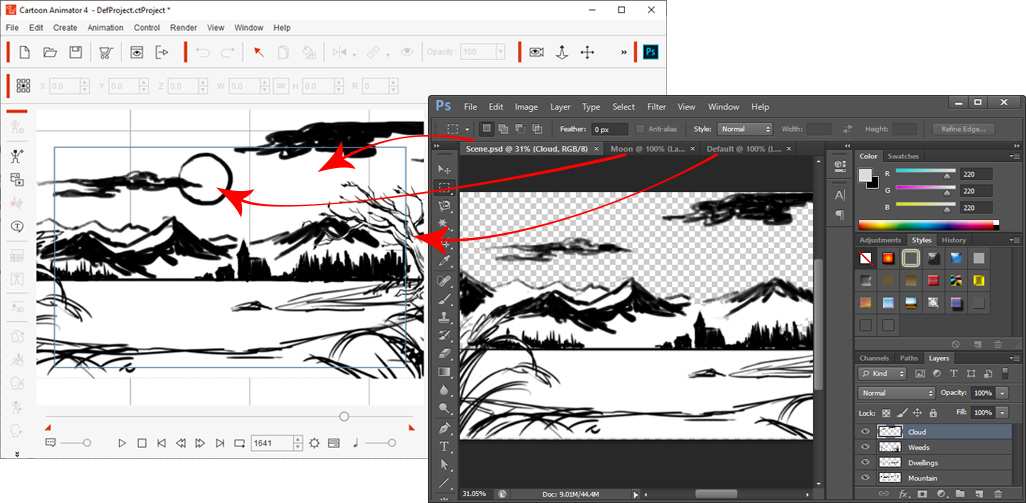
-
Open the Scene Manager (F5) and
you'll find that the corresponding objects are marked with a PSD Sync
 icon,
which indicates that an object is currently synced with its PSD project in the image editor.
icon,
which indicates that an object is currently synced with its PSD project in the image editor.
You can go to the image editor and keep on editing these synced PSD projects at any time. When you are satisfied with the current result, update the images back to the object in Cartoon Animator (hot keys: Ctrl + S).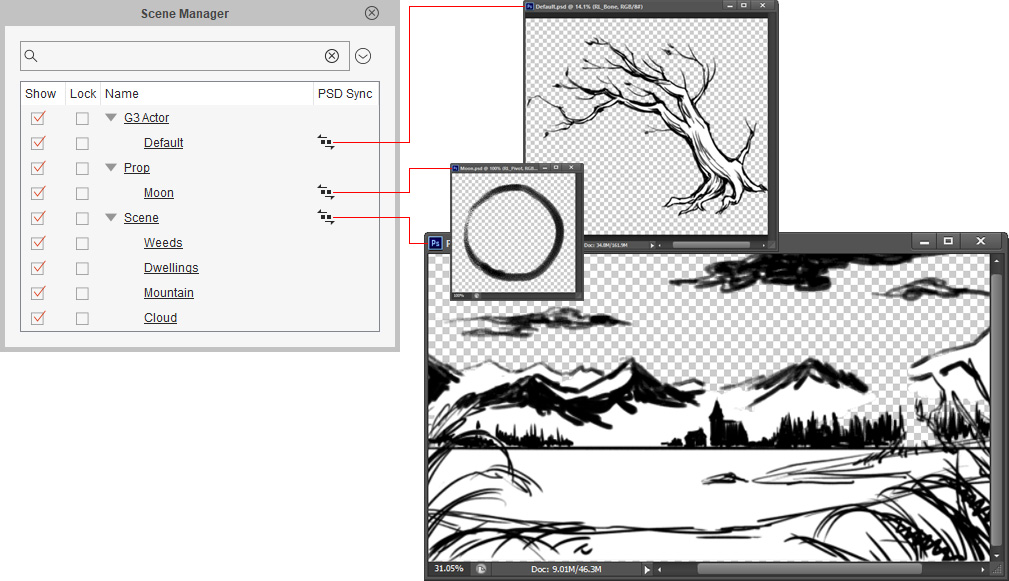
-
You can also launch any object in the working area (the Cloud in the scene for example) to the PSD editor.
The PSD editor will be invoked automatically, and the object you selected will show in a new project file tab (named Cloud in this case).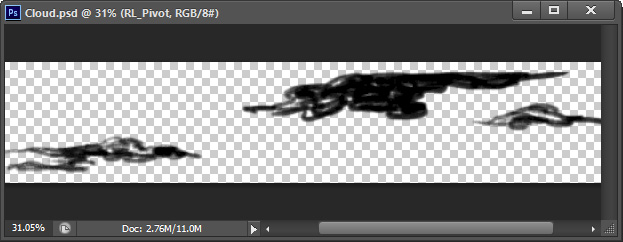
-
Back to Cartoon Animator,
you can see the PSD Sync
 icon appears for the launched object.
icon appears for the launched object.
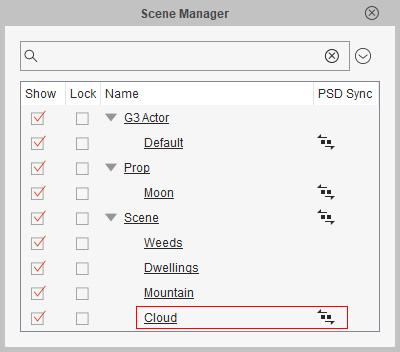
-
Repeat the Steps 3 and 4 to launch the other objects.
There will be just as many new project file tabs opened in the PSD editor for you to edit and update to Cartoon Animator.
Now you can see that all the launched objects are marked with the icon in the Scene Manager.
icon in the Scene Manager.
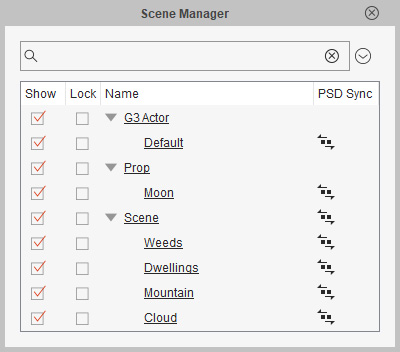
-
If you want to quickly locate an object's project file tab in the PSD editor,
click on the
 icon of the object (Mountain in this case).
icon of the object (Mountain in this case).
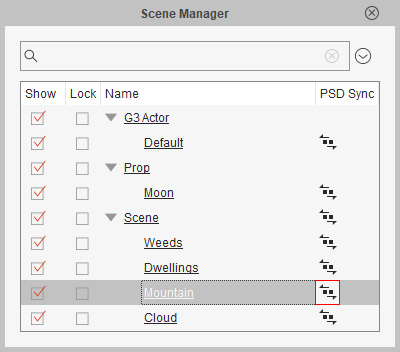
 Note:
Note:The synced PSD editing may lose connection under the following conditions:
- The object has been edited in the Composer mode.
-
The object has been updated by another project file which is also currently synced with Cartoon Animator.
For example, the later launched scene object will be affected by the initial created scene project.
-
The PSD editor will be invoked and switch to the corresponding project file tab automatically.
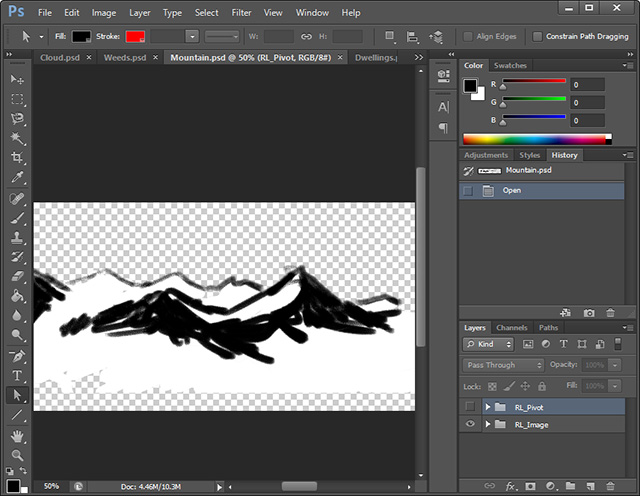
 Note:
Note:If you work with Photoshop, Clip Studio Paint, or Photopea, under the synced status, these PSD editor will switch to the project file tab automatically once you click the
 icon.
icon.
- If you accidentally closed a project file tab in the PSD editor, you can return to Cartoon Animator and launch the PSD editor for the object again.
-
You can also keep the original PSD source files for further usage.
Select the object in the Scene Manager and click the Find PSD File command in the Menu list to locate its PSD project file.
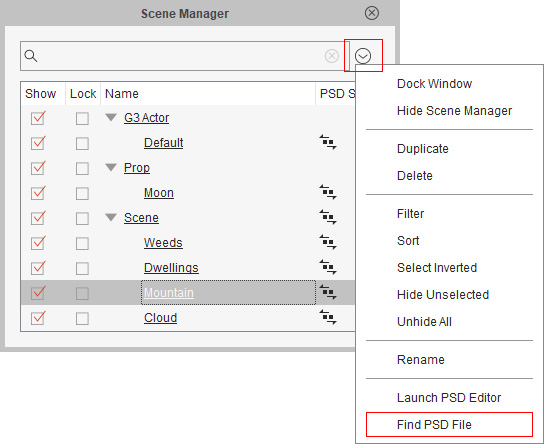
 Note:
Note:The PSD project files you created are saved in a temporary folder during operation. You can define where the temporary files are saved in the Scene Undo section of the Preference panel (hotkeys: Ctrl + P).
If you remove the PSD files under the temporary folder, the program will fail to update the launched objects.


