


|
Note: |
|
To retrieve the default appearance of the character:
|


In this case, Body >> Custom_Body_Style >> Alien.
|
Note: |
|
Please refer to the point 1 in the User Interface Introduction for Morph Slider Editor section for more information. |

 button and load the prepared image.
button and load the prepared image.
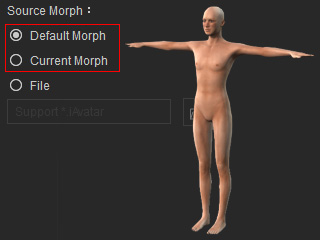
 button.
button.


|

|
|
Value = 50 |
Value = 100 |
|
Note: |
|
Please note the clothes of the target morphing character will not be loaded and involved with the morphing behavior because they are different objects. |

