
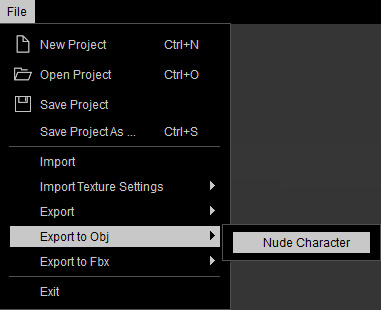
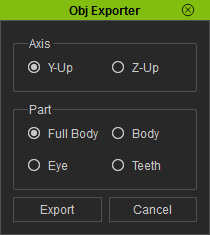
|
Note: |
|
Choosing Full Body radio button to export the character including body, eyeballs and teeth; while the Body radio button to export only the body without eyeballs and teeth. |
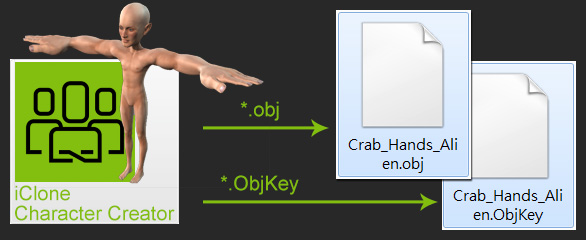
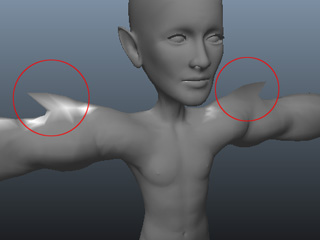
|
Note: |
|

|

|
|
The morphing result |
Appling clothes and motions |
|
Note: |
|
Please refer to the Creating Morphing Slider for Changing Character Appearance section for more information. |