Exporting Mouth Open Morph Data (New for v3.1)
After a character is exported in FBX format, by default, the jaw can be driven by a morphing slider, but the teeth and the tongue are controlled by the teeth bone. However, when you want to open the character's mouth in external 3D tools (Maya, 3ds Max, Unity, Unreal...), you will
need to move the Mouth_Openmorphing
slider and the teeth bone which can be tedious.
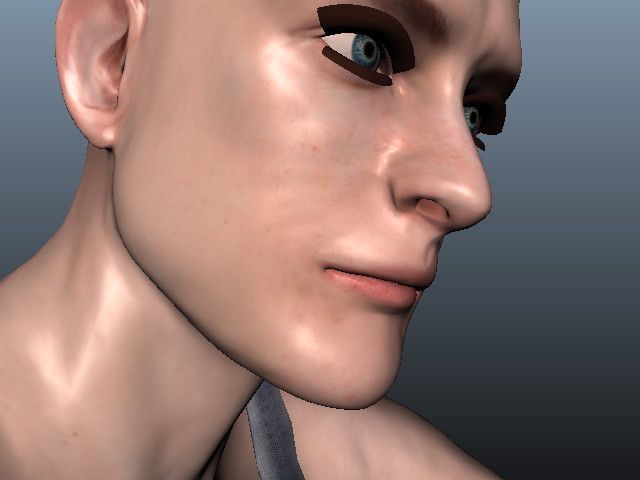
|

|
|
The FBX character imported into 3D tool (Maya). |
Mouth Open blend shape slider. |
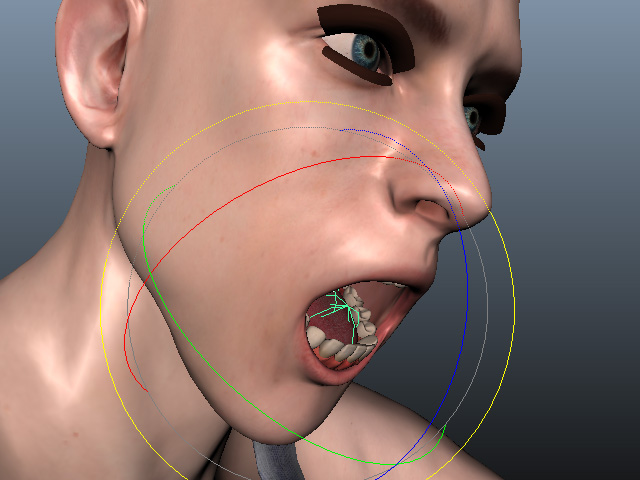
|
|
|
Teeth Bone rotation (Tongue Bone is the child and driven to rotate). |
Character Creator provides a feature to open the character's mouth, teeth and tongue together with only one morph slider.
-
Prepare a character.

-
Execute File >> Export >> FBX (Clothed Character) command.
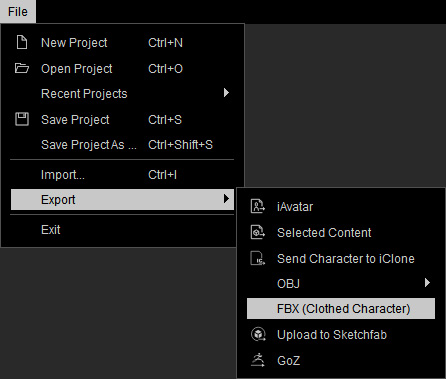
-
In the following panel, set the Target Tool Preset and FBX Options (Mesh).
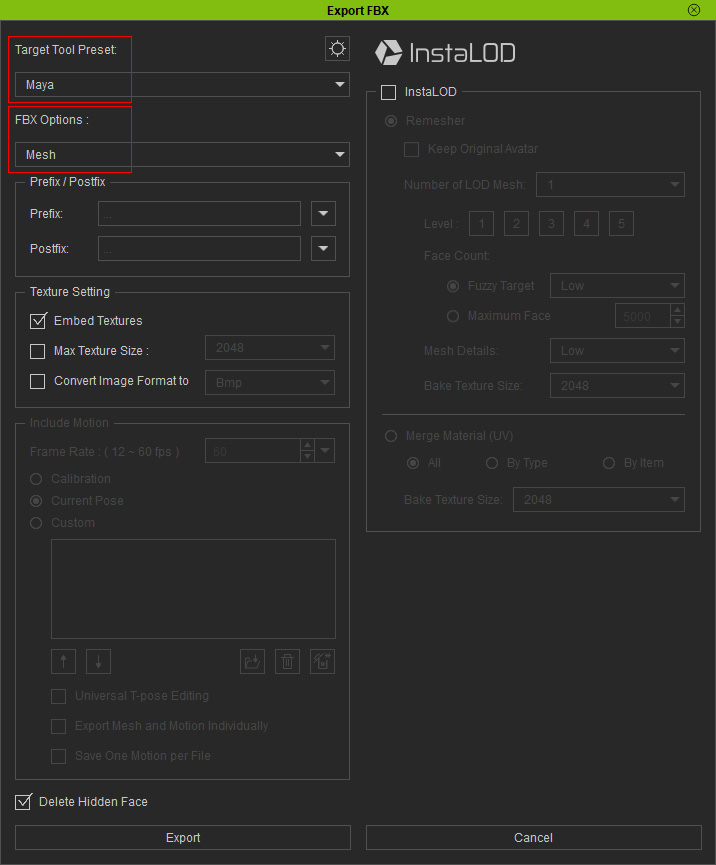
- Click the Export FBX Advanced Settings button.

- Activate the Mouth Open as Morph box in the Export FBX Advanced Setting panel.
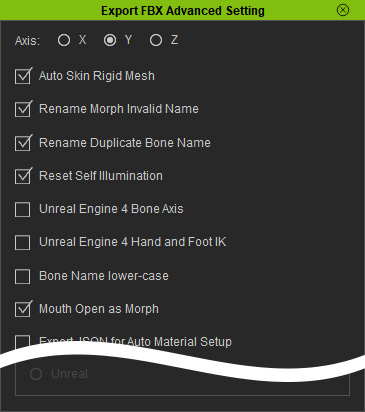
- Import the FBX character into the target 3D tool.
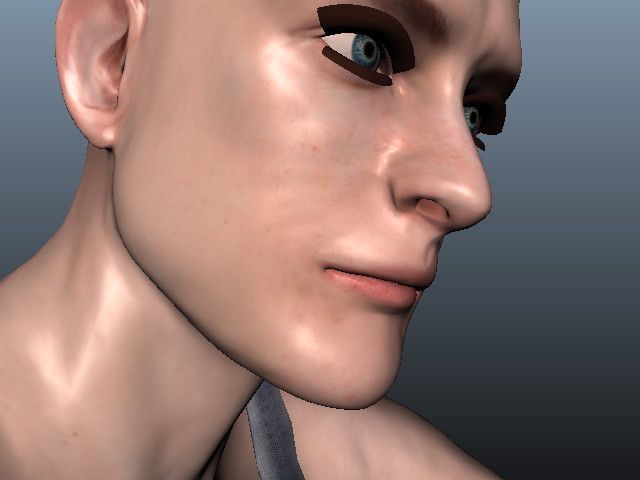
- Open the Blend Shape panel, you will find a new slider named Merged Open Mouth, drag it and the mouth, teeth and tongue will be moved at once.

* Notice that the jaw, teeth and tongue bones stay where they are.
