Creating Custom Clothes (New for v3)
In addition to use the embedded clothing templates, you are allowed to generate custom clothes with your favorite 3D tools in OBJ or FBX format.
- Create a project.

- Load a model file in OBJ or FBX format by accessing Create menu >> Accessory command.
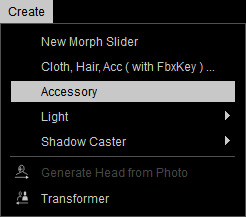
- The model will be loaded. By default, it is loaded as an accessory.

- Transform the accessory to proper size, angle and position as possible to fit the shape of the character.

- Optionally Edit the mesh faces if the surfaces poke-through issues remain.
- Adjust the character's pose with Pose Editing panel in order to put the body into the accessory rather than edit the mesh faces repeatedly.

- Smooth the normals, modify the materials of the accessory and set it to PBR shader type.

 Note:
Note:If you adjust the pose of the character now, the imported accessory will not be moved along because it has not been bone-skinned yet.

- In order to assign the skin weight to the accessory and turn it into a piece of cloth, select it and access Modify menu >> Transfer Skin Weights command.
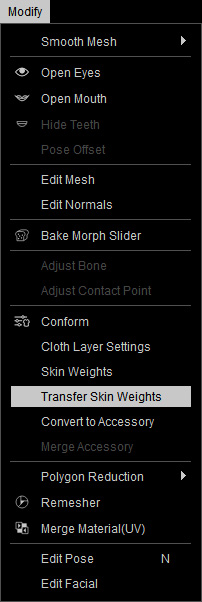
Alternatively, go to the Modify panel >> Attribute tab >> Modify section and click the Transfer Skin Weights button.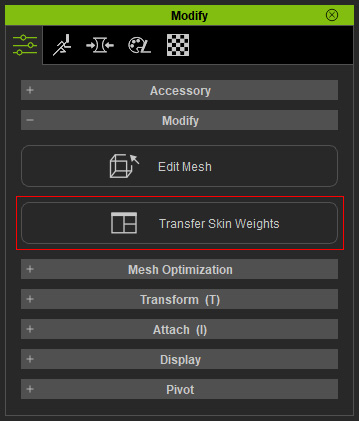
- In the Transfer Skin Weights panel, determine the target for the accessory to be turned to. This step not only assigns skin weights to the vertices, determines the type of the cloth, but also sets the layer order after the accessory is converted to a piece of cloth.
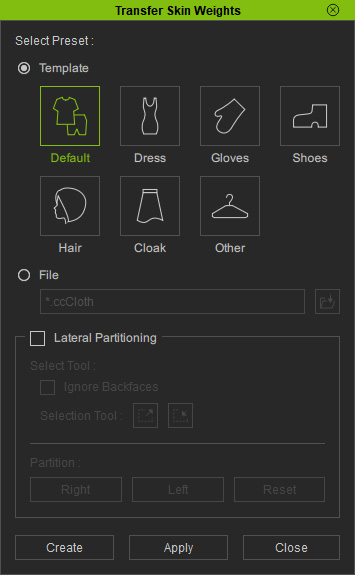
- Click the Apply button to set skin weight automatically for the cloth.
- Conform the cloth for solving the poke-through issues, if necessary.
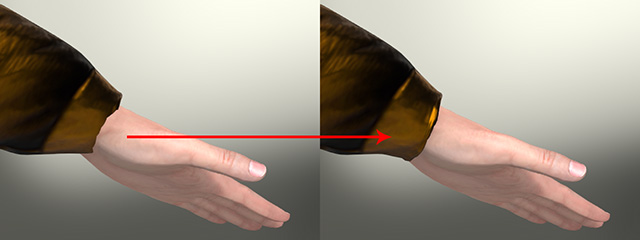
- Now when you pose the character, the cloth will move along.

- Save it to the library for expanding the collection of your clothes.
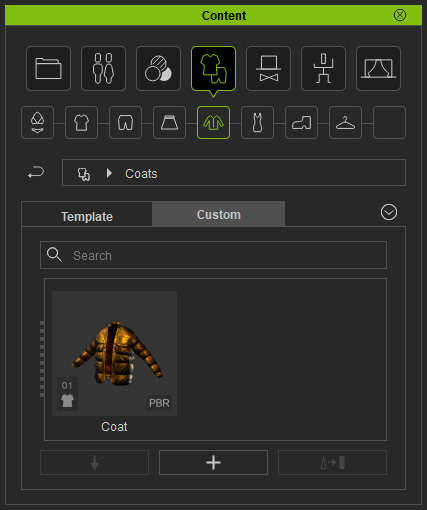
- You can then apply this clothes to any other characters.




