Showing or Hiding Meshes with Brush (New for v3.04)
Mesh penetration can occur as a result of dressing up a character,
especially if done through various means.
In addition to selecting and showing or hiding, you can also paint directly onto the mesh surface to show and hide mesh faces.
- Select an object with mesh penetration (e.g. the character above).
-
Go to the Modify panel >> Edit tab >> Modify section.
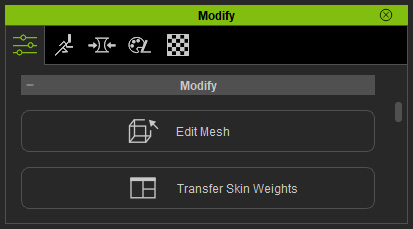
-
Press down the Edit Mesh button and switch to the Sculpt mode.
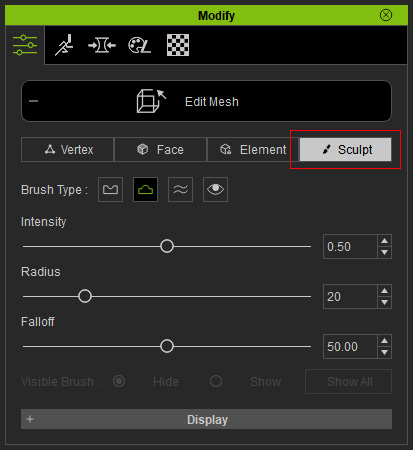
- Press down the Show Mesh Brush button. Only the Radius slider, the Visible Brush radio buttons and the Show All buttons are enabled.
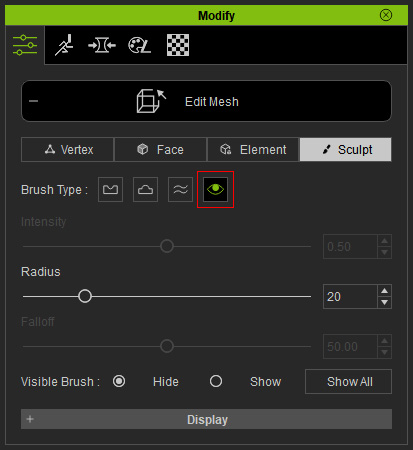
 Note:
Note:Choose the Show radio button for painting and showing meshes. Click the Show All button to show all hidden mesh faces.
- Choose the Hide radio button (default) and adjust the Radius value.
-
Paint on the surface to hide the meshes that poke through the other layers.
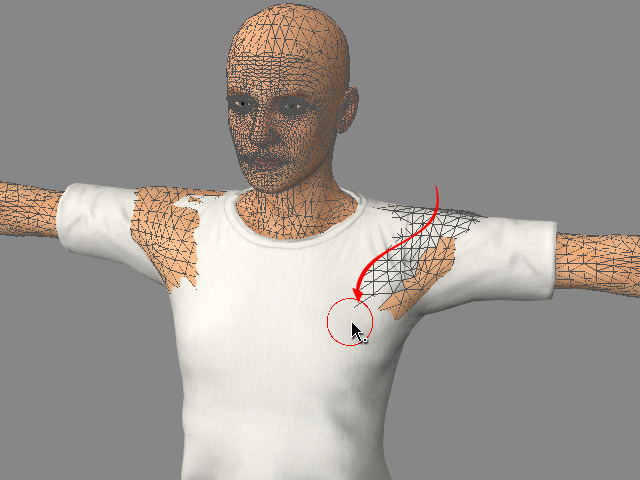
-
Repeat painting strokes on the mesh faces until the poking-throughs
are resolved.

- Leave the Edit Mesh mode.

