Advanced Conversion of Assets for Complete Textures (New for v3.01)
Since the Advanced Conversion can auto-detect all the texture in need and baked them in Character Creator; you can use this feature to create assets, including Hair, Clothes, Accessories, Glove and Shoes with complete set of textures.
In the following steps, the G3 character from DAZ 3D with a pair of jeans is taken as an example.
Exporting Character from DAZ 3D
- Create a character in DAZ 3D, including the clothing.
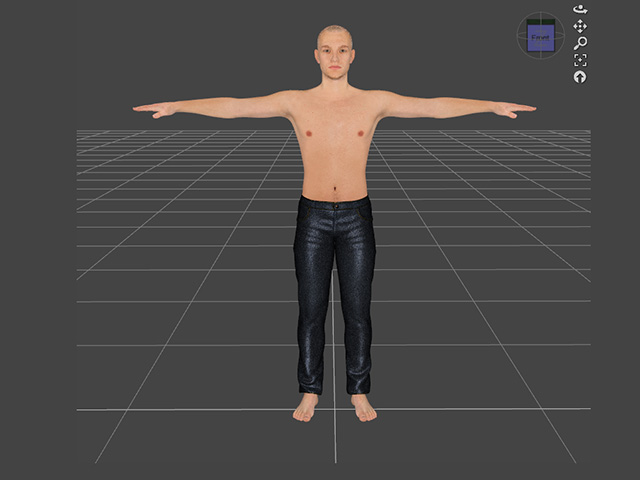
- Drag and drop a DUF file, G8MaleT_pose.duf, onto the character to set it to T pose.
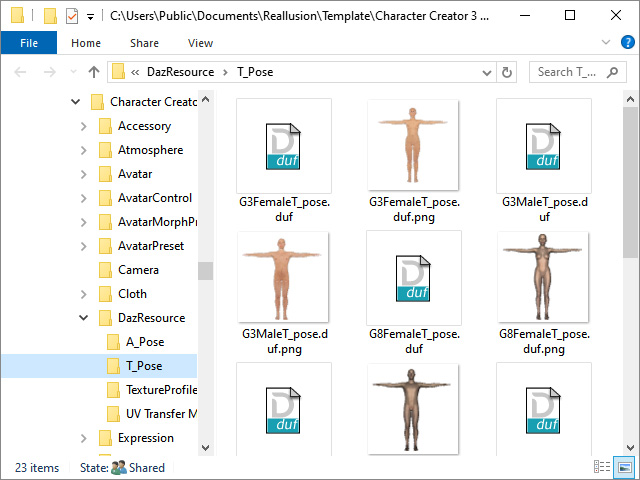
You can find the file in the path below after you have installed Character Creator 3 into the default path.
C:\Users\Public\Documents\Reallusion\Template\Character Creator 3 Template\DazResource\T_Pose - Export FBX with the settings as shown in the illustration (FBX 2012 -- Binary is a must).
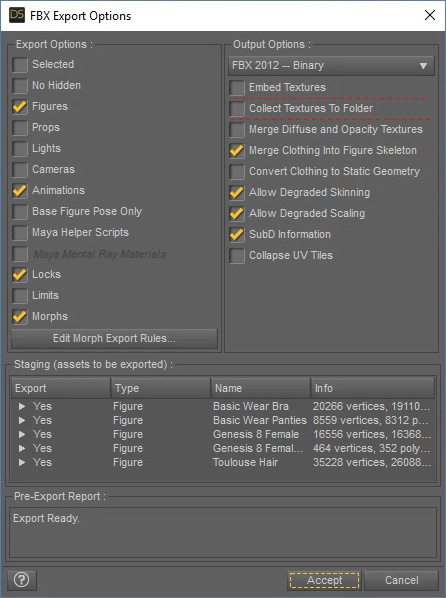
* Keep in mind that you DO NOT activate the Embed Textures and Collect Textures to Folder boxes. - Save the character as an FBX file.

Importing Character to Character Creator
- Launch Character Creator.
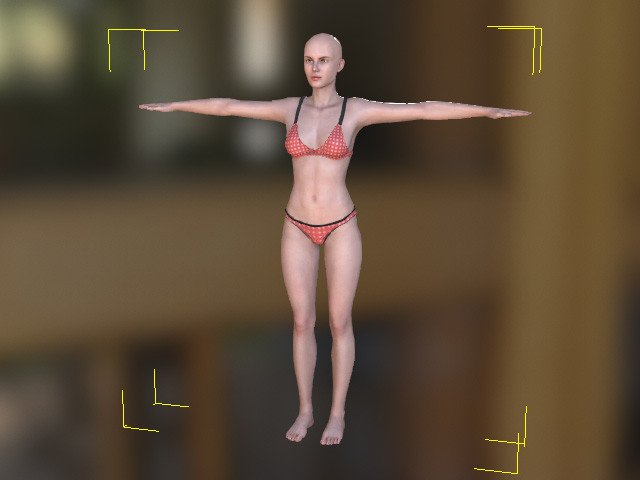
- Access the Create menu >> Transformer >> CC3 command.
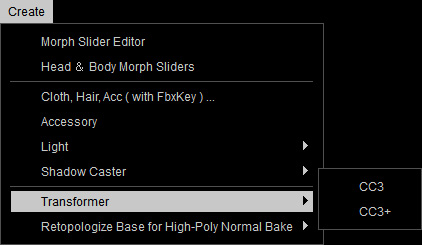
- Select the file exported in the previous steps.
- When you encounter the dialog box, click on the ADVANCED button for auto-detecting and loading all textures the character ever be applied with in DAZ.
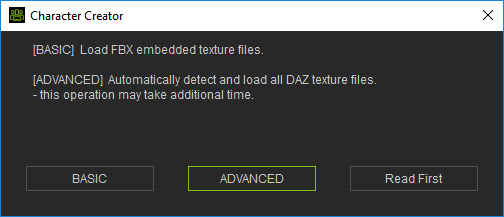
- Identify the types of the contents of the character in the Asset Import Status Report panel.
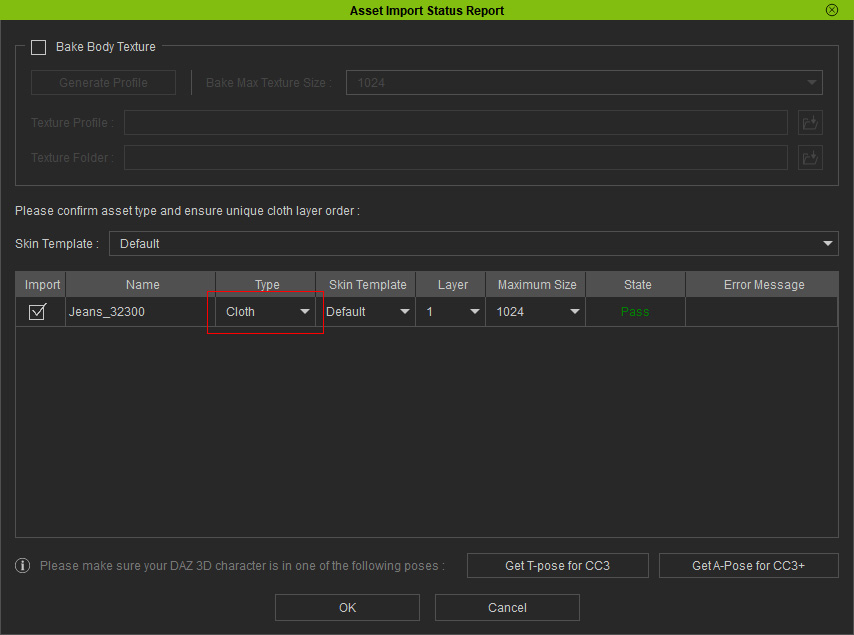
 Note:
Note:- If you skip the step 2 previously for applying T-Pose to the character, then you can click the Get T-pose for CC3 button at this step to put on the T-pose to the character in DAZ.
- Bake Body Texture can be either activated or not because in this section, the asset is the main target for conversion.
- Click OK to import the character and the assets on it. The DAZ 3D character thus is converted successfully into Character Creator.

- All the textures ever applied to the character's assets in DAZ will be auto-loaded.

- You can then add this asset to the Content Manager.
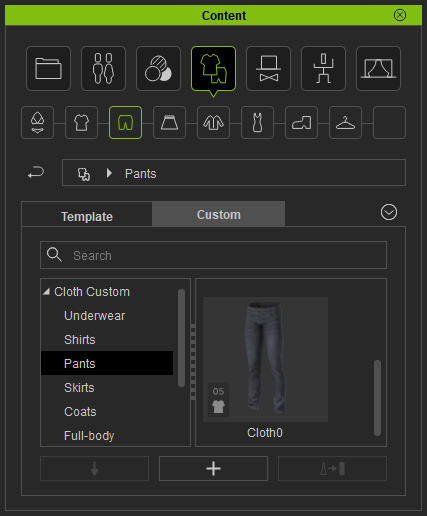
 Note:
Note:You may need to set the layer number of the cloth with the Cloth Layer Settings panel.
- This content can be applied to any other characters in Character Creator.

