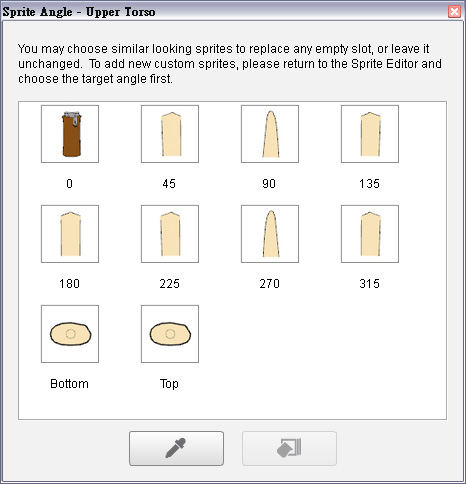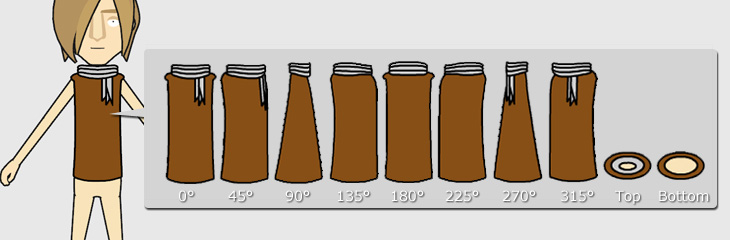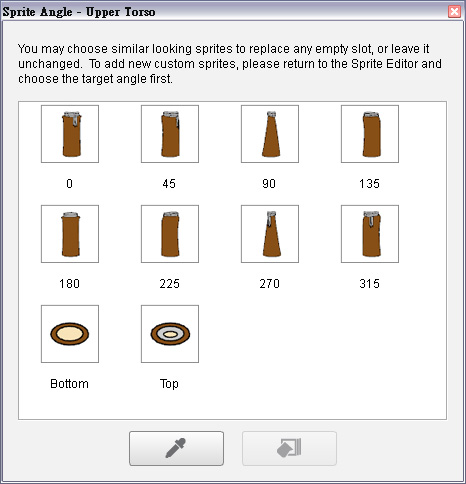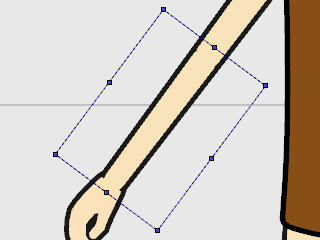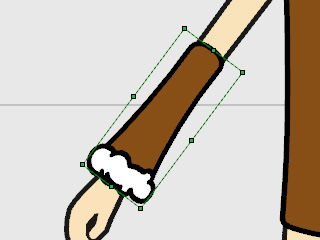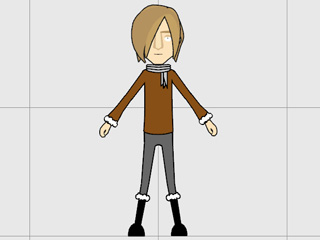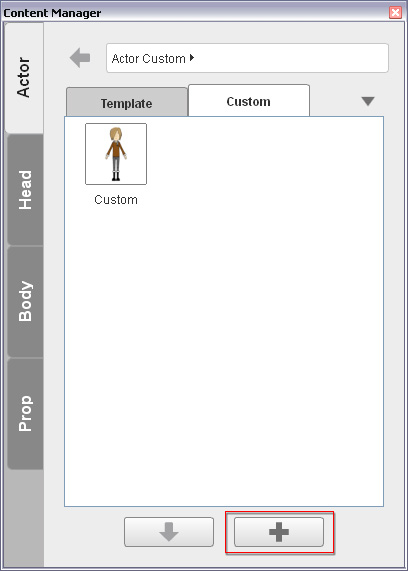Creating G2 Character with Multiple Angles 
A G2 character is a character with body parts composed of multiple
angle media. You are able to apply both 2D and 3D motions to the G2
character with multiple angle performance.
Step 1: Applying Dummy Character for Replacement
-
Apply a character from the Actor >> Actor Template >> Character >> Dummy.
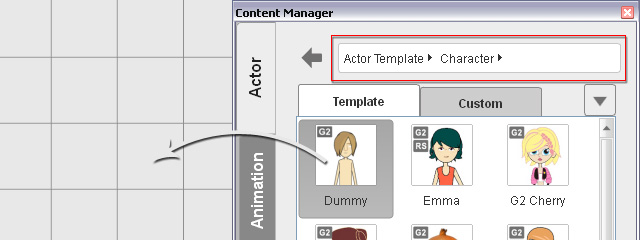
-
The basic G2 character is loaded for replacement procedure and is auto-selected.
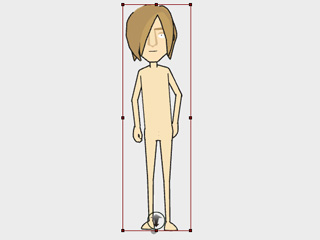
Step 2: Replacing the Angles of Specific Body Parts
-
Click the
 Character Composer button to switch to the Composer Mode.
Character Composer button to switch to the Composer Mode.
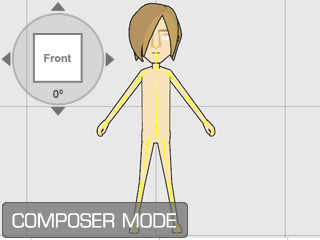
-
Select a sprite of a body part (in this case, the upper torso).
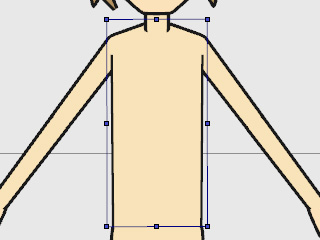
-
Click the Sprite Editor
 button to open the panel.
button to open the panel.
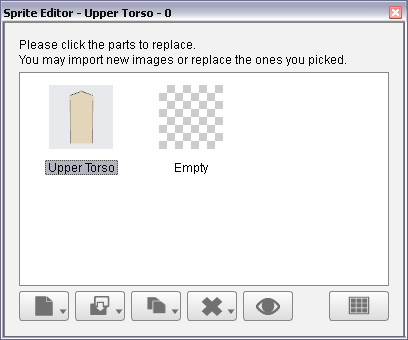
-
Click the 4 arrow buttons of the Angle Switch
to determine an angle (in this case, 0 degree).
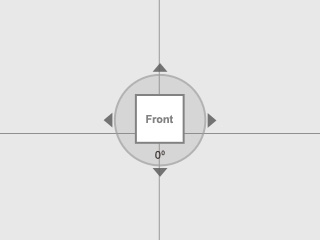
-
Pick the
pose
in the Sprite Editor and click the
 Replace Current Sprite button.
Replace Current Sprite button.
-
Select one of the prepared media file that matches this angle and click the Open button.
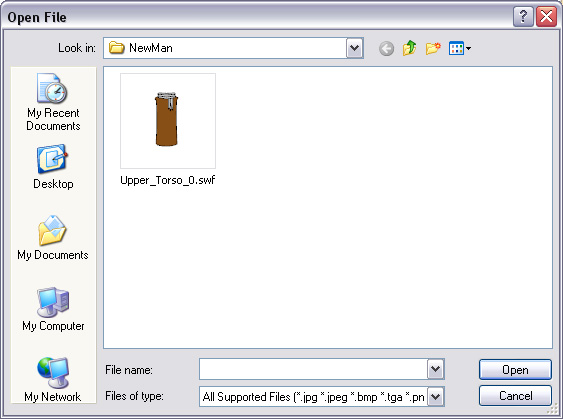
The pose is instantly replaced with the new media.
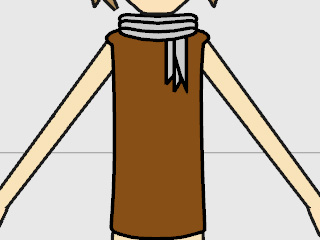
-
Click the
 Full-angle Settings button to display all media that compose
this pose.
Full-angle Settings button to display all media that compose
this pose.
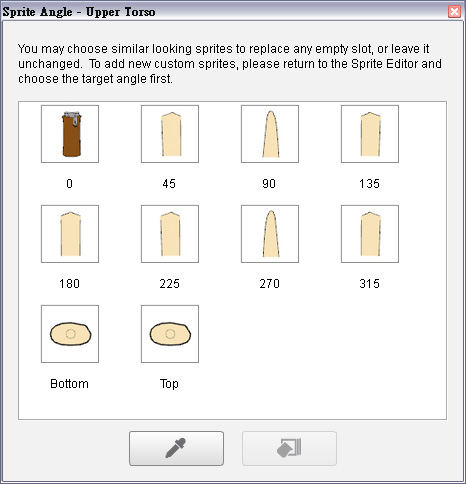
-
Repeat steps 4 to 7 until 10 media of different degrees are loaded to
replace each angle in the table.
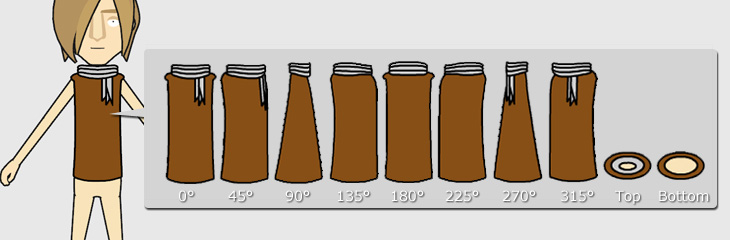
Check the Sprite Angle panel again to make sure you have replaced all angles.
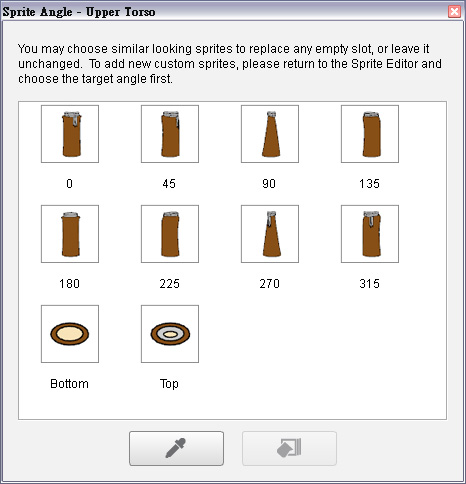
Step 3: Replacing Other Body Parts
-
Pick any of the other body parts.
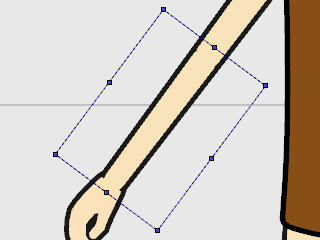
-
Repeat same steps in the previous section to replace the angles in the sprite.
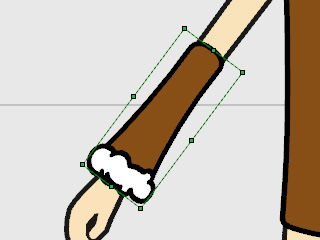
-
Perform the same steps until the sprites of the character are completely replaced.
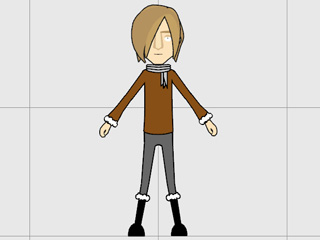
-
Click the Add button under the Content Manager to save the
custom character.
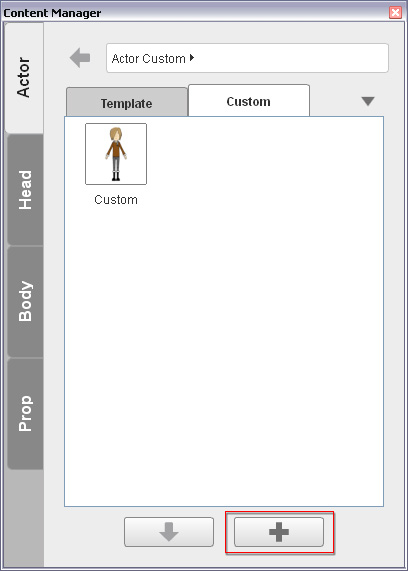
-
Click the Back to Stage button to bring the new character back to the
stage.
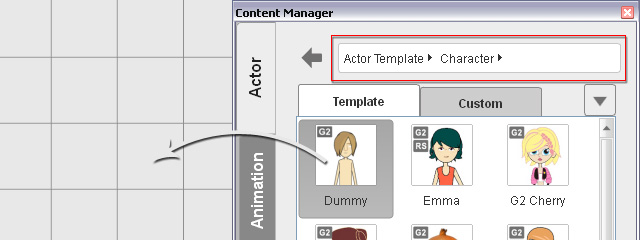
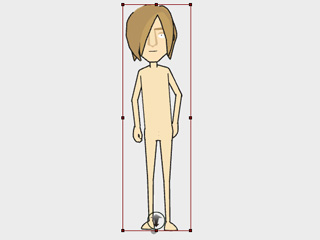
 Character Composer button to switch to the Composer Mode.
Character Composer button to switch to the Composer Mode.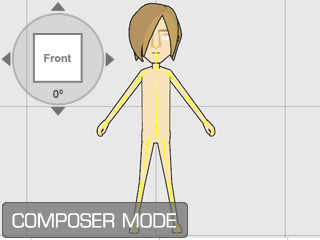
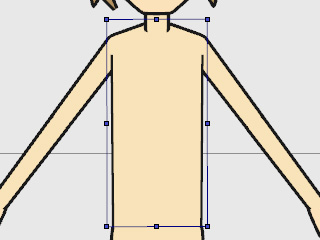
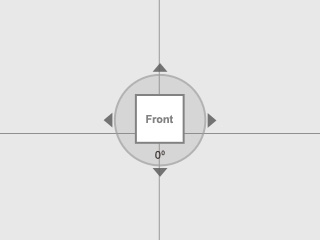
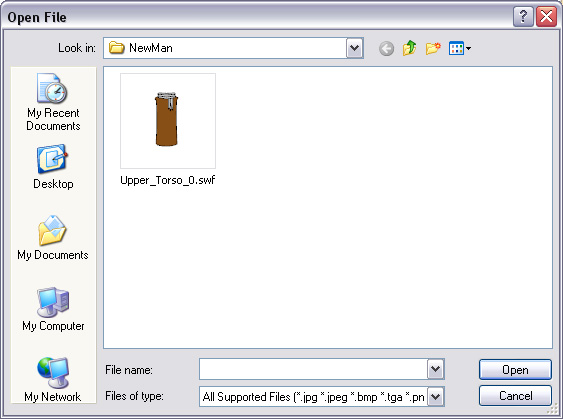
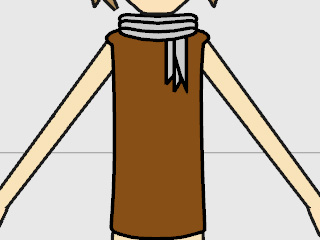
 Full-angle Settings button to display all media that compose
this pose.
Full-angle Settings button to display all media that compose
this pose.