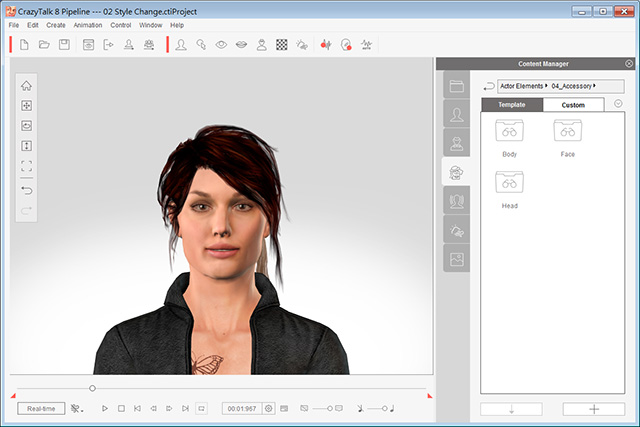
|
Note: |
|
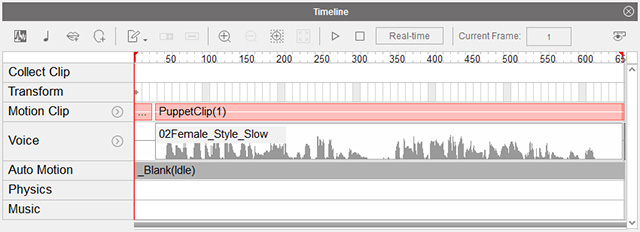
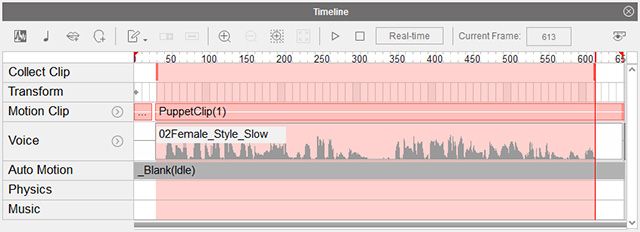
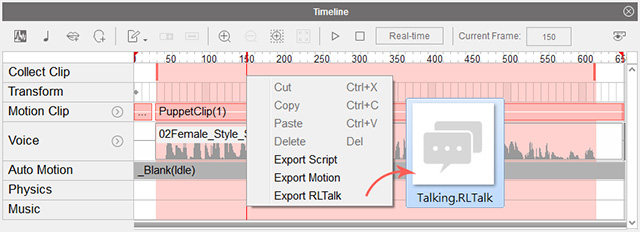

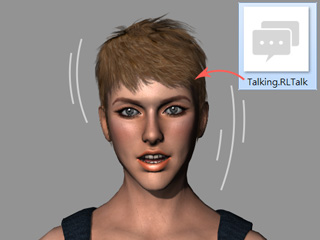
|
Note: |
||||
|
CrazyTalk provides more tracks than iClone for you to adjust individual animation of facial features.
|
Although one is able to create voice scripts (voices + facial expressions) in iClone, for creating exquisite and detailed voice scripts, it is recommended to do so by means of CrazyTalk, especially version 8 or above because Auto Motion feature can quickly generate facial expressions from an audio voice track.
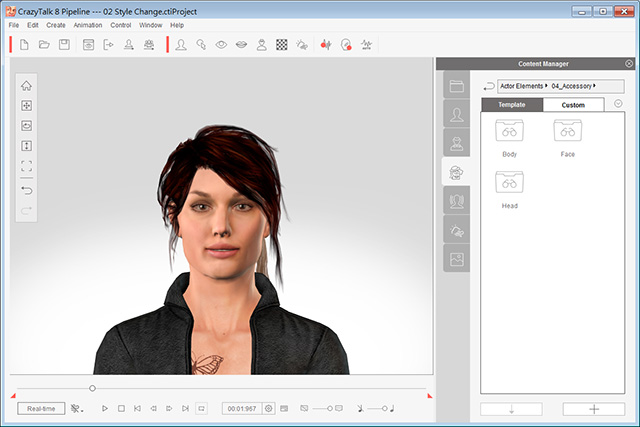
|
Note: |
|
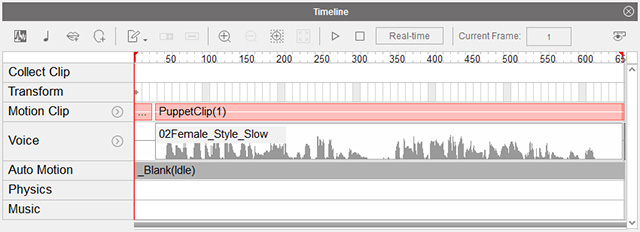
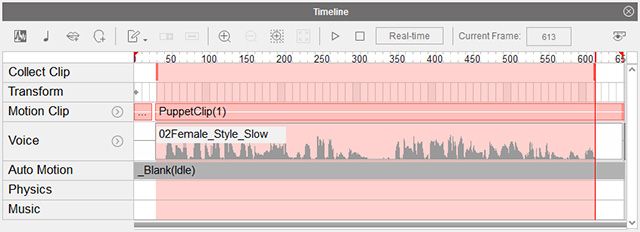
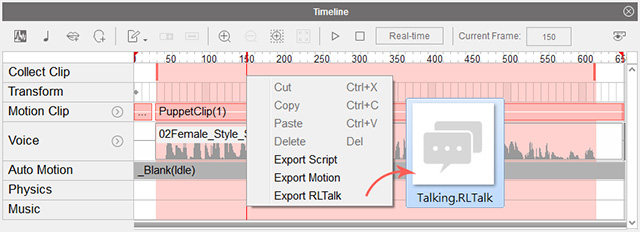

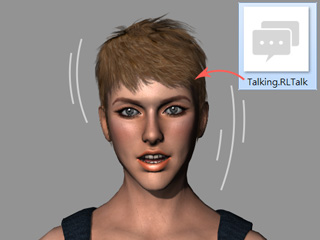
|
Note: |
||||
|
CrazyTalk provides more tracks than iClone for you to adjust individual animation of facial features.
|