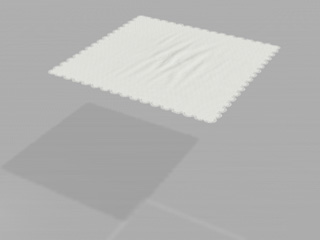
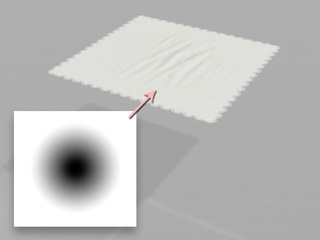

|
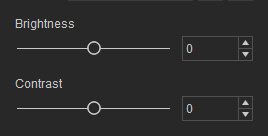
|
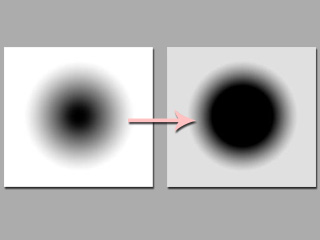
|
|
Note: |
|
Please note that these sliders can only affect the images that are not totally white. |

|
After you have loaded a grayscale image as a Weight Map, you can further edit your weight map by following the steps below:
The basic editing method is to simply change the Brightness or Contrast value of the Weight Map to adjust the surfaces that are influenced by the soft cloth settings.
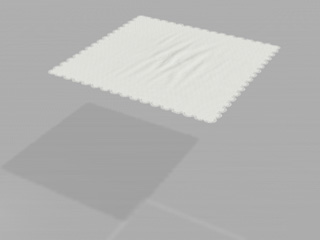
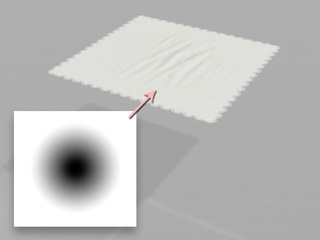

|
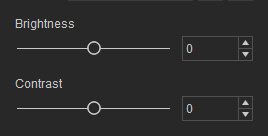
|
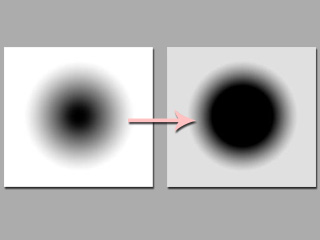
|
|
Note: |
|
Please note that these sliders can only affect the images that are not totally white. |

|
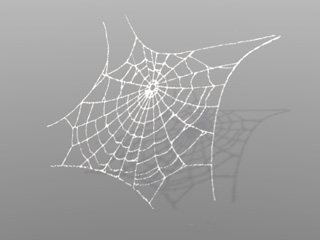
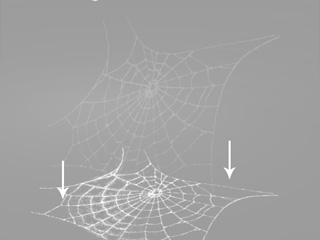
|
|
|
The soft cloth will fall onto the ground instantly |
|
|
Note: |
|
You may use the Brightness and Contrast sliders
to do quick and basic editing for the Weight Map texture
as described in the previous section. |

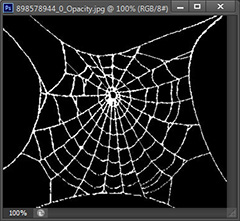

|
Note: |
|
The buttons in the middle of the panel are:
|
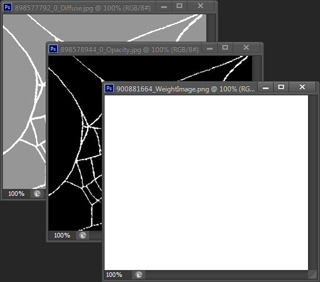
|
Note: |
|
You maybe need to resize these images in order to make them the same size. |



|
|
Note: |
|
The soft cloth is pinned according to the black area in the grayscale image. |