|
File Operation
|
Function |
Hotkey |
Notes |
|
New Project
|
Ctrl + N
|
Create new project.
|
|
Open Project
|
Ctrl + O
|
Open existing project.
|
|
Save Project
|
Ctrl + S
|
Save current project.
|
|
Save Project As
|
Ctrl + Shift + S
|
Save current project as another file.
|
|
Import
|
Ctrl + I
|
Import files in supported formats.
|
|
On-screen Display
|
Function |
Hotkey |
Notes |
|
Show online help
|
F1
|
Show Online Help.
|
|
Show/Hide Timeline
|
F3
|
Show/hide Timeline panel.
|
|
Show/Hide Content Manager
|
F4
|
Show/hide Content Manager
|
|
Show/Hide Scene Manager
|
F5
|
Show/hide Scene Manager
|
|
Show/Hide Modify Panel
|
F6
|
Show/hide Modify Panel
|
|
Show/Hide Visual Settings Panel
|
F7
|
Show/hide Visual Settings panel.
|
|
Show/Hide Mini Viewport Panel
|
F8
|
Toggle Mini Viewport On/off.
|
|
Show/Hide Play Bar
|
F9
|
Show/Hide Play Bar panel.
|
|
Show/Hide Preference Panel
|
Ctrl + P
|
Show/hide Preference panel.
|
|
Show/Hide Project Settings Panel
|
Ctrl + Shift + P
|
Show/hide Project Settings panel.
|
|
Show/Hide Edit Motion Layer Panel
|
N
|
Show/hide Edit Motion Layer panel for the selected actor, prop or accessory.
|
|
Show/Hide Gizmo
|
Ctrl + Q
|
Toggle Transform Gizmo Mode On/Off.
|
|
Show/Hide Grid
|
Ctrl + G
|
Toggle 3D Floor Grid On/Off.
|
|
Show/Hide FPS
|
Ctrl + F
|
Toggle Frame Rate (FPS) display On/Off.
|
|
Show/Hide World Axis
|
Ctrl + A
|
Toggle World Axis On/Off.
|
|
Show/Hide Dummy Object
|
Ctrl + D
|
Show/hide Dummy props.
|
|
Show Pop-up Menu
|
Right Mouse Button
|
Show the Pop-up Menu.
|
|
Switch Render State
|
Ctrl + R
|
Switch between Wireframe/Normal render states of the selected object.
|
|
Layout Preset
|
Layout |
Hotkey |
Notes |
|
Standard
|
Ctrl + 2
|
|
|
Animation
|
Ctrl + 3
|
|
|
Visual Effects
|
Ctrl + 4
|
|
|
Final Render
|
Ctrl + 5
|
|
|
All Panels
|
Ctrl + 6
|
|
|
Working Area
|
Function |
Hotkey |
Notes |
|
Undo
|
Ctrl + Z
|
Undo
|
|
Redo
|
Ctrl + Y
|
Redo
|
|
Play/Pause
|
Space bar
|
|
Left Arrow Key
|
Go to previous frame. |
|
Right Arrow Key
|
Go to next frame. |
|
|
Stop
|
,
|
Press down "," key to stop playing and go back to the first time frame.
|
|
Current Frame Preview
|
F10
|
Press the  button to preview the render result. button to preview the render result.
|
|
Toggle Angle Snap On/Off
|
Ctrl + E
|
|
|
Toggle Snap to Grid On/Off
|
Ctrl + W
|
|
|
Toggle Snap to Model On/Off
|
Ctrl + M
|
|
|
Copy
|
Ctrl + Move/Rotate/Scale
|
Copy the Selected Object.
|
|
Delete Object
|
Delete
|
|
|
Selection
|
Ctrl + Left Mouse Button
|
Multi-Selection.
|
|
Toggle to Select Tool
|
Q
|
|
|
Toggle to Move Tool
|
W
|
|
|
Toggle to Rotate Tool
|
E
|
|
|
Toggle to Scale Tool
|
R
|
|
|
Move Tool (Gizmo hidden)
|
Left Mouse Button
Roll Mouse Wheel
Right Mouse Button
Both Mouse Buttons
|
Move along X-Y Plane.
Move along Z Axis.
Rotate by Z Axis.
Scale uniformly.
|
|
Rotate Tool (Gizmo hidden)
|
Left Mouse Button
Right Mouse Button
Both Mouse Buttons
|
Rotate by Z Axis.
Rotate by Y Axis.
Rotate by X Axis.
|
|
Scale Tool (Gizmo hidden)
|
Left Mouse Button
Right Mouse Button
Both Mouse Buttons
|
Scale uniformly.
Scale along Z Axis.
Scale along X-Y Axis.
|
|
Align To
|
Ctrl + L
|
|
|
Pick Material
|
B
|
|
|
Generating Textured Object
|
Dragging Texture to Space with Right Mouse Button
|
iClone pops up a menu for you to determine the objects
you can generate through this method.
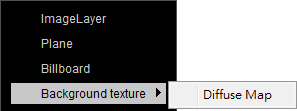
|
|
Assign Textures to Desired Material Channels
|
Dragging Textures to Objects (containing Eight Material Channels)
with Right Mouse
Button
|
iClone pops up a menu for you to determine to
generate specific objects or the
target channel of the object for loading the texture image.
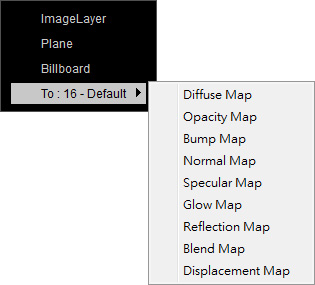
|
|
Create Objects
|
Click on Space with Right Mouse
Button
|
iClone pops up a menu for you to determine to
generate lights, path, camera, or to remove the animations in the
entire project.
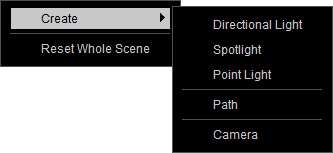
|
|
Working Area - Camera and Light Manipulation
|
Function |
Hotkey |
Notes |
|
Roll X-Z
|
Right Mouse Button
|
Press down and drag in the 3D viewer to roll the view on X-Z plane.
|
|
Zoom In/Out
|
Mouse wheel
|
Scroll the mouse wheel to zoom in/out the 3D viewer.
|
|
Speed Zoom In/Out
|
Right + Left Mouse Buttons
|
Press down both the right and left mouse buttons to speed up zooming of the 3D view.
|
|
Quick Camera Positioning
|
A - Left
S - Right
D - Back
F - Front
G - Top
J - Face
K - All
Home - 45 Degrees
|
Press F to view the selected
object (character,
accessory, prop) face front.
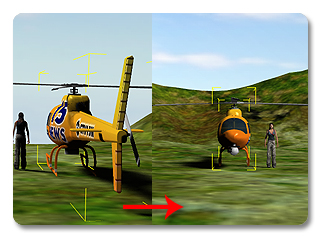
Press Home to snap the camera
to a 45 degree perspective of the selected object (character,
accessory, prop).
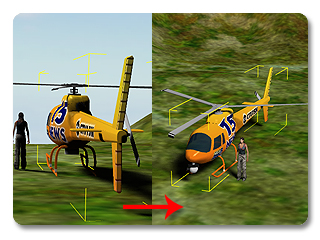
|
|
Camera Manipulation Switch
|
Z - Zoom
X - Pan
C - Rotate X - Y
V - Rotate X - Z
|
Tips - Speed movement:
Holding the Shift key while zooming, panning, rolling and rotating will increase the movement speed by 10x.
|
|
Manipulate Camera in Object Editing Mode
|
Alt + Left mouse Button
Alt + Right Mouse Button
Alt + Both Mouse Buttons
|
Move Camera.
Rotate Camera.
Zoom Camera.
|
|
Combo camera switch
|
H
|
Switch between Preview and previous Cameras.
|
|
Camera & Object switch
|
U
|
Switch between current Camera and previous object.
|
|
Light & Object switch
|
/
|
Hold this key to rotate the last selected spotlight or directional light. If you
have never selected any light, then the first light listed in the Scene Manager
will be the target one for rotating.
|
|
Item Transform
|
Function |
Hotkey |
Notes |
|
Move along X Axis
|
Alt + Right/Left Arrow Keys
|
|
|
Move along Y Axis
|
Alt + Up/Down Arrow Keys
|
|
|
Move along Z Axis
|
Ctrl + Up/Down Arrow Keys
|
|
|
Rotate by Z Axis
|
Ctrl + Left/Right Arrow Keys
|
|
|
Accelerate Movement
|
Combining Above Keys With Shift Key
|
|