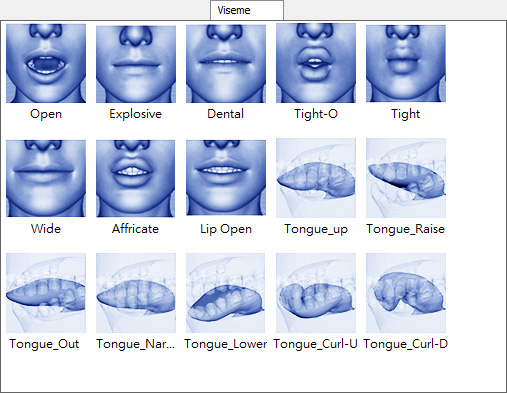
In the Viseme tab of the Expression Editor, you are able to
set not only the transformation limits of the lip bones, but also the blend
shape strengths. However, for G6 characters, this Viseme tab displays more
basic lips and tongue shapes for you to modify more customized visemes of the
character.
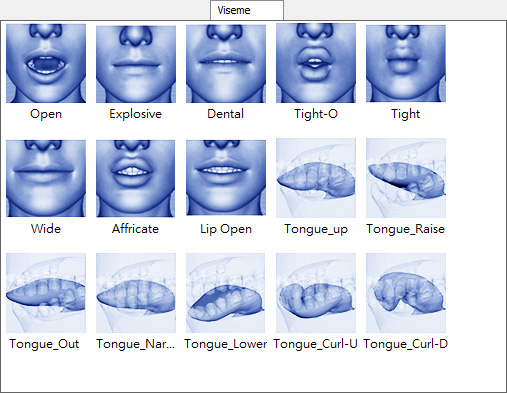
|
Note: |
|
Please refer to the Basic Lip Shapes and Viseme section for more information about the mapping between the basic lips shape and the visemes. |


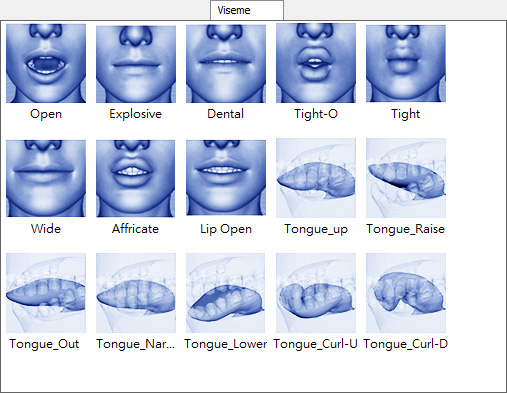
This method is suitable for lips shapes that are able to be created by just transforming
the tongue and jaw bones. (in this case,
the lips shape, Open, is taken as an example).

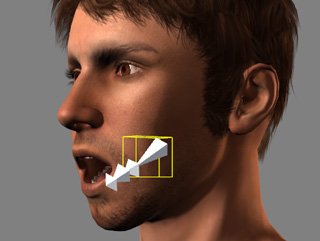
|
Note: |
|
Please not that the other bones are the tongue bones. |
 or Move Object
or Move Object  tools.
tools.
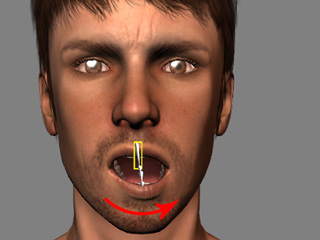
|
|
Each viseme involved with the Open lips shape will be influenced so that whenever the character speaks with mouth open, the jaw will offset in accordance with this setting. |
If you want to add morphing effect to the basic lips shapes, then
you may follow the steps below (in this case, the Affricate
viseme shape):

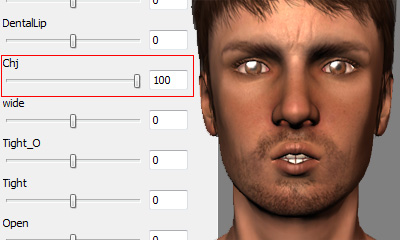
|
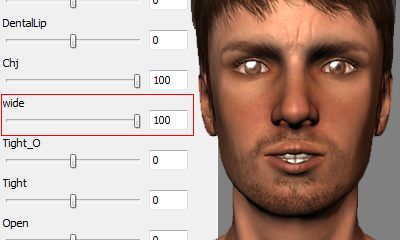
|
|
Initial blend shape pose. |
The combination by different values of the blend shape sliders. |
If you want to mix up the bone-based and morph-based settings in order to
create a more sophisticated or dramatic lip shape, then you can use
the bone-morph-based method (in this case,
the lips shape, Lip Open, is taken as an example).

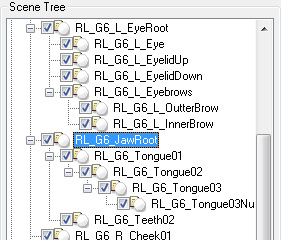
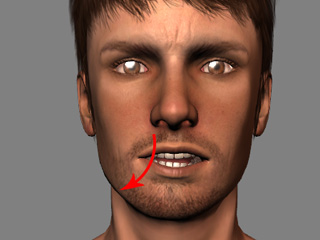
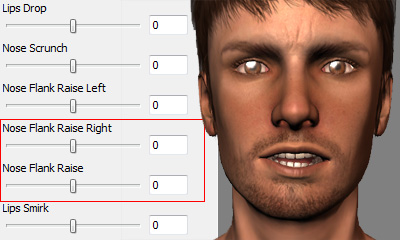
|
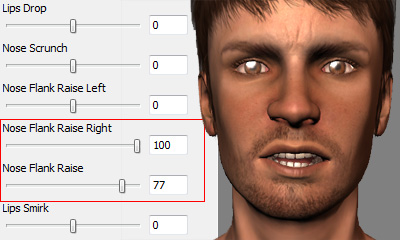
|
|
Initial blend shape facial pose. |
The combination of different values of the blend shape sliders. |
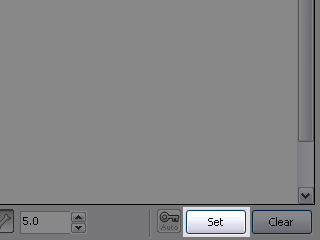
|
Note: |
|