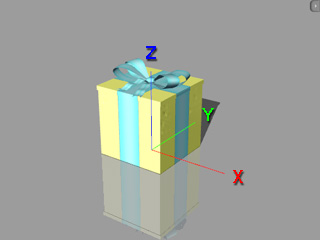
The axis of iClone and 3DXchange.
All 3D tools incorporate a 3-dimensional environment with X, Y and Z axes. The X axis directions are same in these tools, which is a horizontal line from left to right as you use the front view.
However, different 3D tools may have different directions for the Y and Z axis. Some 3D tools are Y-Up, which means the Y axis is a vertical line; while the others are Z-Up, means the Z axis is a vertical line.
|
3D Tools |
iClone |
Maya |
3DS Max |
DAZ 4 |
Shade 13 |
Unity |
Unreal |
|
Up Axis |
Z |
Y (Switchable) |
Z |
Y |
Y |
Y |
Z |
iClone and 3DXchange are Z-Up based 3D tools.
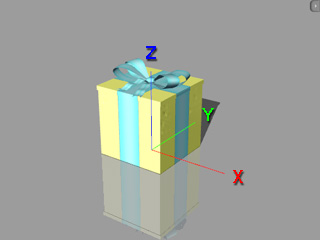
|
|
The axis of iClone and 3DXchange. |
After you import a model that is exported from 3DXchange to other 3D tools, most of the target 3D tools (especially the latest versions of them) will automatically convert Z-Up model to Y-Up, if they are Y-Up based, such as Maya or 3DS Max. However, some older 3D tools do not provide this automatic conversion, which will cause the model to turn over on the ground.
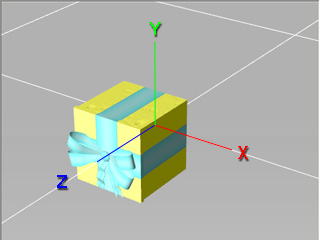
|
|
The Z-Up based model turns over on the ground of a Y-Up based 3D tool. |
If you encounter this issue, then:
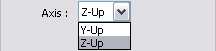
|
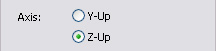
|
|
Target axis setting in Export FBX... panel. |
Target axis setting in Export OBJ... panel. |
