Hand Rig Step
Reference joints are pre-distributed by approximation in the Hand Rig step. You can also manually reposition, mask, resize, and change the opacity of the joints.

You can use this drop-down list to set the number of the fingers
to correspond with the character model.
Currently, the number of fingers for both hands
are identical.
This pictogram shows the recommended location of the joints when you hover or pick
them. In the following example, the knuckle of the thumb is selected.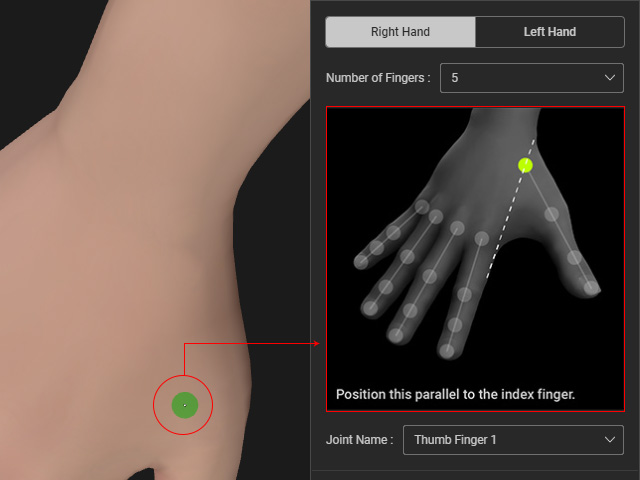
The Joint Name drop-down list shows the name of the
joint that was picked in the 3D viewport.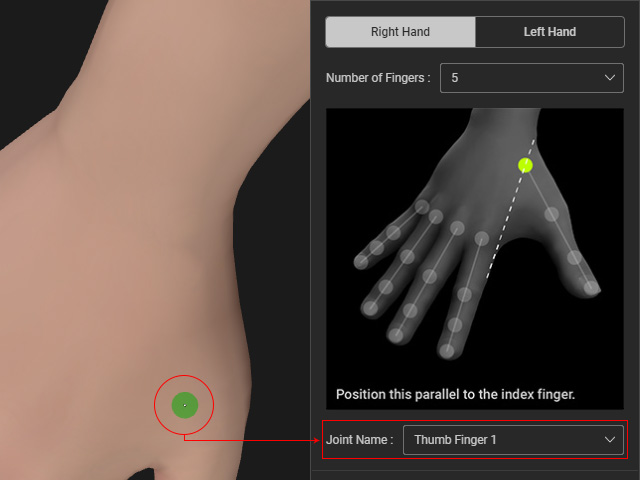
The desired joint can also be picked from the list. 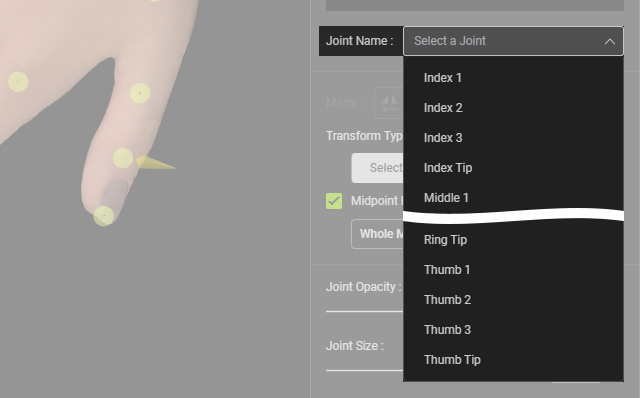
There are two mirror buttons for mirroring the joints from right hand to left hand
and vice versa.
Only transforms the selected finger joint
along with its sub-joints.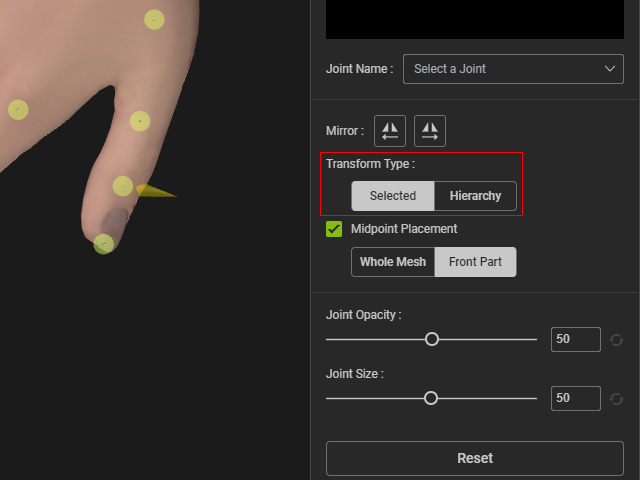
- Selected mode: Only the selected joint can be moved.
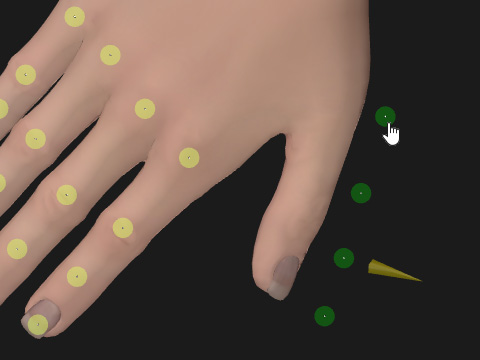
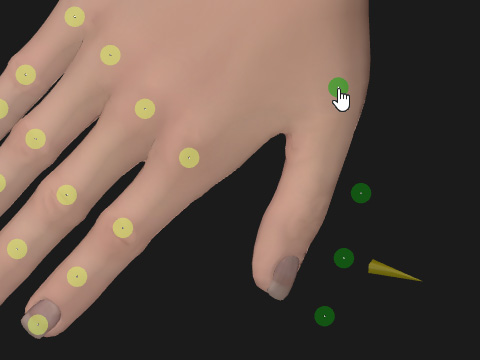
The root joint of the thumb is selected.
Only the root joint of the thumb is moved.
- Hierarchy mode: The selected joint and its sub-joints will move together.
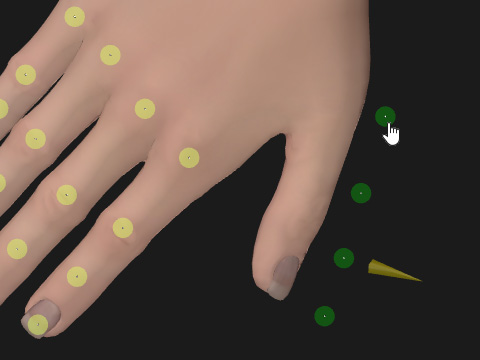
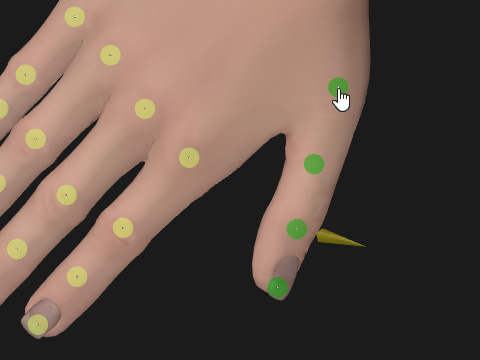
The root joint of the thumb is selected.
The root and the sub joints of the thumb are moved.
When this checkbox is activated, the joints are compelled to stay inside the model.
Refer to the Relocating Joints with Midpoint Placement Feature section for more information.
You can use these two sliders to change the opacity and the size of the joints.
