Multiple Selection
Multiple selection lets you select several actors at a time, instead of selecting them individually for each operation. The feature allows you to batch download and delete multiple actors at once.
Multiple selection works for both personal and shared actor types.
- On your account page, in the middle of the toolbar, you will see the Multiple Select switch. Click it to turn it on.
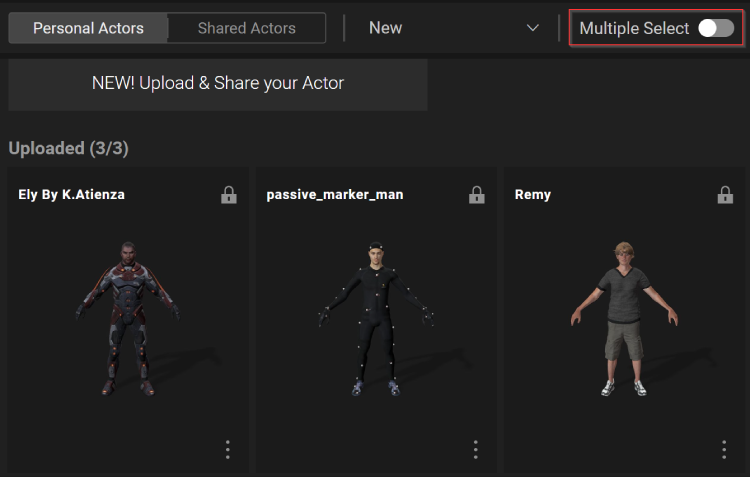
- When Multiple Select is toggled on, you can add to your current selections by clicking on additional actors.
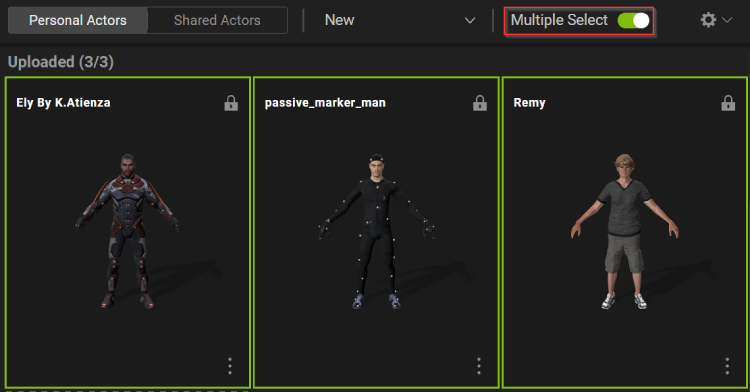
 Note:
Note:You can multi-select up to a maximum of ten actors at a time.
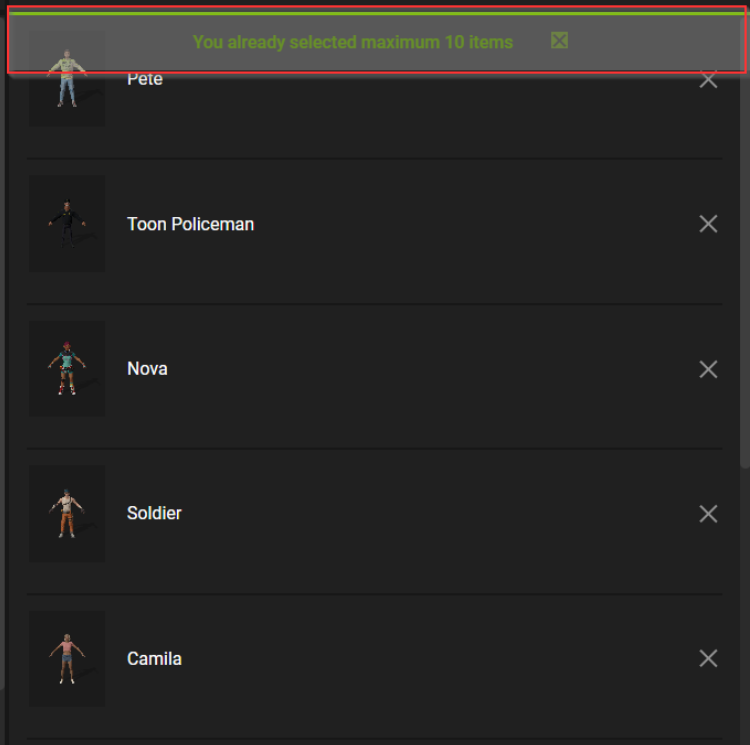
- In the right panel, a new column will appear called BATCH OPERATION. It contains a list of all the selected actors.
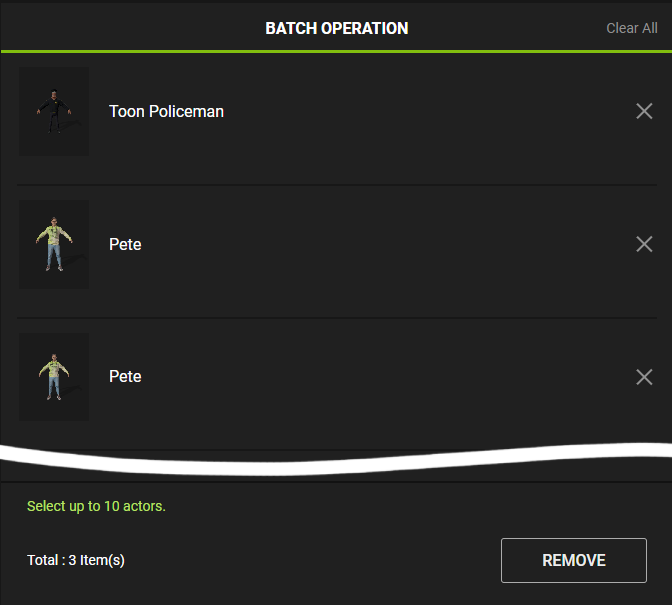
- Multi-selected actors will be framed in green.
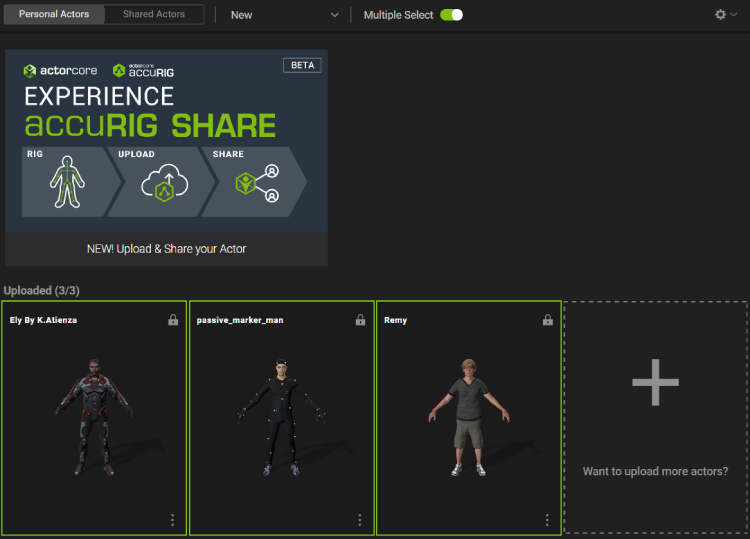
 Note:
Note:Shared actors can be batch removed, but not batch downloaded.

- At the top-right corner of the BATCH OPERATION window, there is a Clear All button. You can clear the entire selection list by clicking this button.
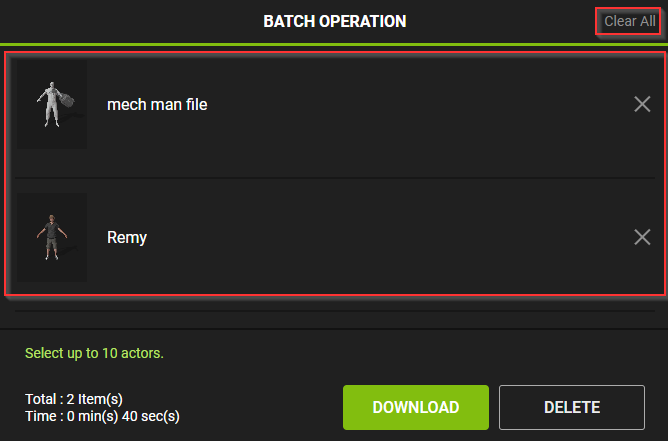
 Note:
Note:At the bottom of the BATCH OPERATION window are two messages. Pay attention to the second message as it tells you how many actors are selected and how many more you can select.
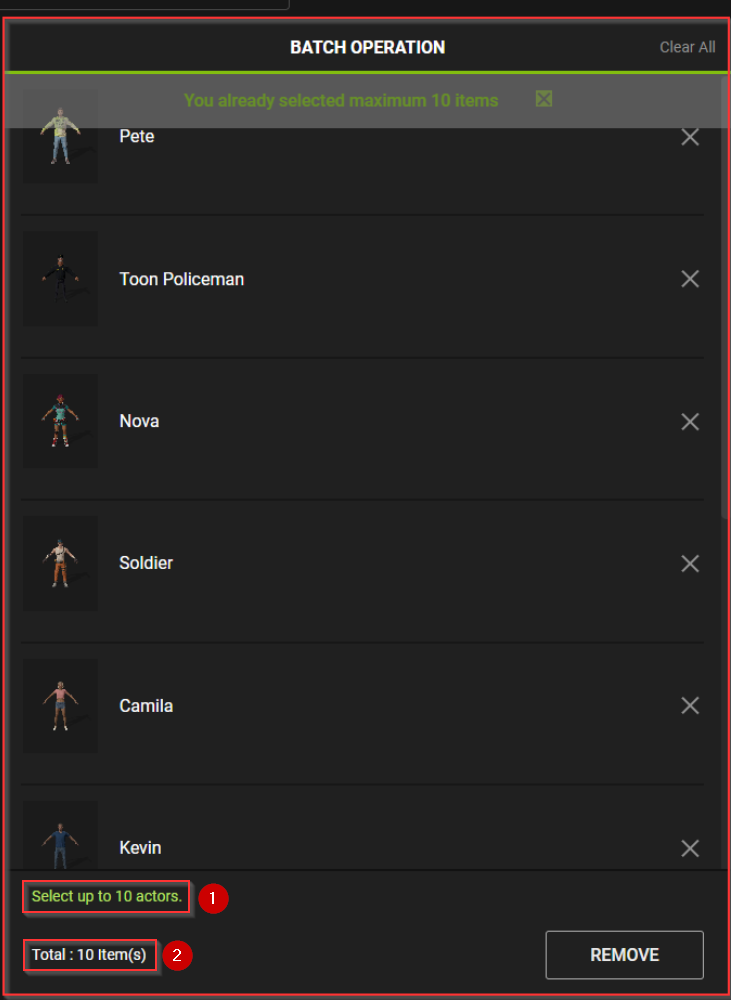
Downloading Multi-selected Actors
- The DOWNLOAD button lets you batch download the entire selection list of actors.
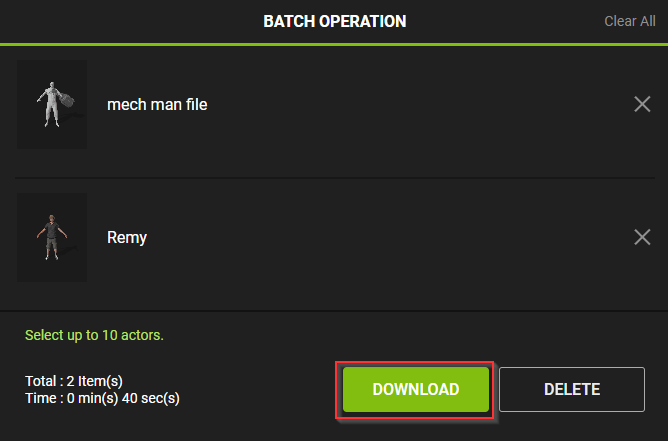
- After you have clicked the DOWNLOAD button, you will be given multiple settings to choose from.
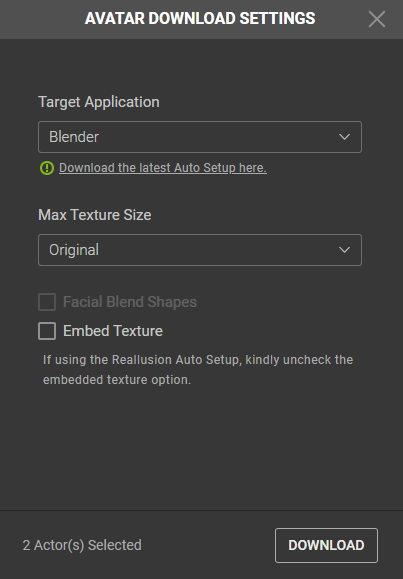
Deleting Multi-selected Actors
- The DELETE button will batch delete the actors in the selection list. Be careful with this operation.
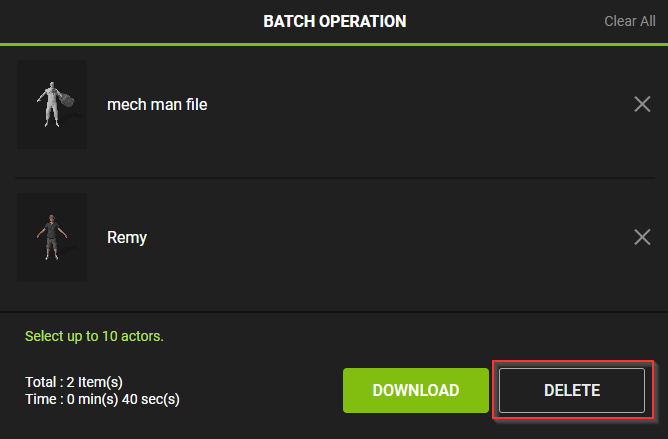
- After clicking on the DELETE button, a dialog box will appear asking if you want to permanently delete the actors. You must confirm that you understand the implications before you can actually delete the actors.
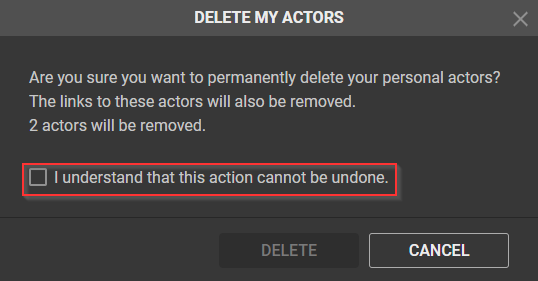
 Note:
Note:- The REMOVE ACTORS pop-up window will let you know how many actors will be removed.
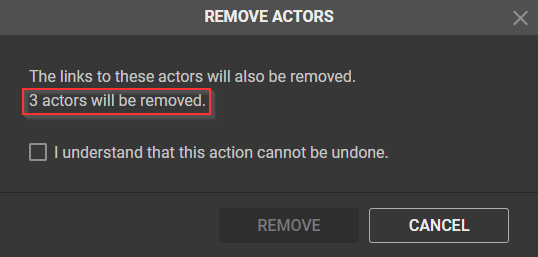
- Having you confirm the decision to delete your actors is a way to prevent you from doing so accidentally.
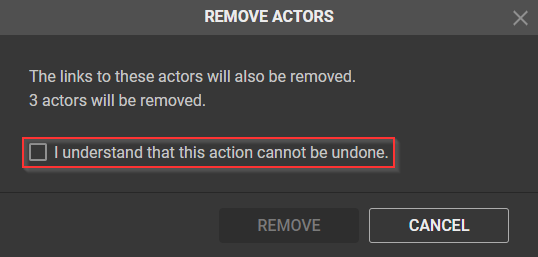
- The REMOVE ACTORS pop-up window will let you know how many actors will be removed.
