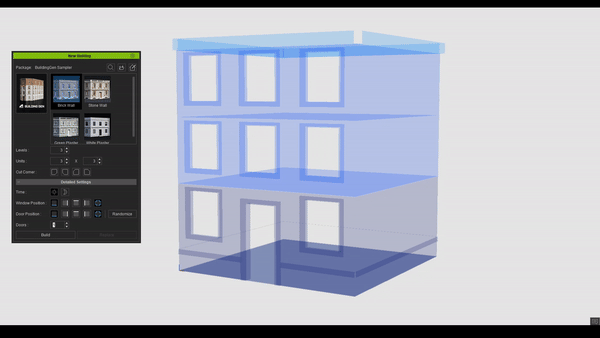Detailed Settings
Under the Detailed Settings, you can select both day or night configurations for your building materials. The number of doors can be specified and the positions of windows, doors, and walls can be adjusted according to your preferences.
Toggle the Time icons to change the day and night settings for the child element materials.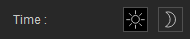

|

|
|
Building generated with daytime settings. |
Building generated with nighttime settings. |
Note:
- If the chosen building style doesn’t include any material with day and/or night settings, the Time settings will be unavailable.
- While operating the New Building panel, a single building can only have one designated day/night parameter. Different levels and units of the same building cannot mix day and night materials.
Adjust the Doors setting to incorporate multiple doors into your building based on your Units setting and Door Positions configurations.
When creating a new building, doors are restricted to the ground level, while middle levels only support windows and solid walls. To add doors to other levels, see BuildingGen Panel (unit mode).
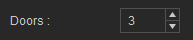
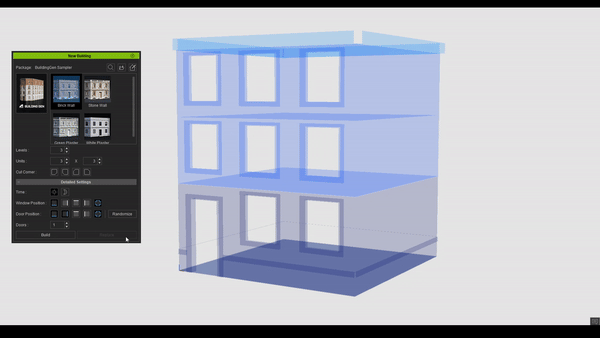
The Door Positions setting determines which sides of the build are eligible for door placement.
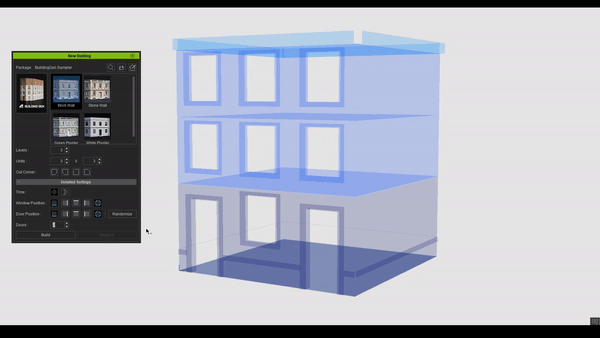
Door positioning takes precedence over windows and solid walls.
Clicking the Randomize button will randomly position the designated number of doors to the activated Door Positions.
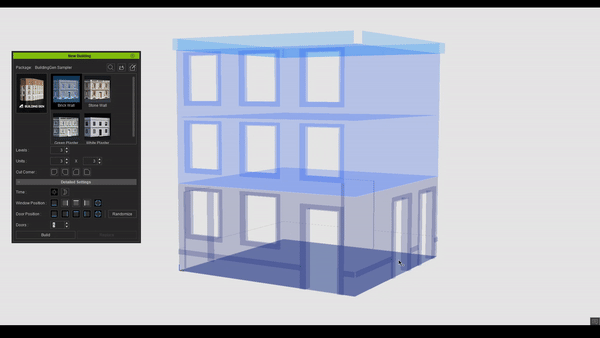
The Window Positions setting determines which sides of the building are eligible for window placement.