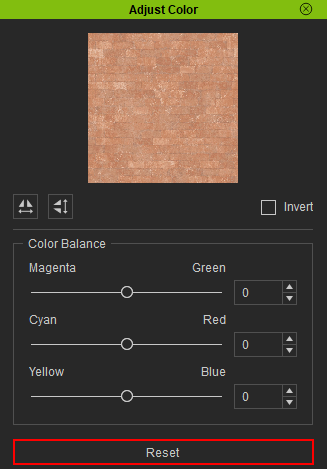Further customization of building textures
Further material adjustments can be made to static buildings produced by Building Gen. By adjusting the parameters under Modify > Texture Settings, you can create custom texture designs that are unique to specific buildings and tailor their look to fit the needs of your project.
Modifyings shared textures for multiple props
- Use the middle mouse button to click the prop you want to edit.

- Once the desired prop is selected, navigate to the Modify > Material > Texture Settings section.
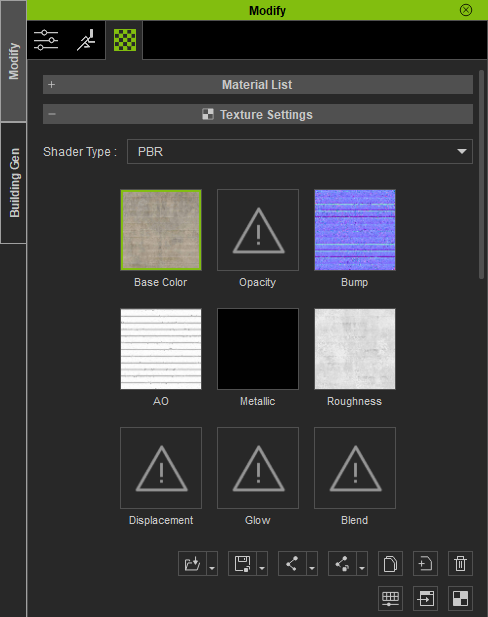
Edit the prop’s texture settings and preview the changes in realtime.
The changes will affect all instances of the prop within the scene — including subsequent uses of the same prop in Building Gen.

|

|
|
The original building. |
The same building with edited textures. |
To prevent subsequent constructions from inheriting the modifications to the material settings, click on Building Gen (building mode) > Clear Cache to reset the edited props to their default settings.
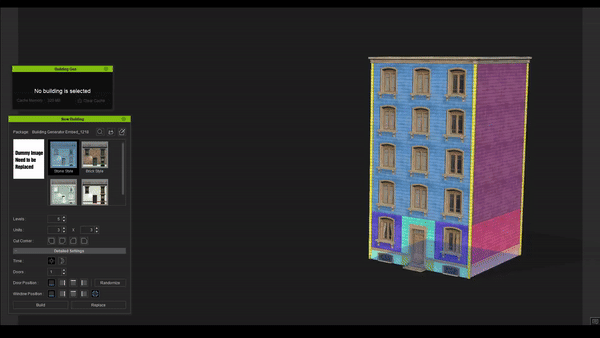
|
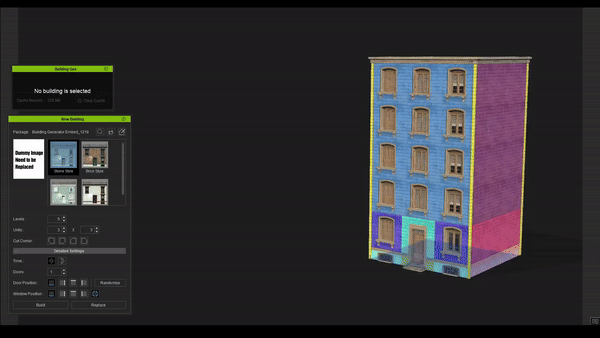
|
|
Texture adjustments also affect subsequent building constructions. |
By clearing the cache, subsequent building constructions will adopt the default texture settings. |
Modifying independent textures for individual props
Textures can be individualized using Modify > Make Unique.
- Use the middle mouse button to select the prop you want to edit.

- Open the Modify > Material > Texture Settings > Adjust Color window.
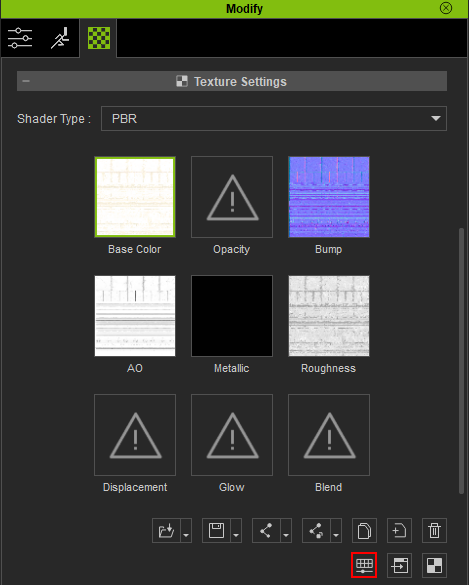
- Edit the color of the chosen texture.
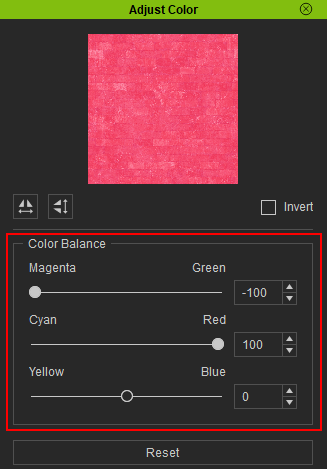

- Click the Make Unique icon in the Material List to make the selected material exclusive to the chosen mesh.
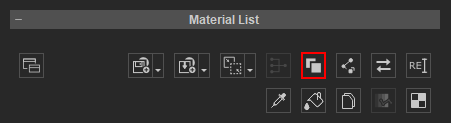
- Select other identical props and click Adjust Color > Reset to restore them to their default settings.