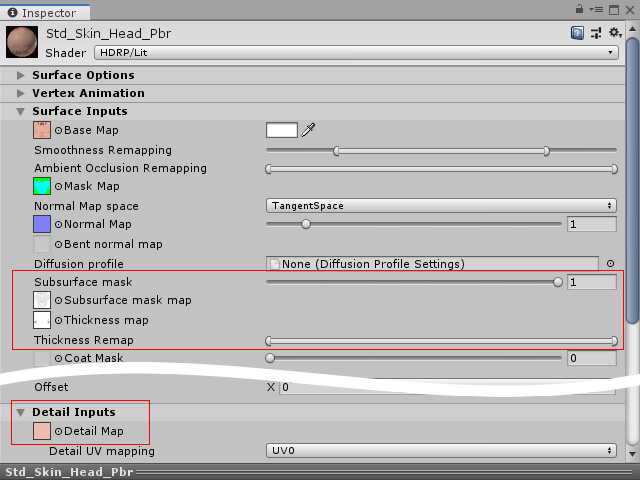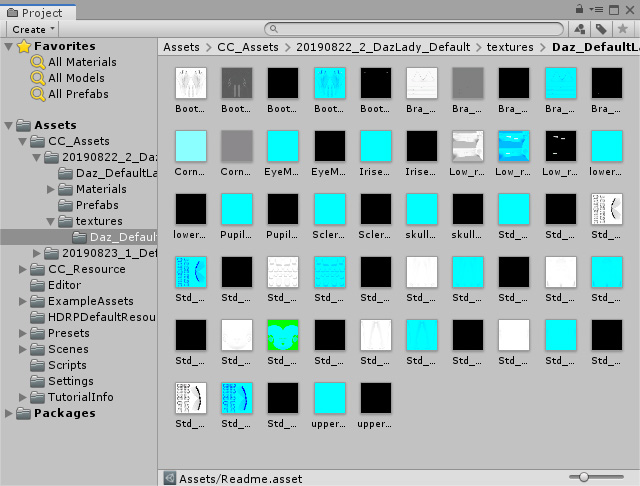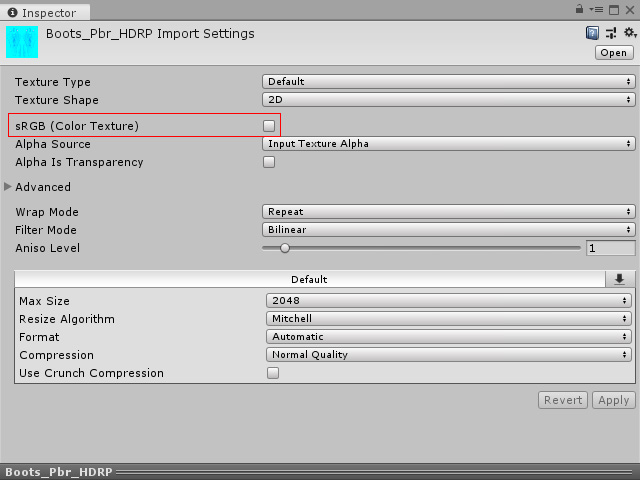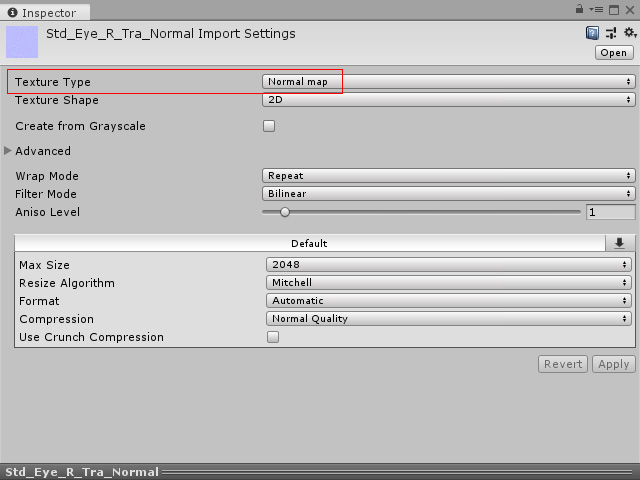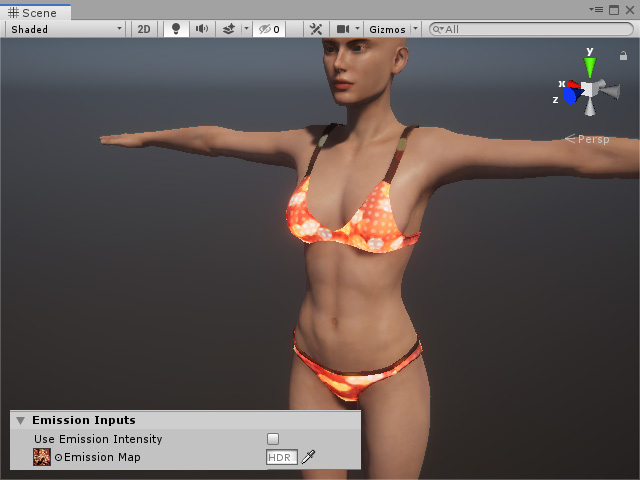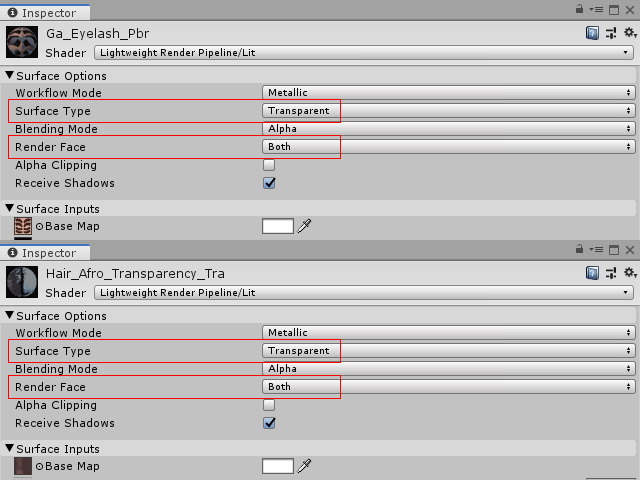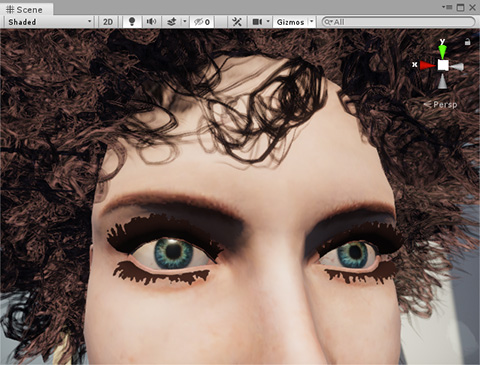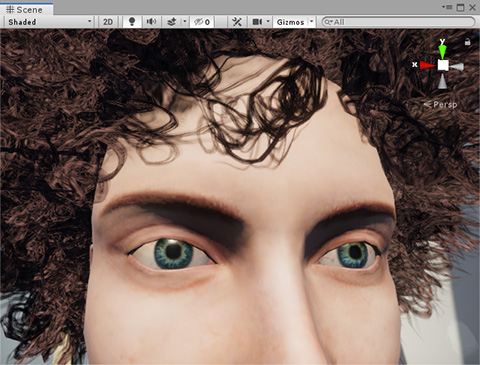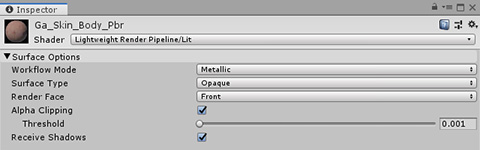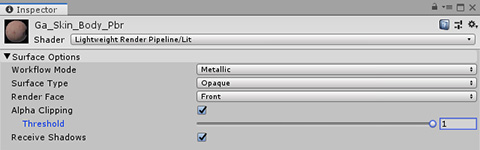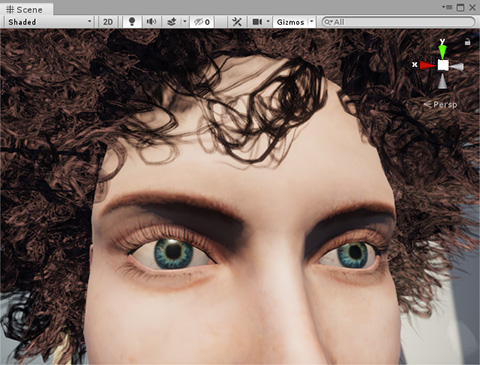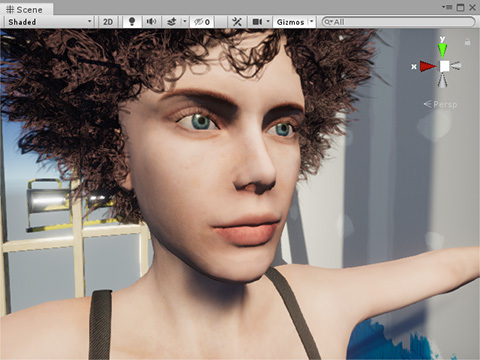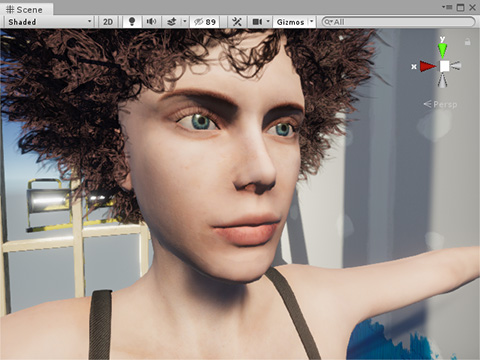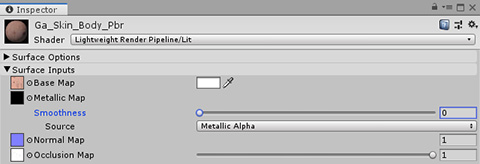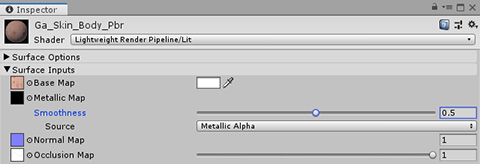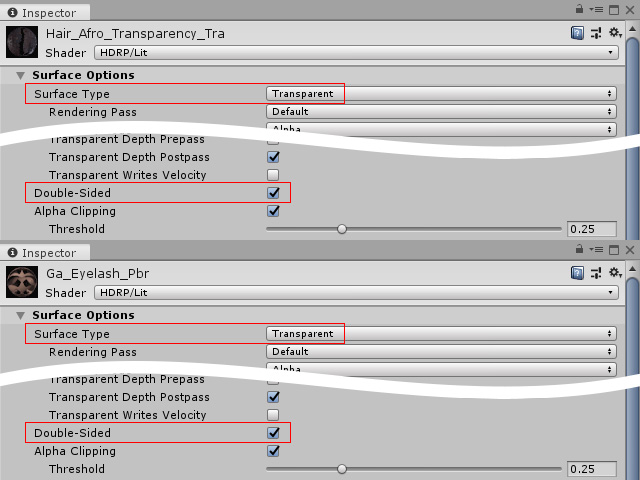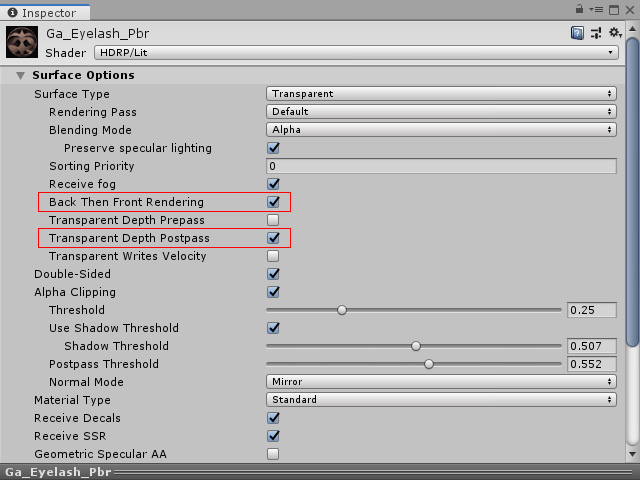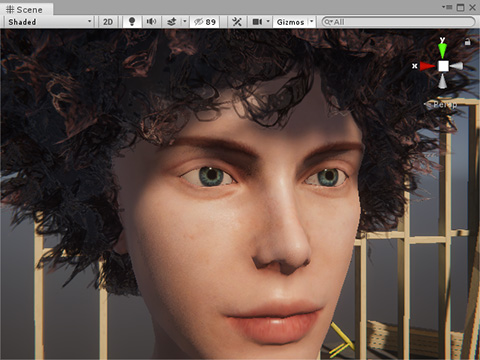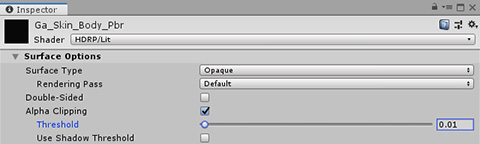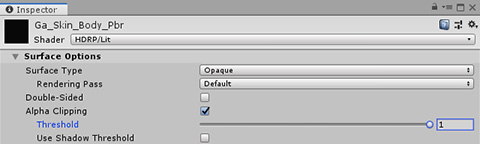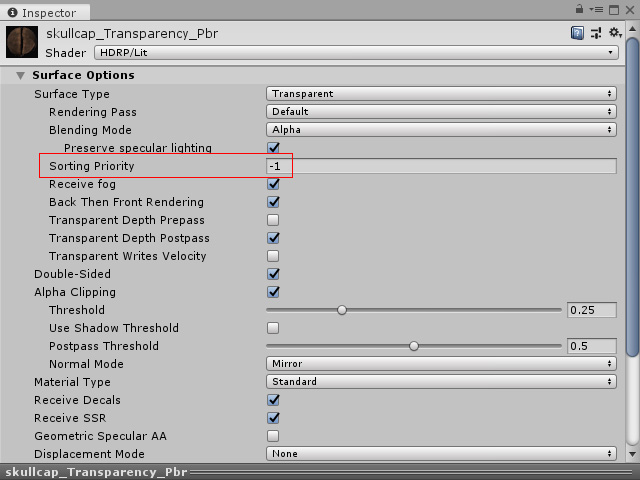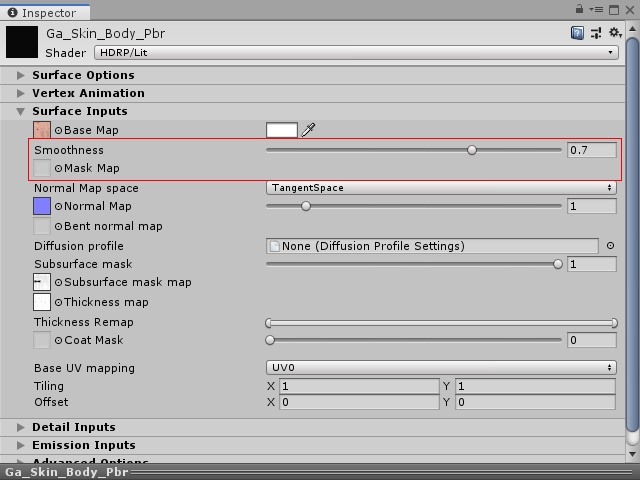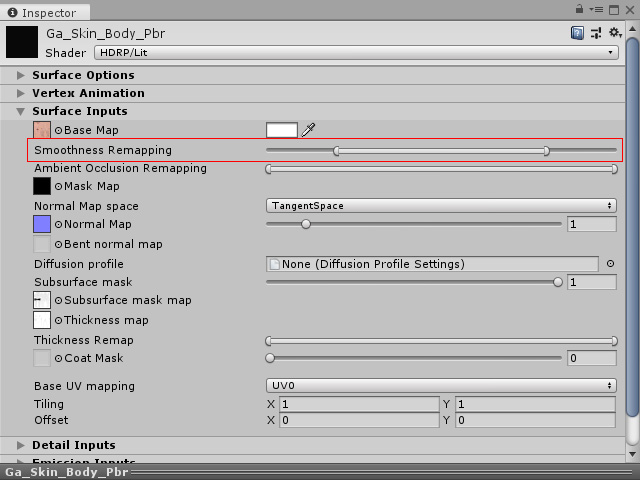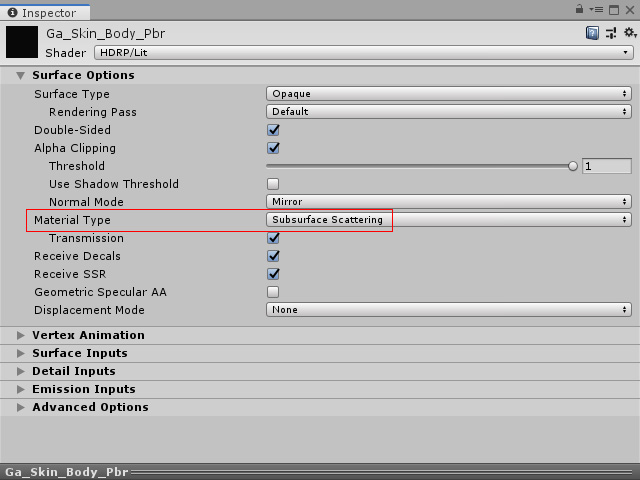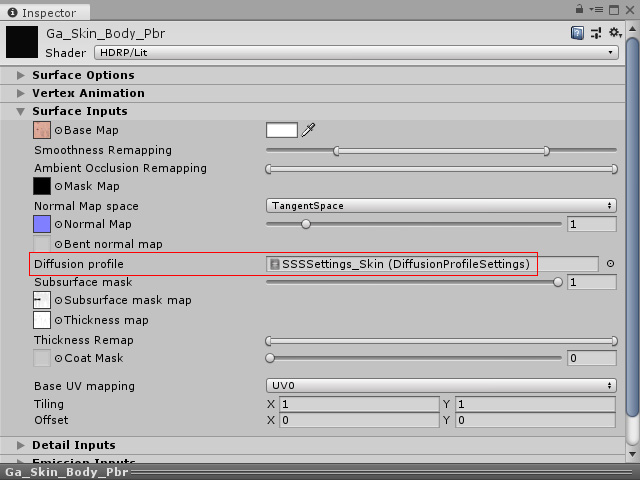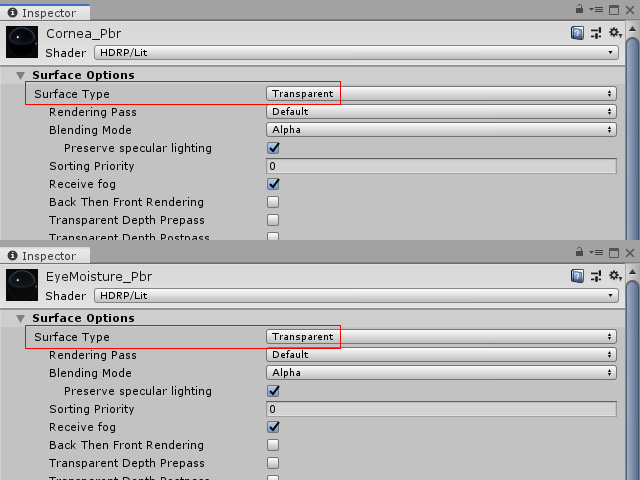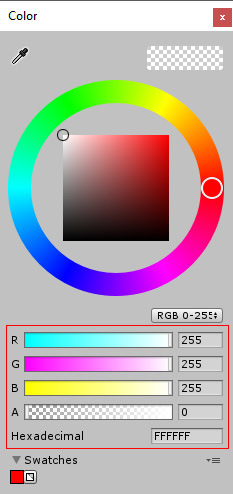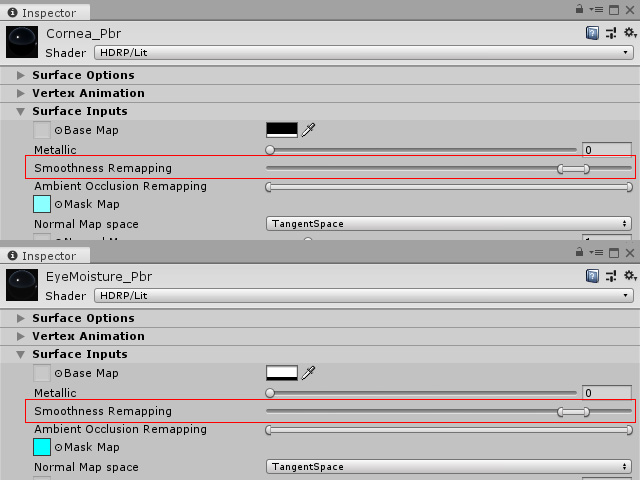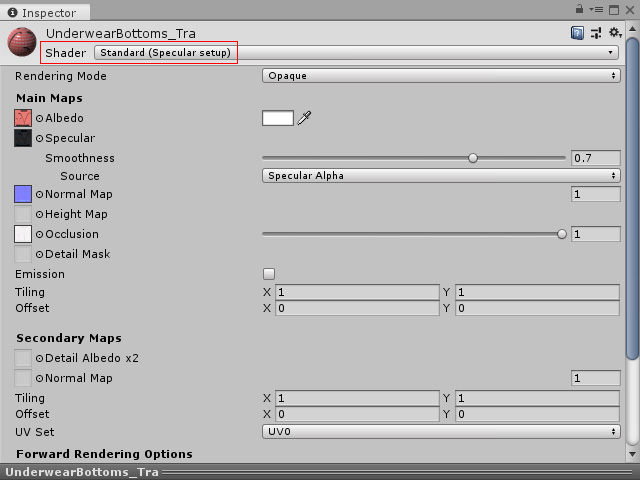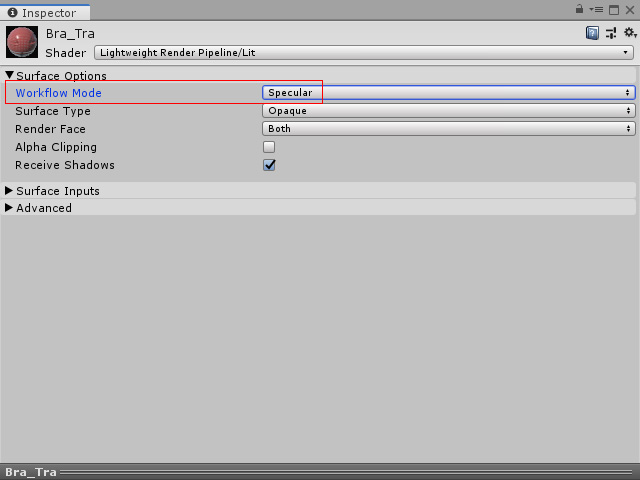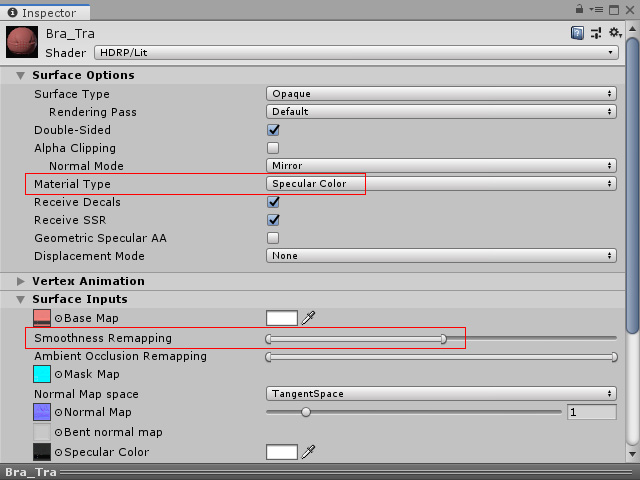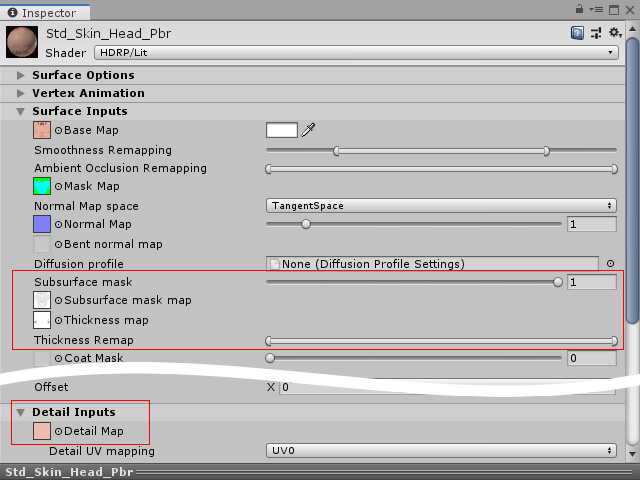Textures Auto Setting
- Textures Location - Character Creator & iClone Auto Setup moves all textures into one folder instead of in individual sub-folders.
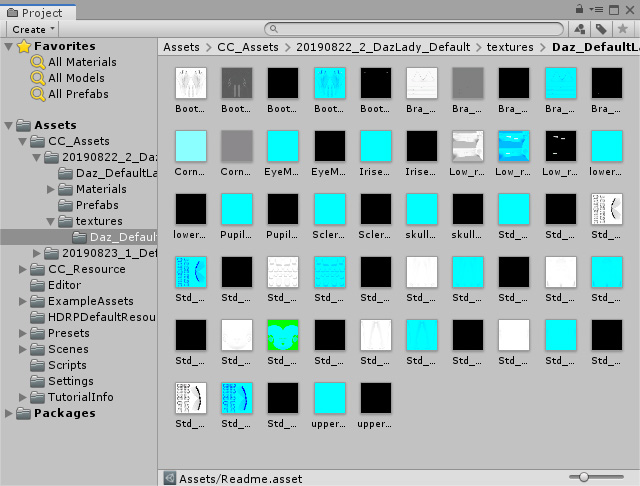
- The sRGB settings is deactivated for AO, MetallicAlpha, Metallic, Roughness and HDRP Import Settings textures.
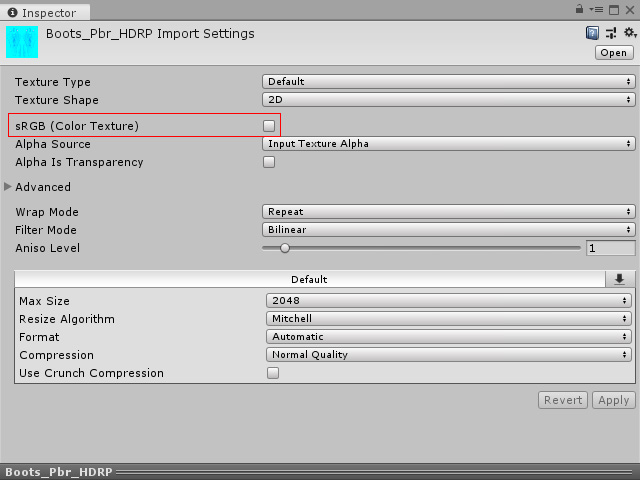
- Unity will detect if the imported texture is Bump or Normal
texture. Nevertheless, one should set the Character Creator & iClone Auto Setup Texture Type to Normal map.
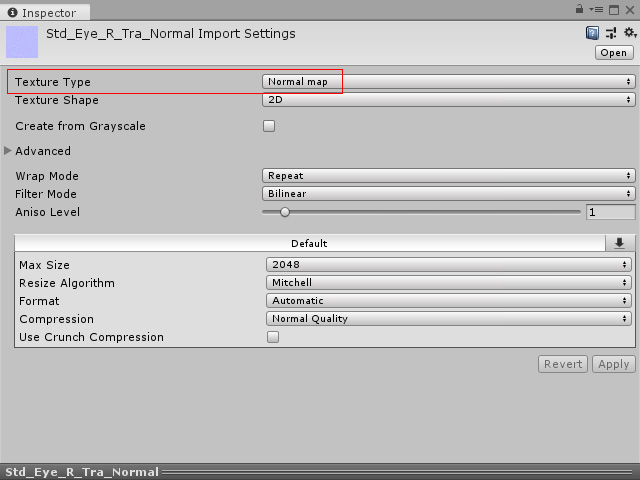
- Unity will allocate the Diffuse and Normal textures while Character Creator & iClone Auto Setup does the rest for AO and MetallicAlpha.
- The Glow texture will be automatically activated.
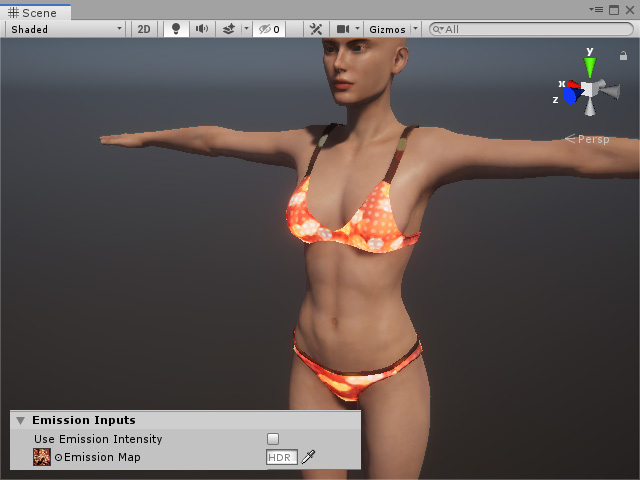
Material Settings - LWRP Mode
- For Hair and Eyelashes, the Surface Type
for their materials are set to Transparent and Render Face is set to Both.
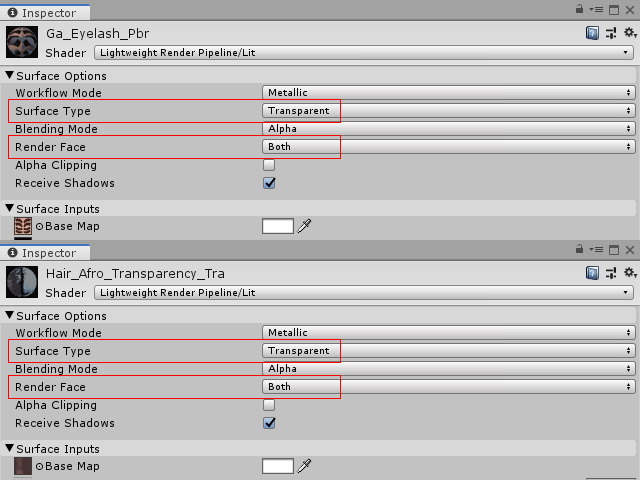
- If the character is a Game Based one and the eyelash materials are not isolated from the head, then Auto-Setup will set the Alpha Clipping of the Body material to 1 to hide the eyelashes.
If the game-base character is exported with separated eyelash material, then the eyelashes will look more accurate and this setting will
have no effect on the eyelashes.
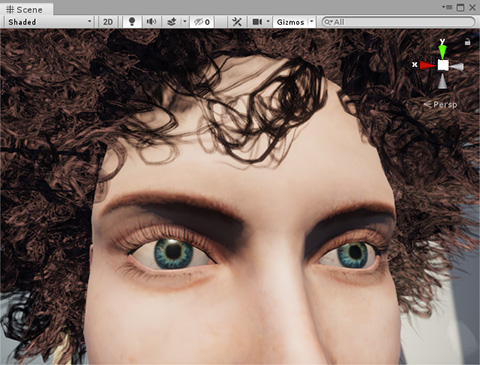
Refer to the Separating Eyelash Material section for more information.
- The skin smoothness for the body material is automatically set to 0.5
for a shiny yet not greasy look for the skin.
Material Settings - HDRP Mode
- Hair and Eyelashes:
- The shaders for these two materials are set to Standard
and Double-Sided is activated.
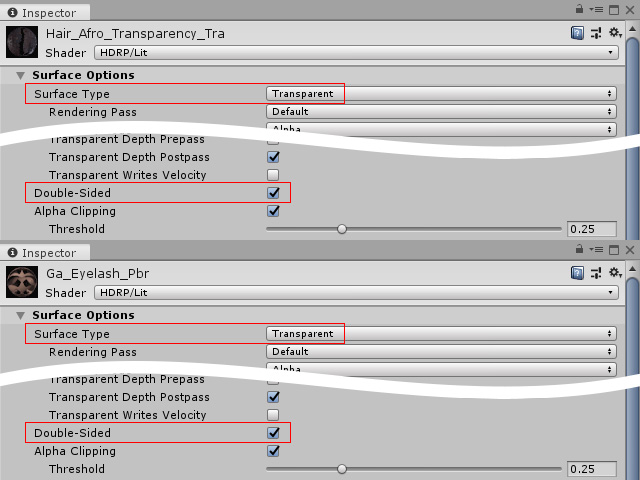
- If the game-base character is exported with separated eyelash material, then Auto-Setup will set the Alpha Clipping Threshold of the Eyelash material to 0.25.

Refer to the Separating Eyelash Material section for more information. - The Back Then Front Rendering and Transparent Depth Postpass
checkboxes are automatically activated.
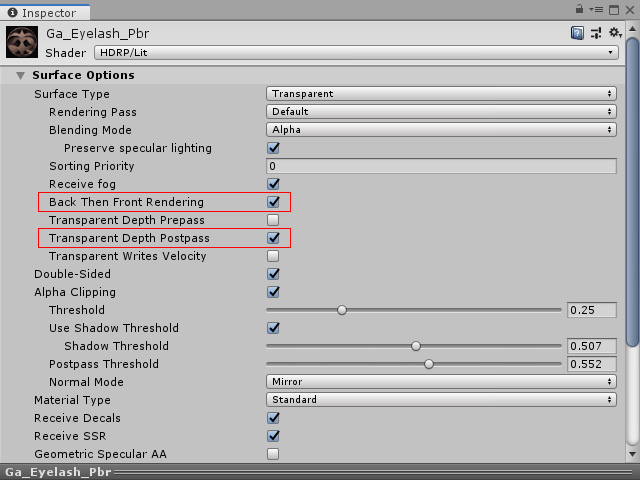
- If the character is a Game Based one and the eyelash materials are not isolated from the head, then Auto-Setup will set the Alpha Clipping Threshold of the Body material to 1 to hide the eyelashes.
- The Sorting Priority of the Skullcap (a material for some Daz hair) is set to -1 to ensure that the hair is rendered in front of the
skull cap material.
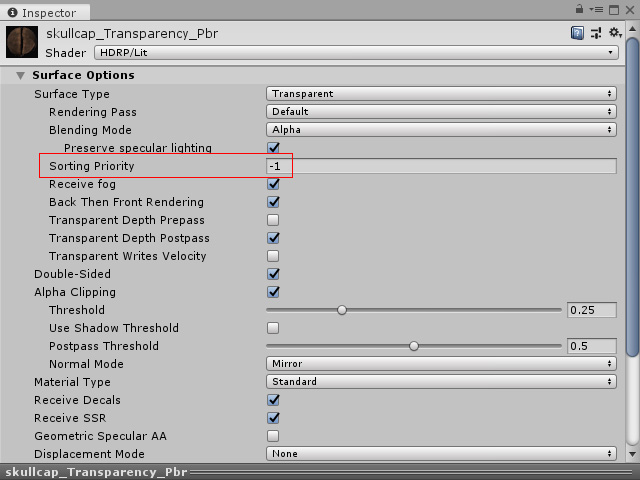
- Skin Material Settings: For the skin material, Character Creator & iClone Auto Setup will automatically set the values as described below.
- If there is no Mask Map, then the skin smoothness for the body material is automatically set to 0.7.
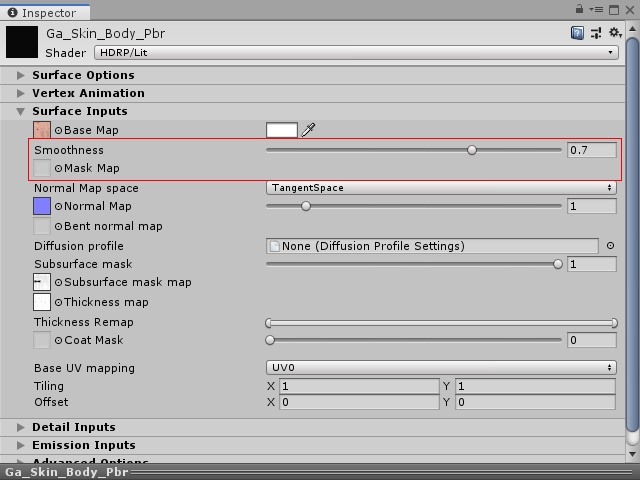
- If there is a Mask Map, then the Smoothness Remapping is set from 0.2 to 0.8.
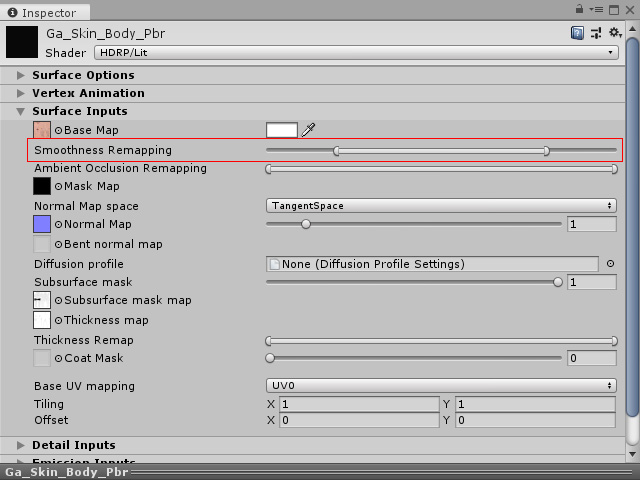
- The Material Type is set to Subsurface Scattering.
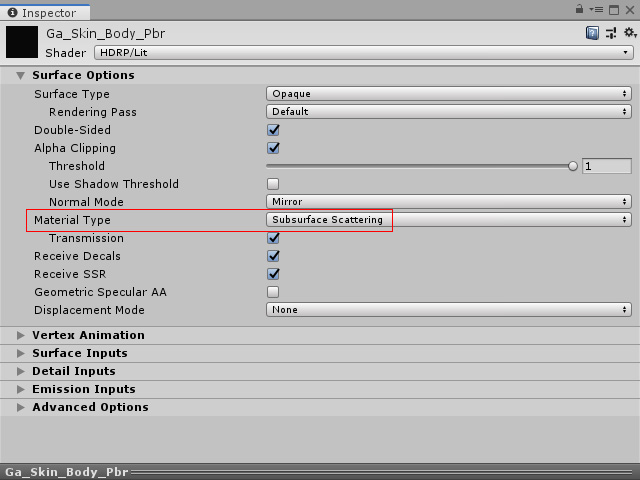
- The Diffusion Profile is set to SSSSettings_Skin.
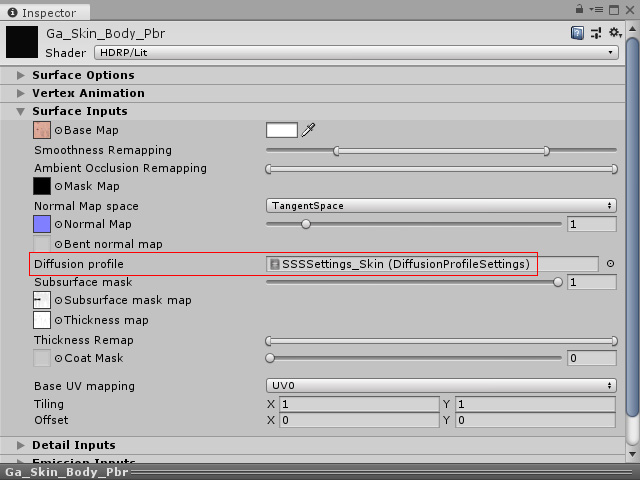
- Cornea and Eye Moisture materials:
- For the Daz characters imported into and exported from Character Creator, the Surface Type for these two materials are set to Transparent.
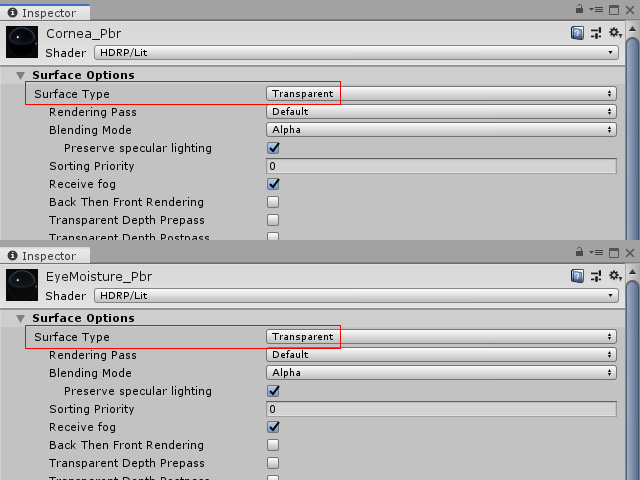
- If the Diffuse channel is blank, then the Color Alpha is set to 0 and RGB to (255, 255, 255)
to prevent the eyes from turning white.
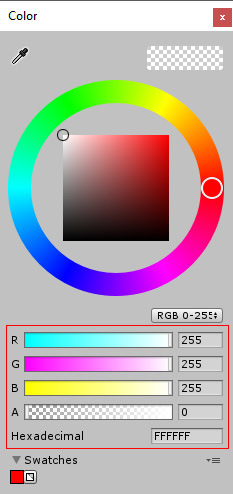
- The Smoothness Remapping is set from 0.82 to 0.88.
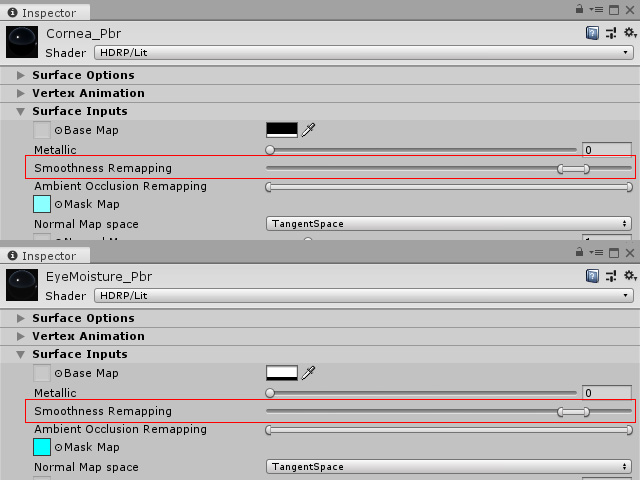
- For the materials containing textures with suffix name, _Specular, Character Creator & iClone Auto Setup automatically set the material for the project in different render pipeline:
- 3D Built-in:The Shader will be set to Standard (Specular setup).
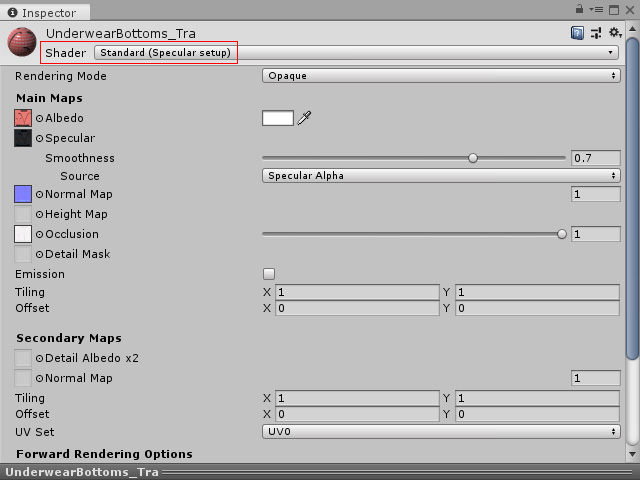
- LWRP: The Workflow Mode is set to Specular.
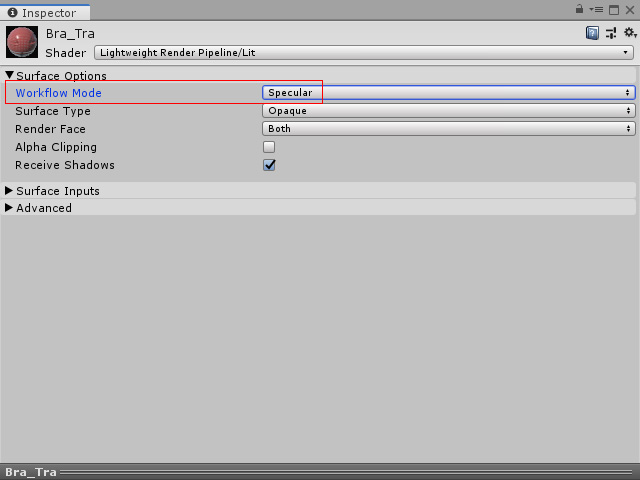
- HDRP: The Material Type is set to Specular Color and the Smoothness Remapping to 0.5.
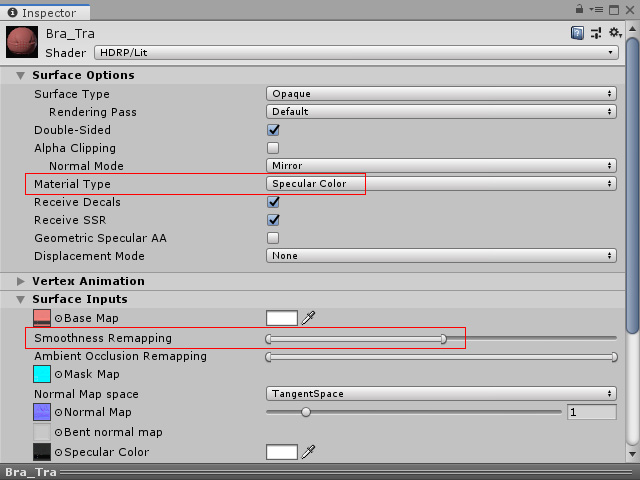
- The Detail map (for the details on the skin), SSS Mask and Thickness textures are automatically allocated.