Applying 360 Head from Content Manager
The default 360 heads can be found in the Content Manager >> Actor Template >> Head >> G3+360 library.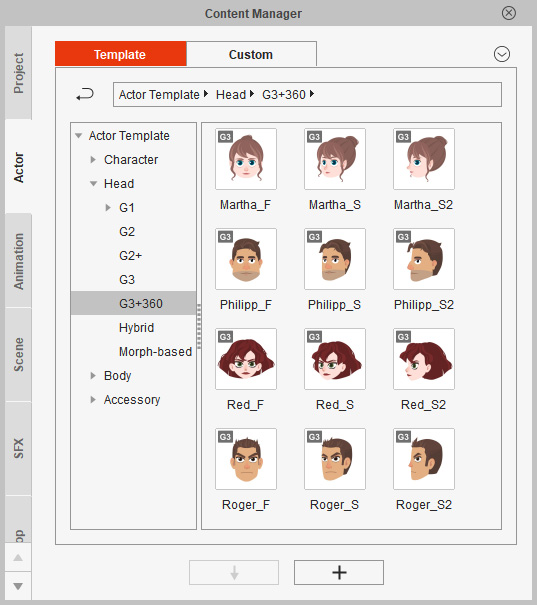
As you can see each same head include three different directions, including Front (*_F), 45-Degree Side (*_S) and 90-Degree Side (*_S2).
( Watch Tutorial - Basics of Head Composition )
The maximum rotation angles for these different types of 360 heads are as described below. Keep in mind that even though the 360 head templates have these fixed angle ranges, you can still create custom 360 head with fully unlimited angles.
- Front
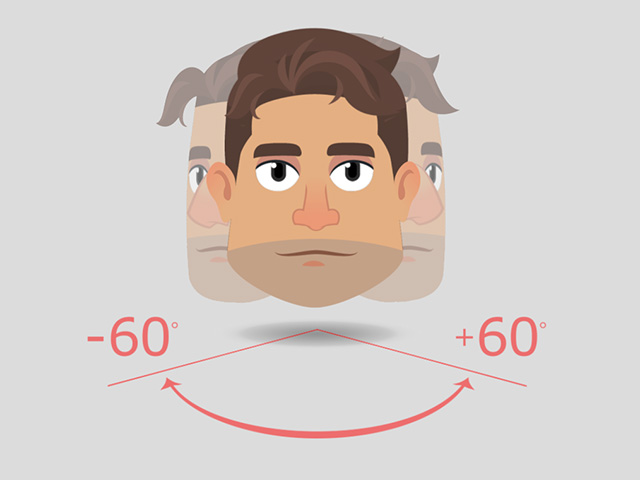
- 45-degree Side
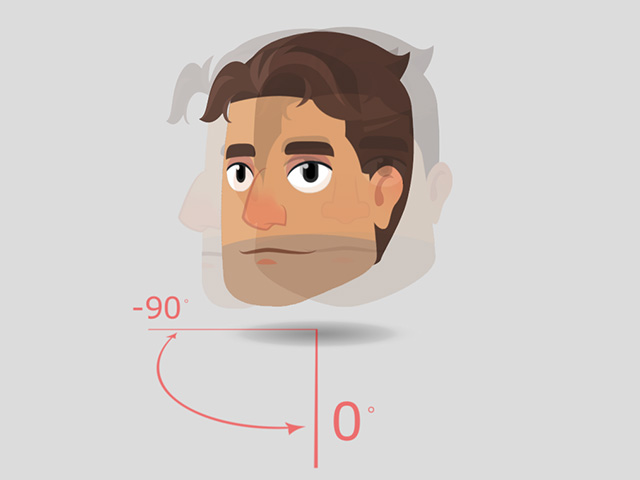
- 90-degree Side
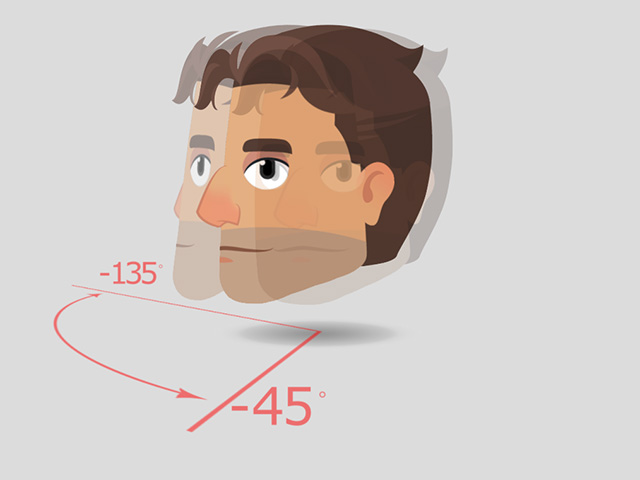
Keep in mind that the vertically rotation angles for the heads listed above are 45 degrees up and 30 degrees down.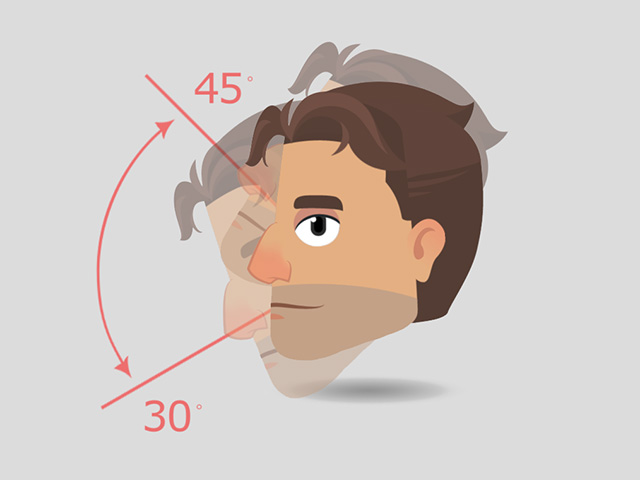
The most simple method to use the 360 head is to replace the character's head on stage. You can then quickly change the head with minimum steps. This method only supports G3_Human, G3_Animals, _G3 360 Human, _G3 360 Animals, and _G3 360 Free Bones characters.
- Apply a character in Stage Mode.

- Open the G3+360 Library in Content Manager.
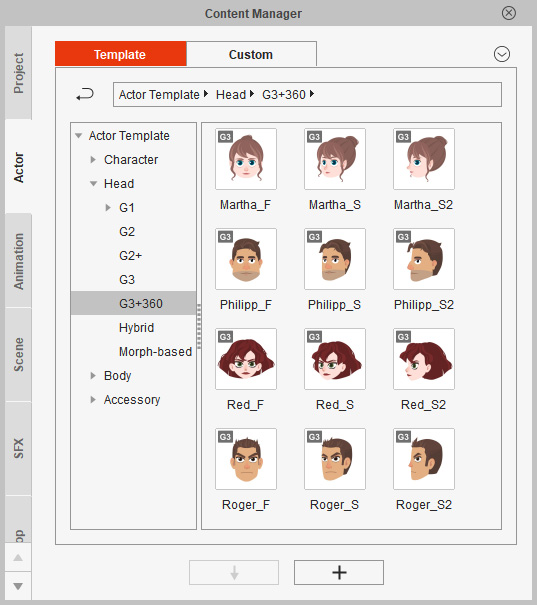
- Drag and drop any one of the head template from the library.
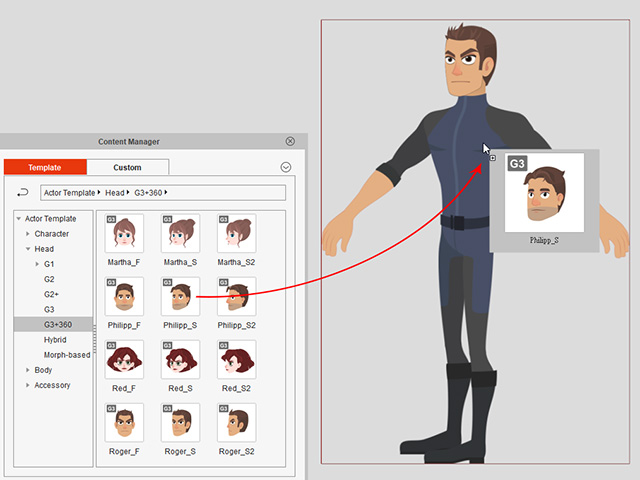
The original head will then be replaced.
If the 360 head you want to use is basically one piece, which means the head equates the entire character, including body or any other facial and body elements, then you can consider using the Base Bone as the bone structure for applying the head.
- In Stage mode, apply the Base Bones from G3 character library.
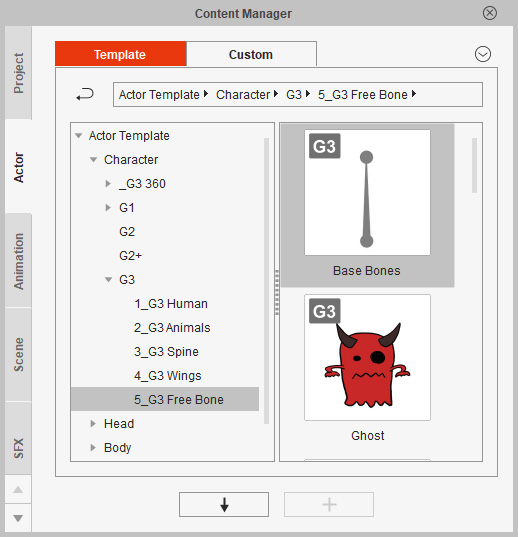
- Click the Composer
 button on the toolbar to enter the Composer mode.
button on the toolbar to enter the Composer mode.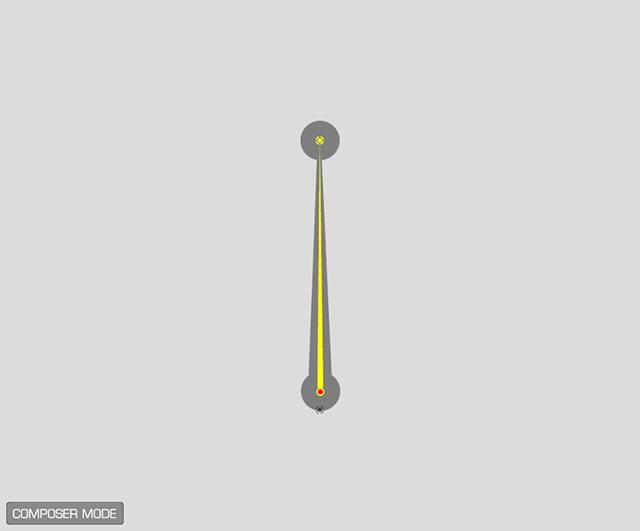
- Double click on any of the 360 head templates. The head will be applied onto the root of the bone.
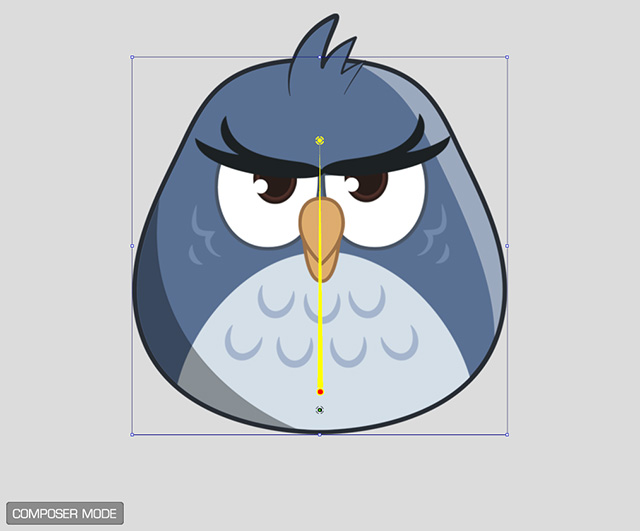
 Note:
Note:-
To apply the head to a certain bone, you need to
drag and drop the head onto the bone instead of
double-clicking.
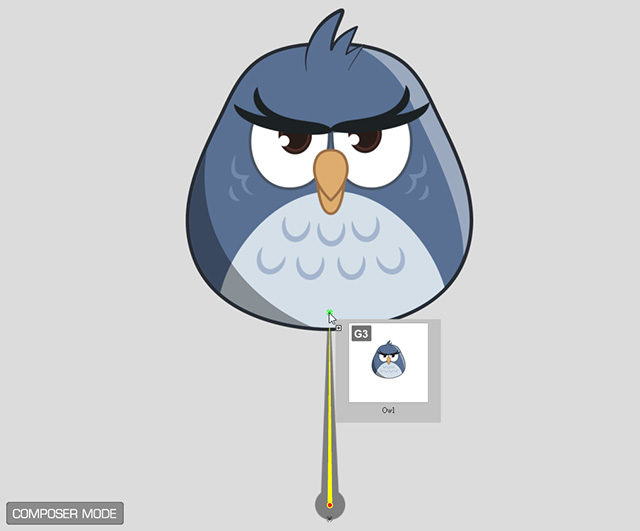
- You can remove the gray bone sprite by means of the Sprite Editor.
-
To apply the head to a certain bone, you need to
drag and drop the head onto the bone instead of
double-clicking.
- Return to the Stage mode. The one-piece character is ready for animation.
In addition to adding head to the head bone of the body bone structure, you are actually free to put the head to any bone to create a character with totally different style.
- Apply any G3 or _G3 360 character on stage.

- Click the Composer
 button on the toolbar to enter the Composer mode.
button on the toolbar to enter the Composer mode. - Change the Content Manager to the Head > Head Template > G3+360 library.
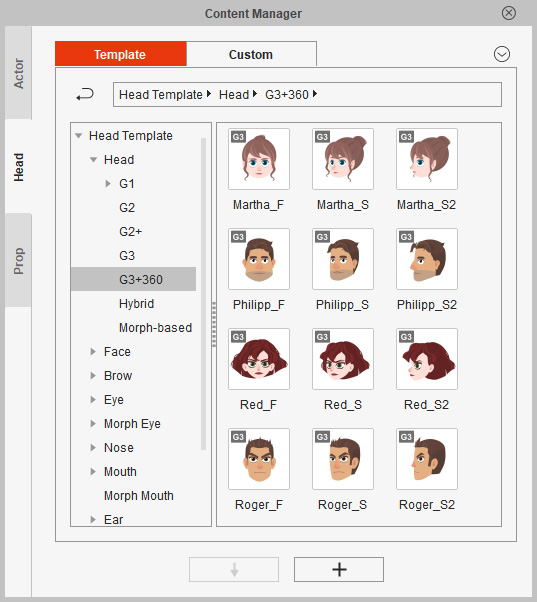
- Drag and drop one of the head templates onto a desired bone (the bone will turn green).
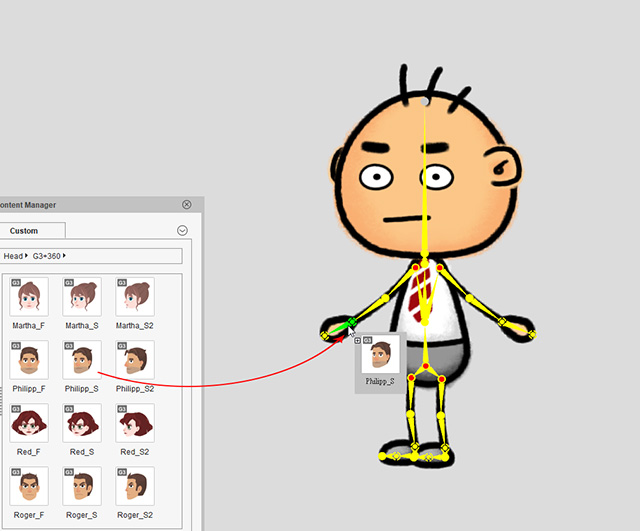
You will be prompted with a warning message that informs you the original head will be replaced since, currently, there can be only one head for a character. Click Yes to replace the head.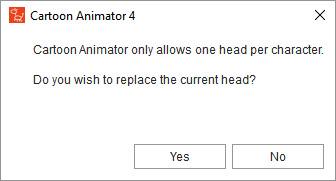
- The 360 Head and the target bone are put together afterward.
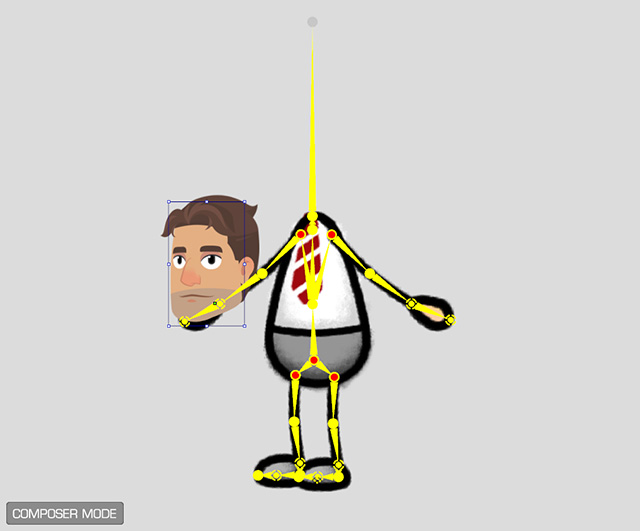
- Transform the head to ideal position, size and angle.
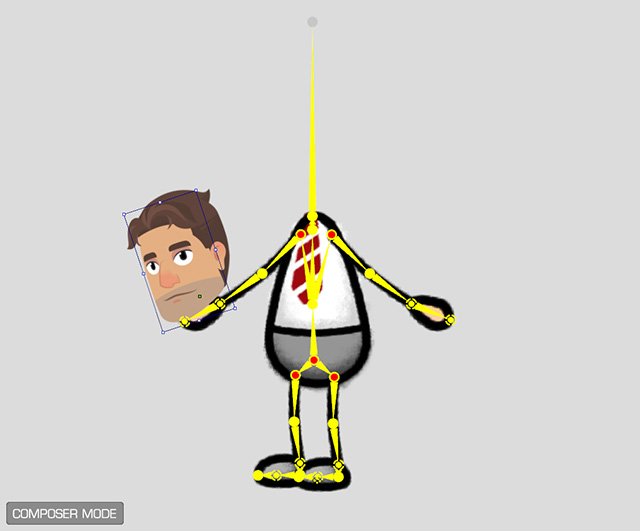
- Switch back to the stage and the character is ready to animate by setting keys or motion clips.

Playback to view the final result.


