Averaging Element Shape
Occasionally, some element shapes are difficult to determine and set,
especially those of the 4 corner angle points. You can use the Average
technique to create an intermediate shape between two angle points.
( Watch Tutorial - Multi-angle Sprites for 360 Heads )
- Apply a default character and switch to the Composer mode.
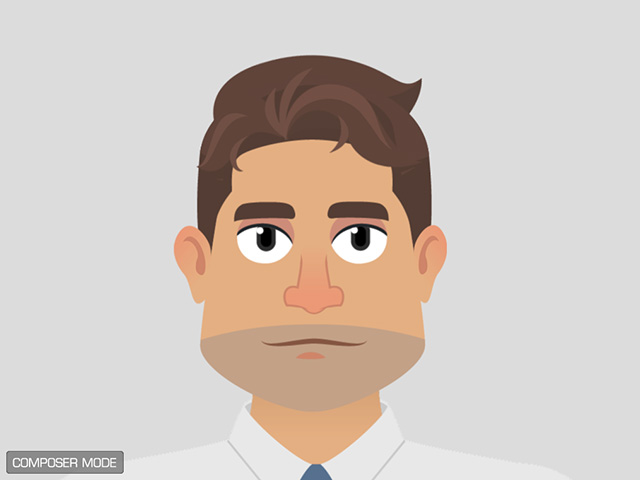
- Create a custom head by replacing the elements with the Sprite Editor
(for better observation, the body is removed).
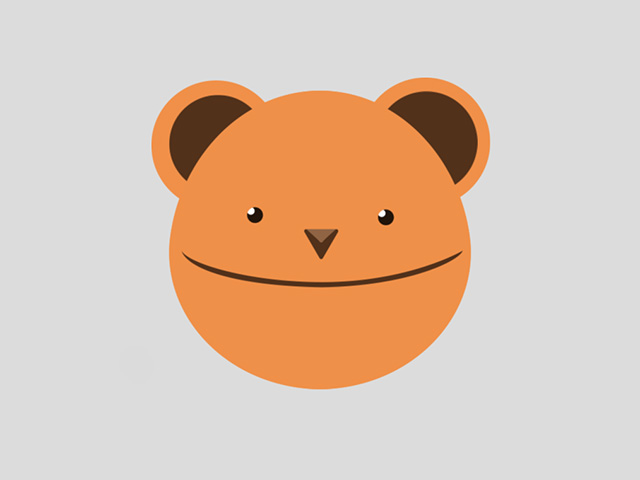
- Click the 360 Head Creator button on the toolbar.

Alternatively, you can execute the 360 Head Creator command in the Modify menu.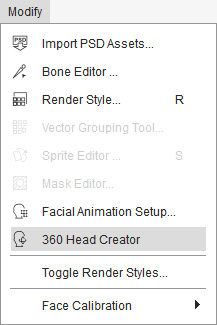
- Set the head turn with Transformation, Deformation, Sprite Switch and Layer Reordering techniques for Up, Down, Left and Right angle points because these four are the easiest angle to compose.
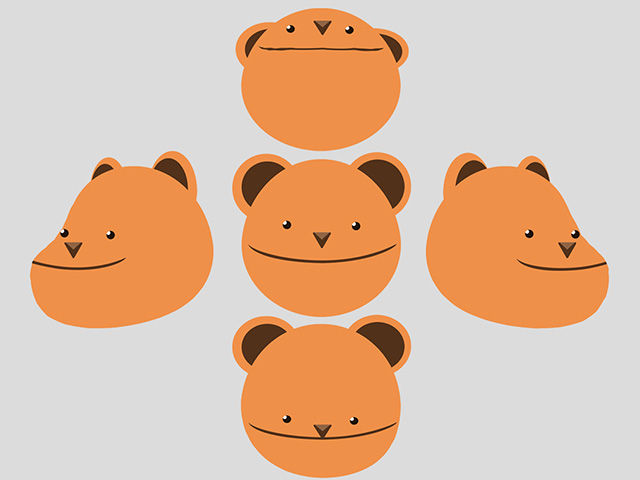
- Click to the Angle Points at the four corners. The default settings, especially the face shape, are apparently inappropriate and hard to correct.

- Click on one of the corner angle points (in this case the Top-Right one)
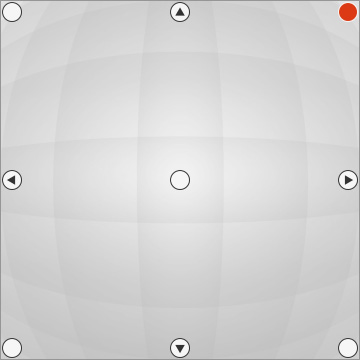
- Select one of the facial element (this step can not be skipped).

- Click the Average button on the 360 Head Creator.
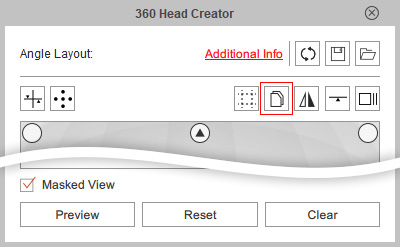
- Click two angle points as the source for averaging.

- The shape will be formed by averaging the Transformation and Deformation data from the two target angle points.
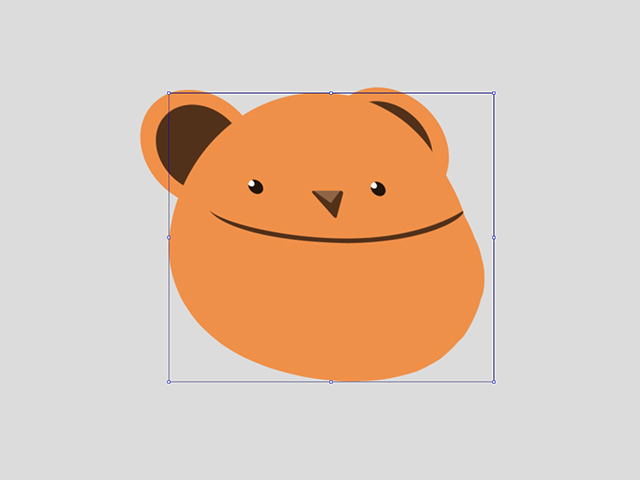
- Repeat the same steps for the rest of the facial elements in this angle point.
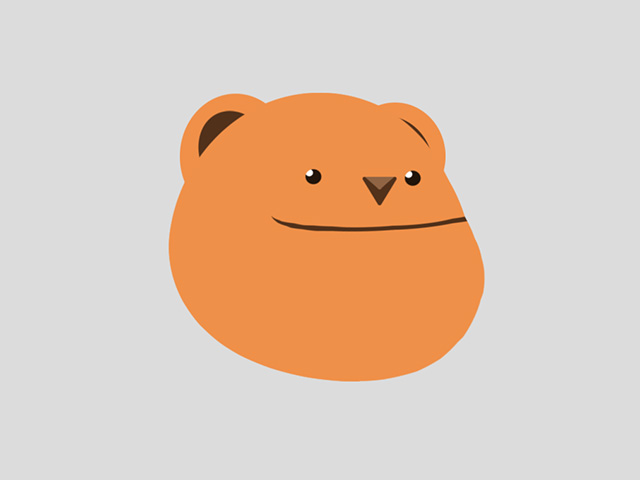
- Click the Preview button on the 360 Head Creator to view the head turn result.
- Use the Average feature for the head turn of the rest of the angle points.