Resetting Data in Angle Points
There are three tiers for resetting the data of the facial elements store in the angle points.
- Discarding All Data:
This method discard all of the settings.- Given a 360 head that is completely set for the head turn settings.
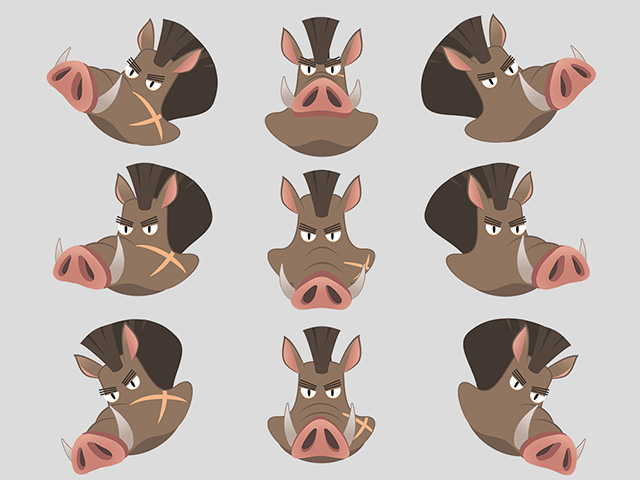
- Click the Discard 360 Settings button on the top of the 360 Head Creator.

- All the head turn settings are eliminated in each angle point. The head will turn to G3 head.

- Given a 360 head that is completely set for the head turn settings.
- Resetting Data of Element: You can individually initialize the Transform or Deform
data of an element to its original state. Therefore, no matter how much you modify to the element, you can always retrieve the initial shape. Take the Deform as an example:
- Launch the 360 Head Creator, one of the element is already set as shown in the illustration.

- Do any modification.

- Click the Reset button on the bottom of the 360 Head Creator.

- The modification will be discard and the initial appearance of the element is retrieved.

- Launch the 360 Head Creator, one of the element is already set as shown in the illustration.
- Clearing Data of Element:
If you use the Clear feature for the facial elements, then the data will be reset to the state when the sprite layer was first created. Take Transform as an example:- Launch the 360 Head Creator, one of the element is already set as shown in the illustration.

-
Apply some modifications.

- Click the Reset button on the bottom of the 360 Head Creator.

-
The modifications are discarded and the appearance of the
element is reset to the shape when the sprite layer was added.

- Launch the 360 Head Creator, one of the element is already set as shown in the illustration.