FFD for Props
For props, FFD can be applied to the entire prop, or the elements that compose the prop. In the following case, the bus consists of
a body and two tire images.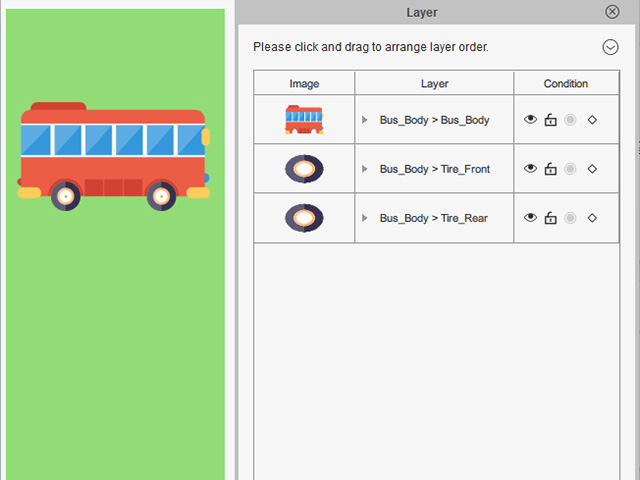
FFD for Entire Prop
- Select the prop.
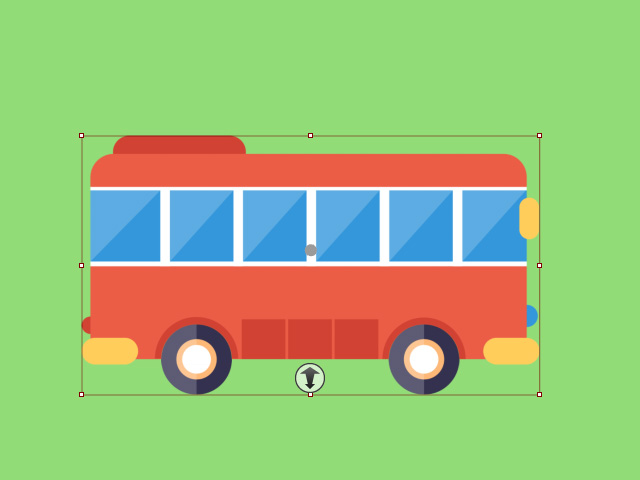
- Click the FFD Editor button on the toolbar.

The FFD Editor will open.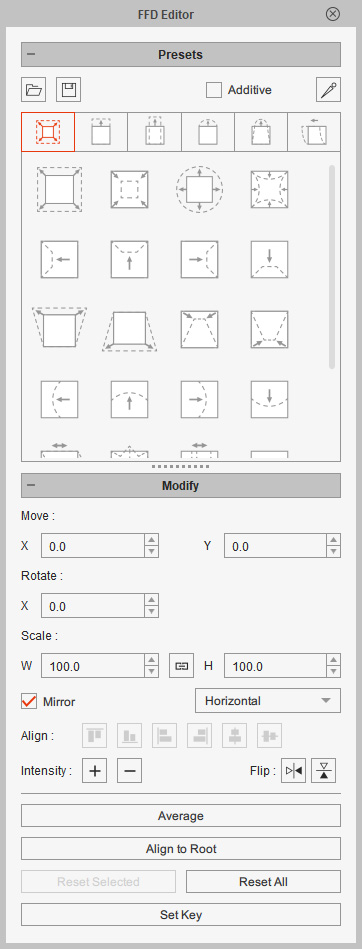
- Go to different timeframes for setting FFD keys to create FFD animation. Refer to the Quick Guide for Creating FFD Effect section for more information.
- Playback to view the animation.
FFD for Elements
-
Select the prop in the previous section. Click the Prop Key Editor button to show the Prop Key Editor panel.

- Switch to the Deform tab.
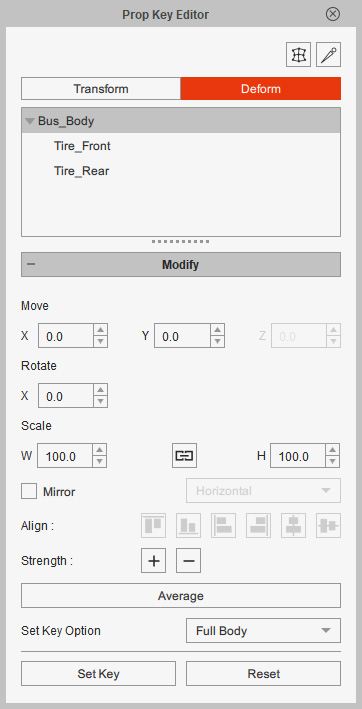
- Pick the sprite from the list view. By default, the parent sprite will be automatically selected. You will see lattice box with 9 control points surrounding the sprite.
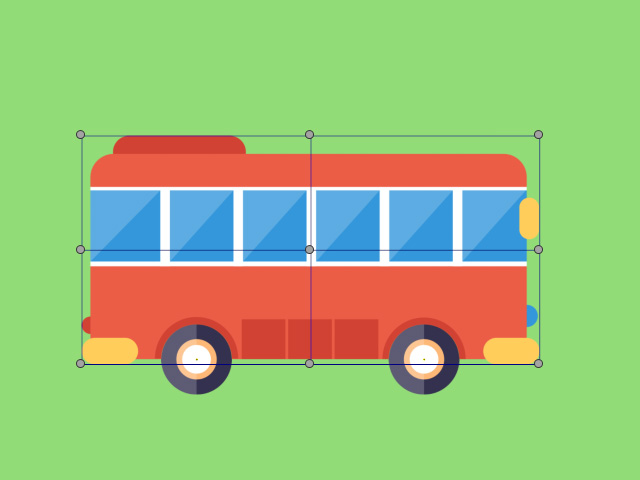
- Drag the control points to change the shape of the lattice.
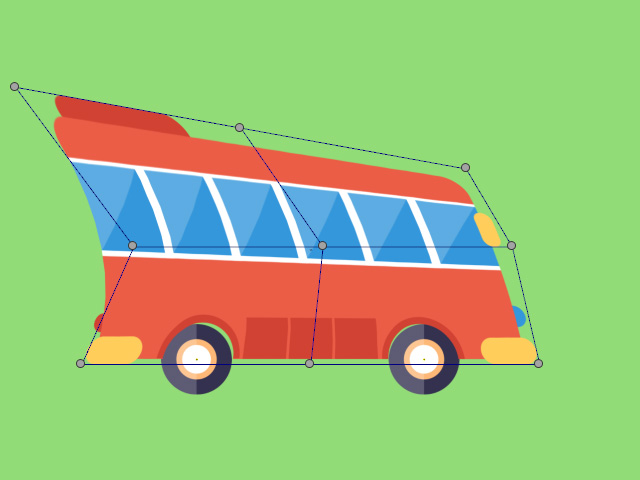
You can press down the Preview Free-form Deformation (FFD) button on the top-right corner of the FFD Editor.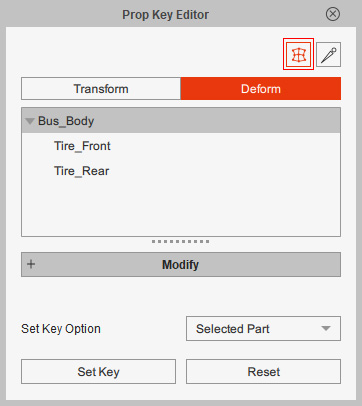
You can then view the blend result of the FFD for the entire prop and for the sprite.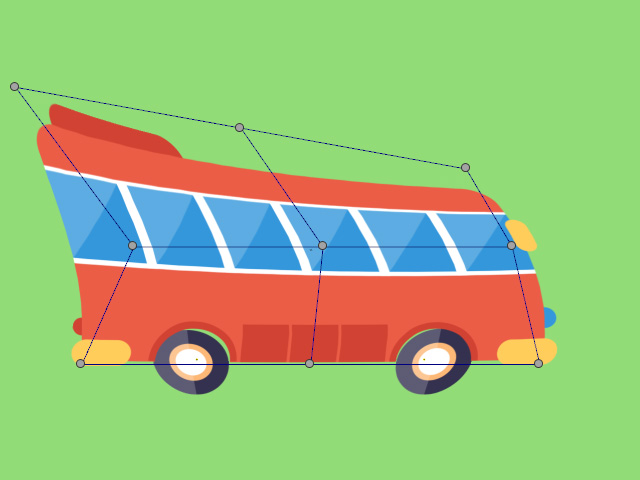
- Go to another timeframe and drag the control points to re-shape the lattice again, the Preview Free-form Deformation (FFD) mode can be either on or off.
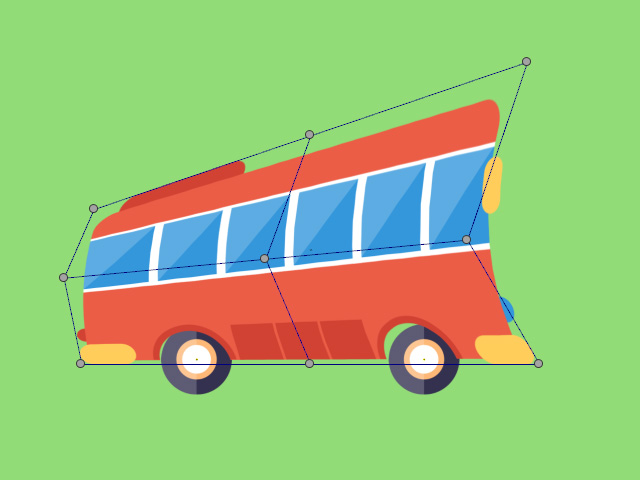
- Open the timeline and you will see the newly added keys for the sprite in the
"*_D" track (in this case, it's the "Bus_Body_D" track).
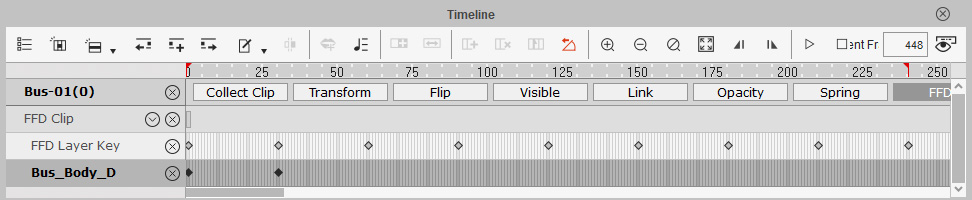
- Repeat the same steps above to generate key-frame animation of FFD for the prop's element. Playback to view the results.