Interface Section
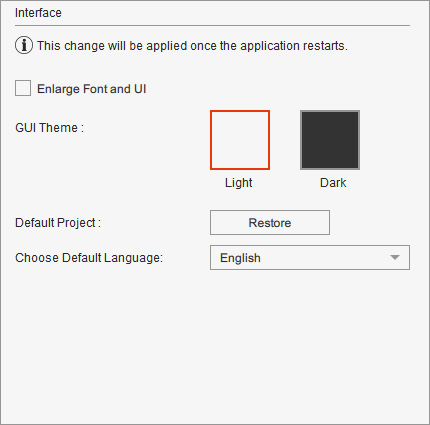
Interactive tooltips
include a brief instructional video and a Learn More
button, offering a convenient way to seek information
on specific features.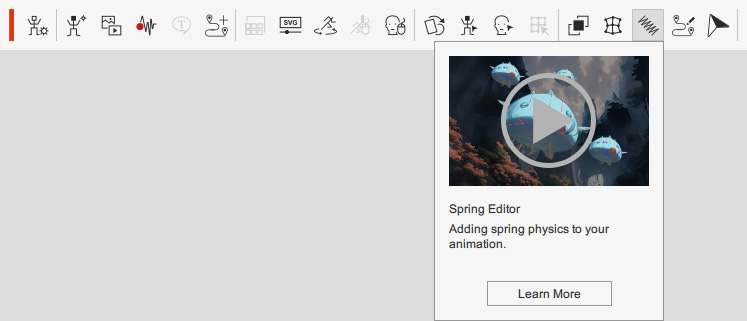
- Directly click on the video to start the playback.
- Click the Learn More button to launch the relevant online manual.
Cartoon Animator supports large user interfaces and text size for 4K high-resolution monitors.
When your system is set to 4k (3840 x 2160) or above, you will see that Cartoon Animator looks small on your screen as shown below.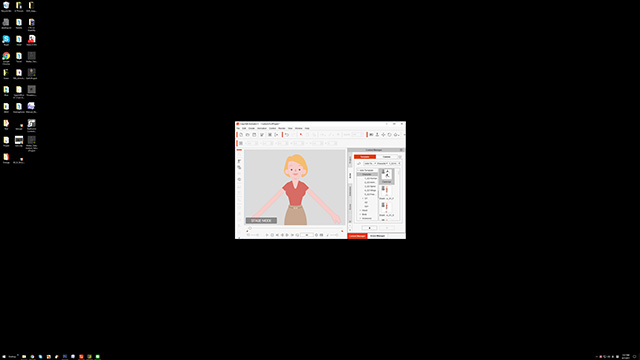
You will find that the texts and the user interfaces are too small to see or even to operate.
In this situation, you can follow the steps below to increase the size of the texts and user interfaces of Cartoon Animator for easier operation.
- Open the Preference panel of Cartoon Animator.
- Activate the Enlarge Font and UI check box in the Interface section.
- Exit Cartoon Animator.
- Open the Display settings for your Operating System.
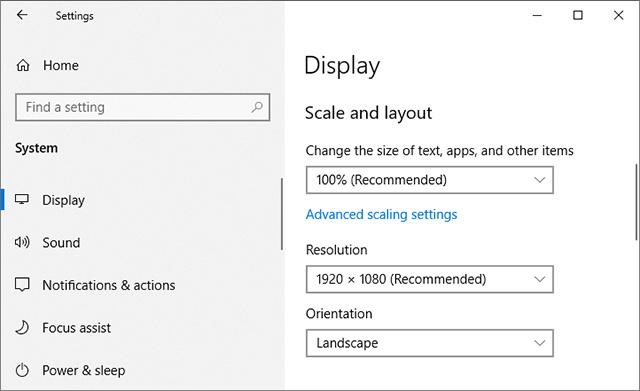
- Set the Change the size of Text, apps, and other items drop-down list to 150% or above.
- Log out, and re-log into your PC, in order to reset system settings.
- Launch Cartoon Animator again. You will then see that the texts and the user interfaces have been enlarged.
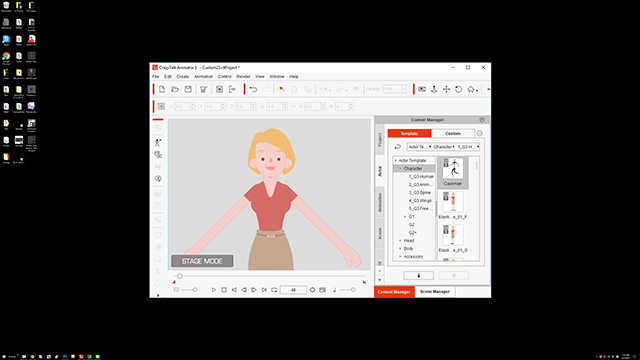
 Note:
Note:- The Text-and-UI-enlarging method follows the rules below:
- 100% ~ 149% OS font size - Cartoon Animator displays in size of 100%.
- 150% ~ 199% OS font size - Cartoon Animator displays in size of 200%.
- 200% OS font size or above - Cartoon Animator displays in size of 300%.
- Please note that if your display resolution is lower than 4K, font size value is set to more than 150%, and you activate this box, then you will be prompted with a warning message as shown below:
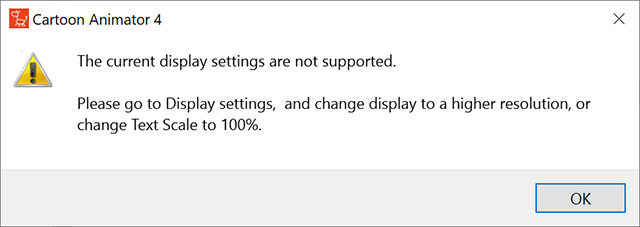
The check box will be automatically deactivated.
- The Text-and-UI-enlarging method follows the rules below:
You can switch the program color theme to light or dark.
 Light color theme:
Light color theme:
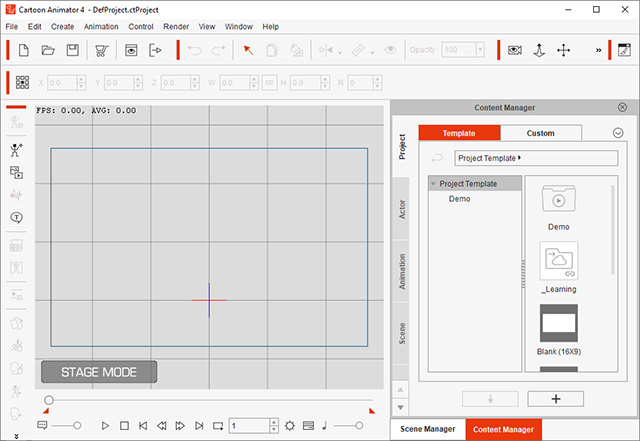
 Dark color theme:
Dark color theme:
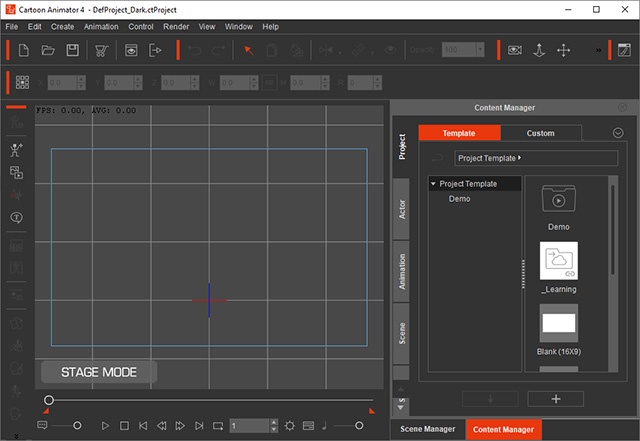
A custom default project can be set for Cartoon Animator to load after launch.
Right-click on any project in the Content Manager to set it as the default project from the pop-up menu.
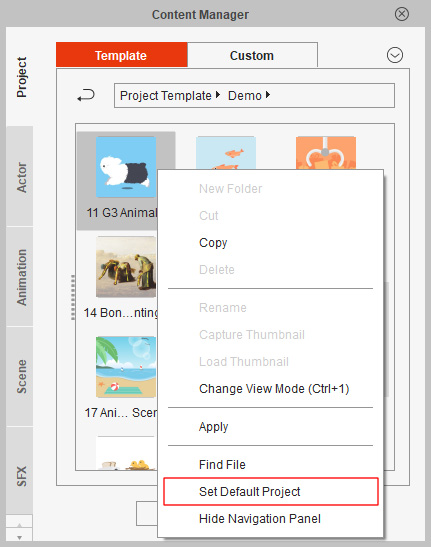
This project will then be opened every time you launch the program or even execute the New project command. By clicking the Restore button, you can retrieve the factory default project, which is a blank project at 16:9 aspect ratio.
You can change the interface language of Cartoon Animator by clicking the arrow button to choose the desired language from the drop-down list.
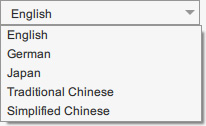
Currently, Cartoon Animator provides the following language packs, and will notify you to download and install when updates are available.
- English
- German
- Japanese
- Traditional Chinese
- Simplified Chinese