Main Concepts of Creating / Editing Media with External Editors
Simply drag and drop the SVG, PSD, image or video files into the viewport to create props, scenes, or free-bone actors.
- SVG and PSD:
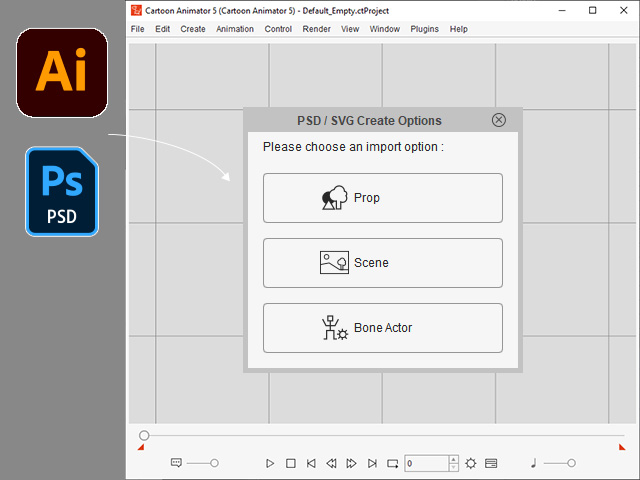
- Bitmap files:
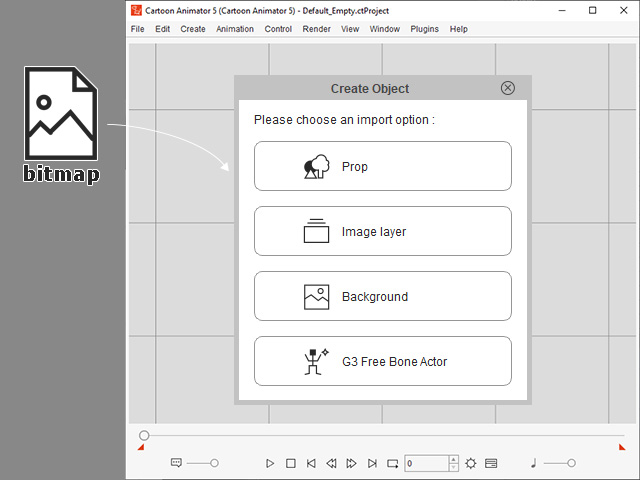
- Gif, Apng, video, and SWF files:

Click the buttons on the toolbar to launch the SVG/image editor to create and transfer objects back to Cartoon Animator.
- Add-on Toolbar:
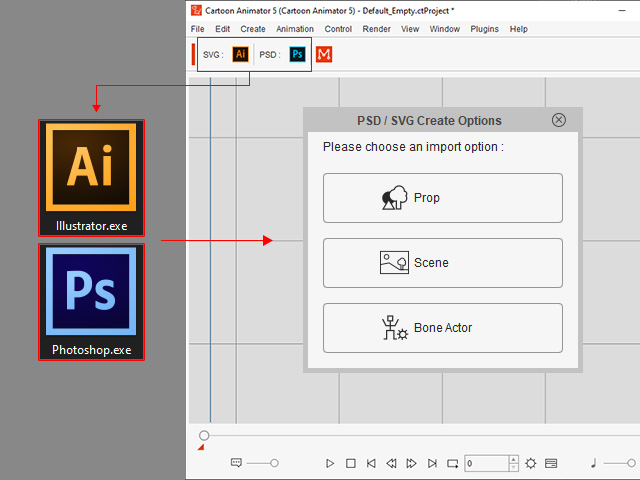
- Functional toolbar for creating characters:
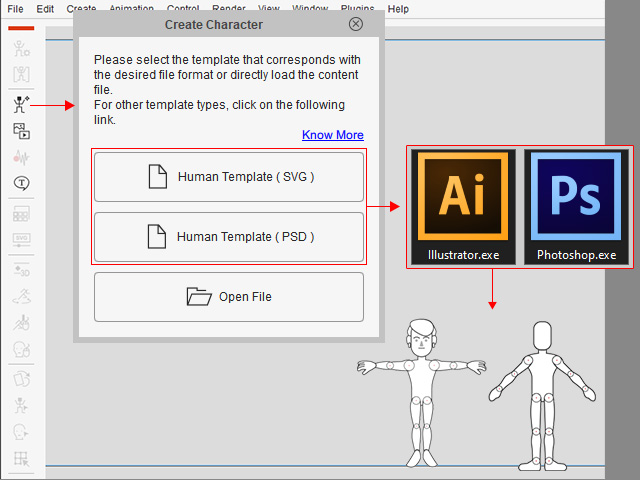
- Functional toolbar for creating props, scenes, image layers and backgrounds
through loaded files.
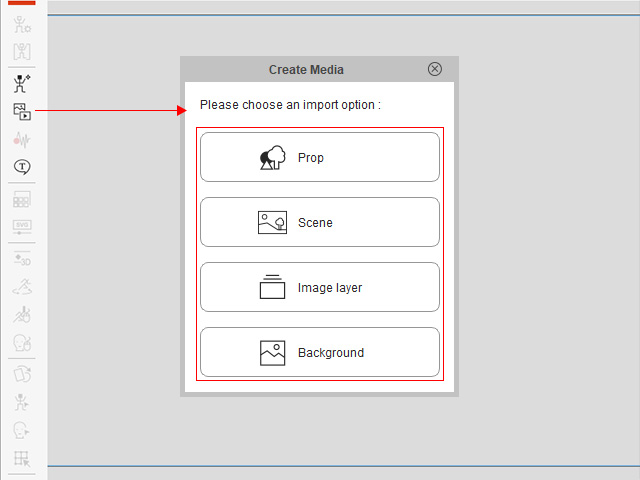
 Supported Files
Formats for Props, Scenes, Image Layers and Backgrounds
Supported Files
Formats for Props, Scenes, Image Layers and Backgrounds- Props:
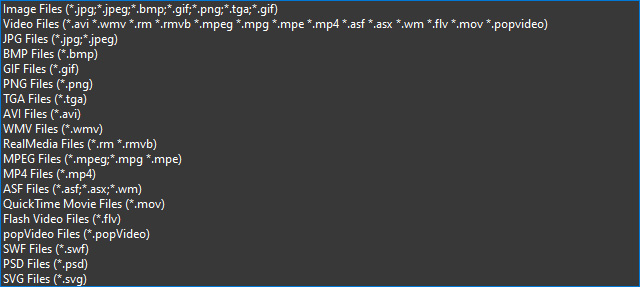
- Scenes:

- Image Layers and Backgrounds:
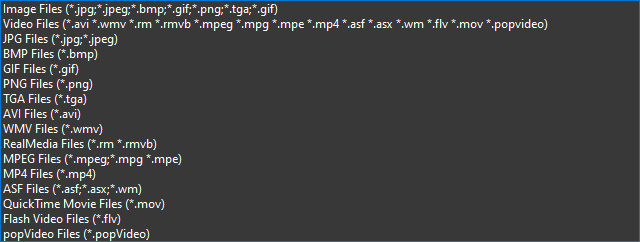
- Props:
Utilize the Create menu to design objects in SVG/bitmap editors and then transfer them back to Cartoon Animator.
- Creating Characters:
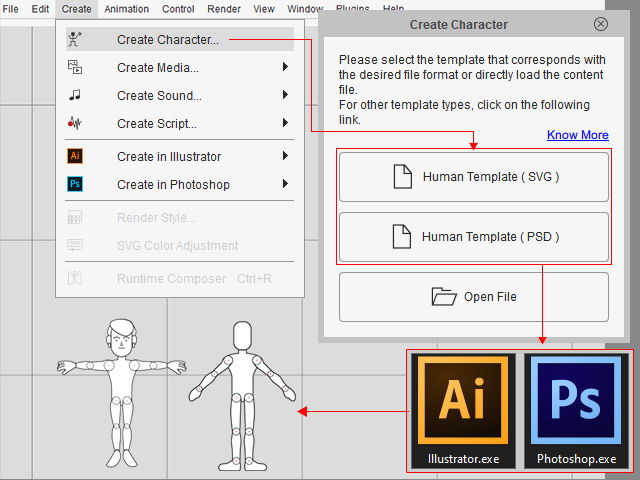
- Creating Media: You can create props, scenes, image layers and backgrounds by loading files through these commands.
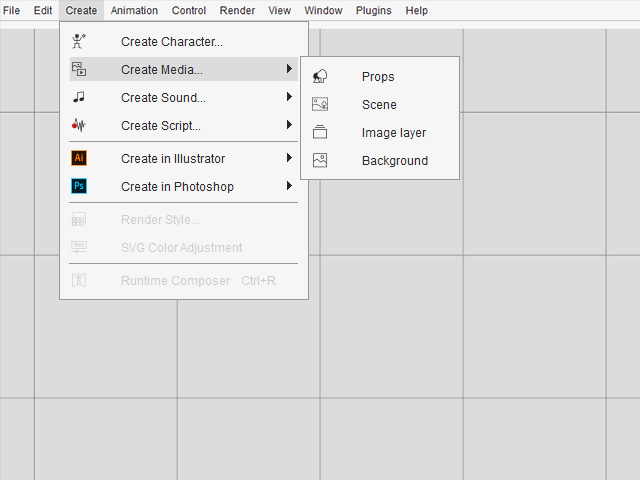
 Supported File
Formats for Props, Scenes, Image Layers and Backgrounds
Supported File
Formats for Props, Scenes, Image Layers and Backgrounds- Props:
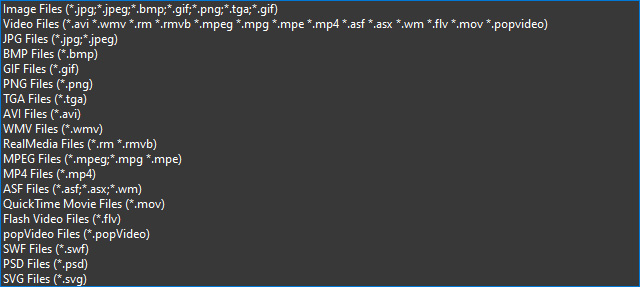
- Scenes:

- Image Layers and Backgrounds:
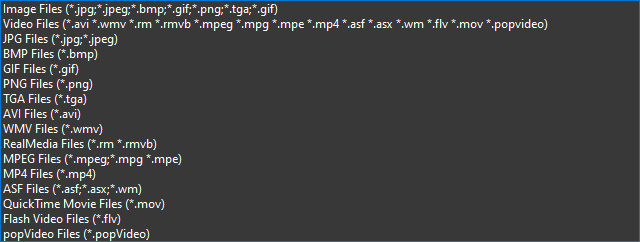
- Props:
- Creating in a vector editor (Illustrator):
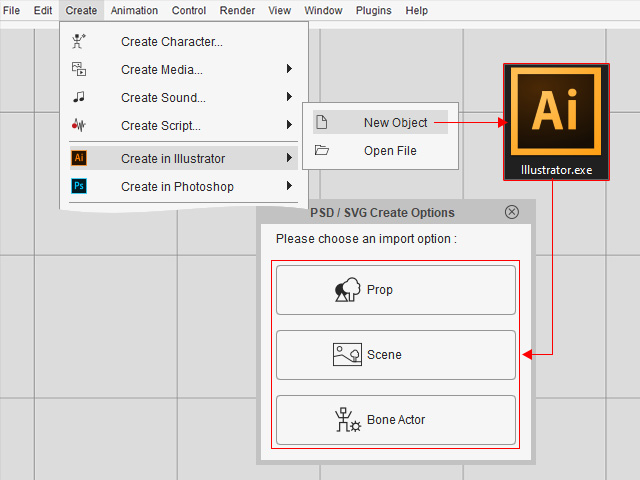
- Creating in a bitmap editor (Photoshop):
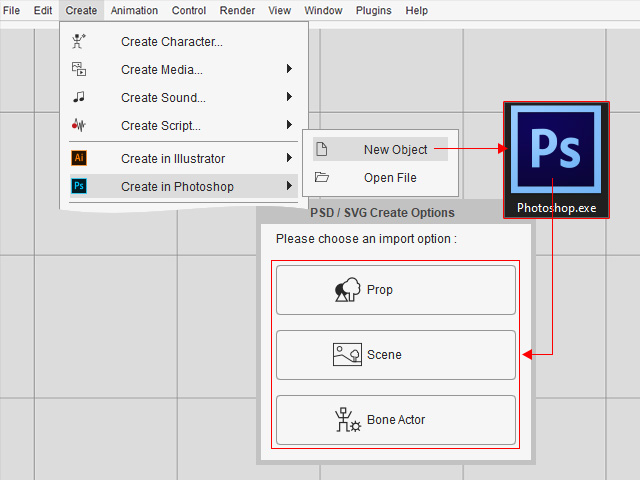
- In Stage mode, you can directly launch
the image editor via right-click menu for further editing. However, the svg object will be rasterized after being editing and
saved in the image editor.
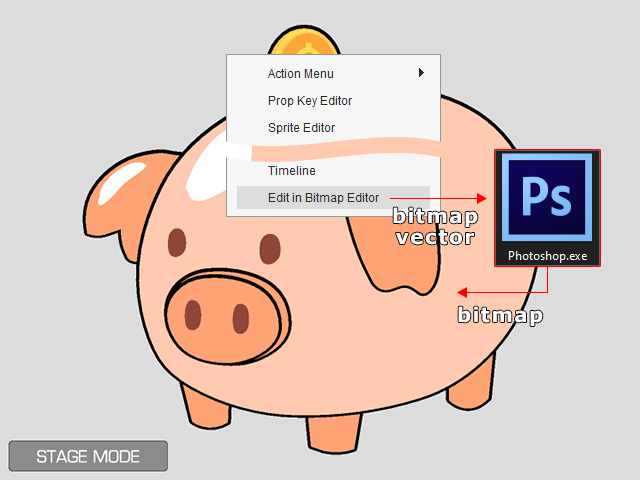
- You can switch to the Composer mode and export the object to external svg or image editor for further editing.
- SVG objects will be rasterized after being edited
and saved in the image editor.

- Vector-based objects:

- SVG objects will be rasterized after being edited
and saved in the image editor.