Position Puppetry
Puppeting by X- and Y-axis
- Create an object for puppetry.
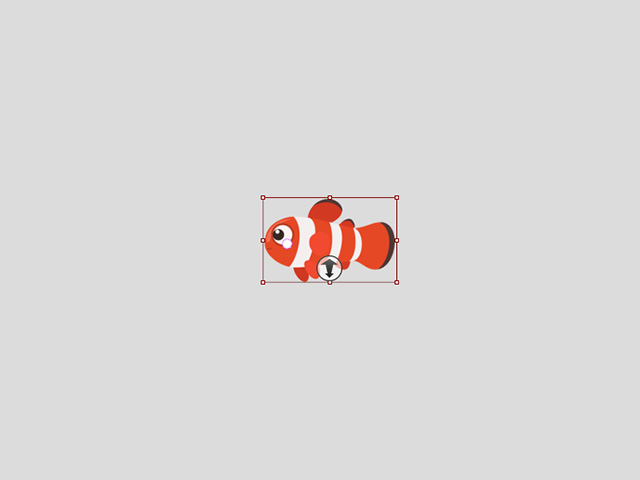
- Select the target object and enter the Motion Pilot mode.
- Drag the X and Y sliders to
adjust the puppet sensitivity. The greater the values, the farther
the object is compelled to move when puppeting begins.
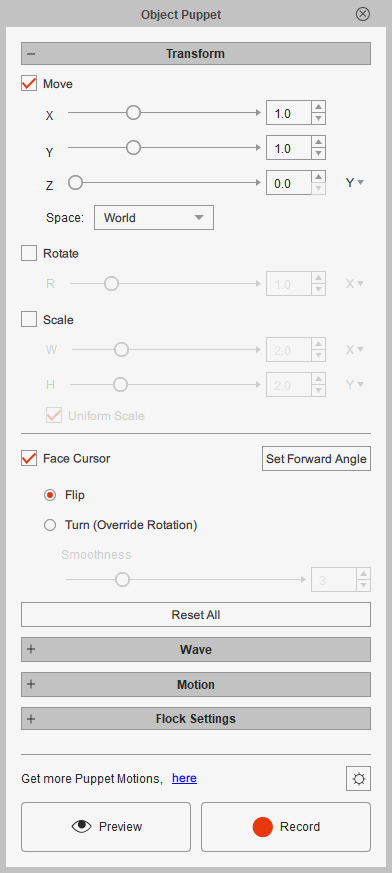
- Click the Preview button and press the
Spacebar to start previewing.
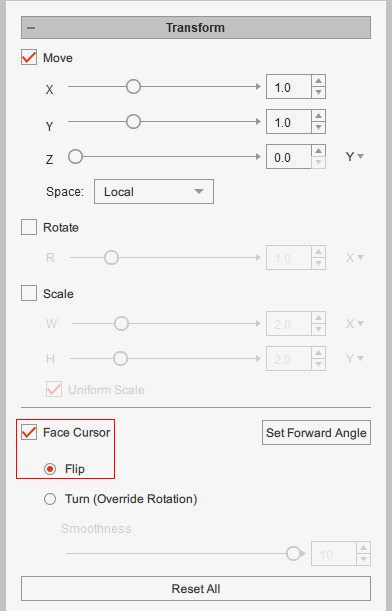
- Preview or record the puppet
animations.
- By using the Z setting, the object can be driven to move in the entire 3D space. Refer to the next section for more information about Puppeteering by Z Axis.
Puppeting by Z-axis
Puppeting by Z-axis is somewhat different because the mouse cursor trajectory only moves in the XY plane. Therefore, the depth of the object must be driven by either X- or Y-axis movements of the cursor.
- Create a scene with an object for puppeting.

- Adjust the object's depth by the Z-axis.

- Select the target object and enter the Motion Pilot mode.
- Set the X, Y, Z sliders to 0.0, 1.0,
and 10.0 respectively to determine the sensitivity for puppeting vertical and depth animations.
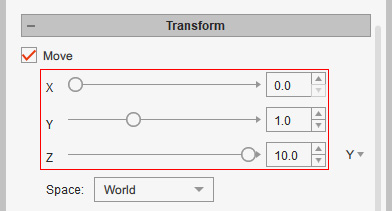
- At the right end of the Z slider, click the Move Z Input Axis
drop-down list to choose the axis of movements for the
mouse cursor to the depth of the object.
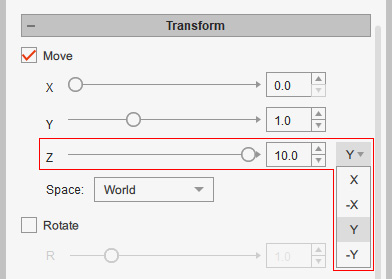
In this case, Y is chosen. Depth Puppeting
Depth Puppeting- The cursor moves up to
push the object away and down to pull it near.
- Also playback the following videos to check out the effect of the Move Z Input Axis setting.
- X (move cursor right to push object away)
- -X (move cursor left to push object away)
- Y (move cursor up to push object away)
- -Y (move cursor down to push object away)
- X (move cursor right to push object away)
- The cursor moves up to
push the object away and down to pull it near.
- You can then start to preview or record the animation of the object,
now with depth variations.