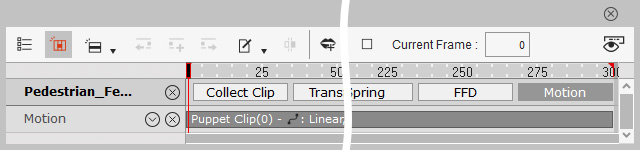Producing Animation with Template Only
In the Motion Pilot panel, you can import and blend motion or animation template for puppetry.
- Create an object for puppetry.
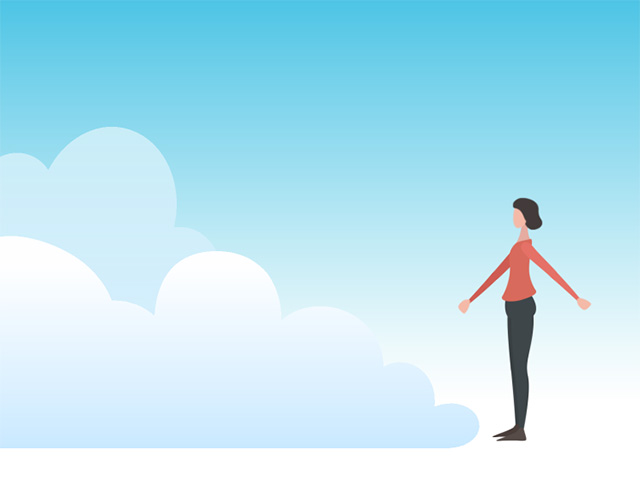
- Make sure the object is selected and enter Motion Pilot mode.
- Deactivate all settings in the Transform and
Wave sections.
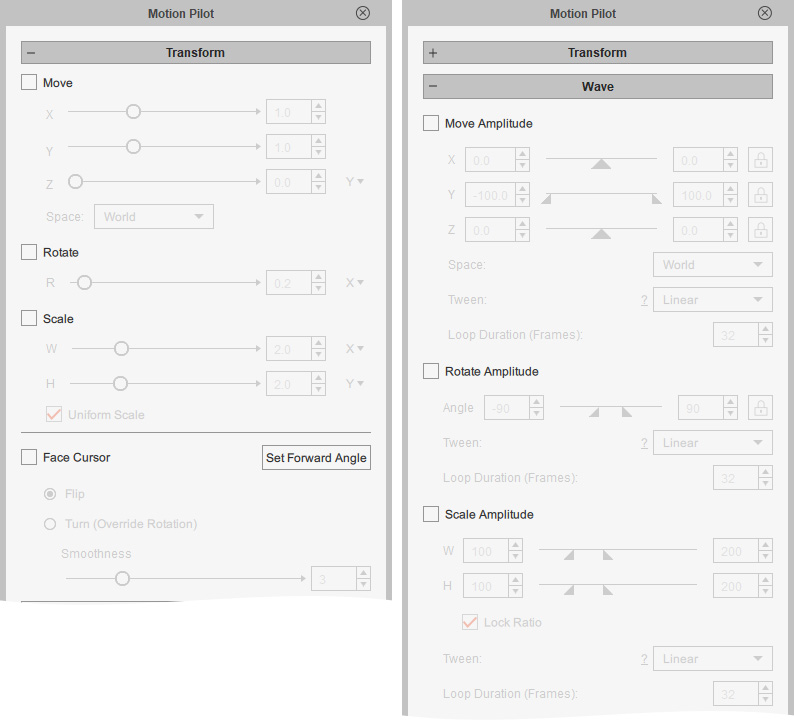
- Enable Motion Pilot > Motion > Blend Motion.
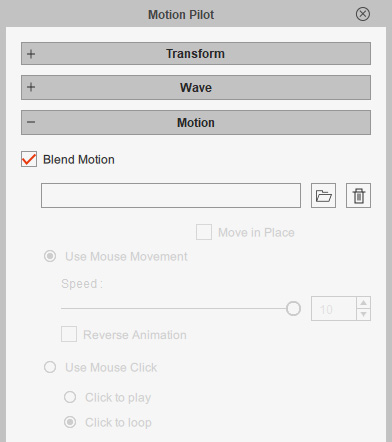
- Drag and drop the compatible motion from the 2D motion library to the
file import field.
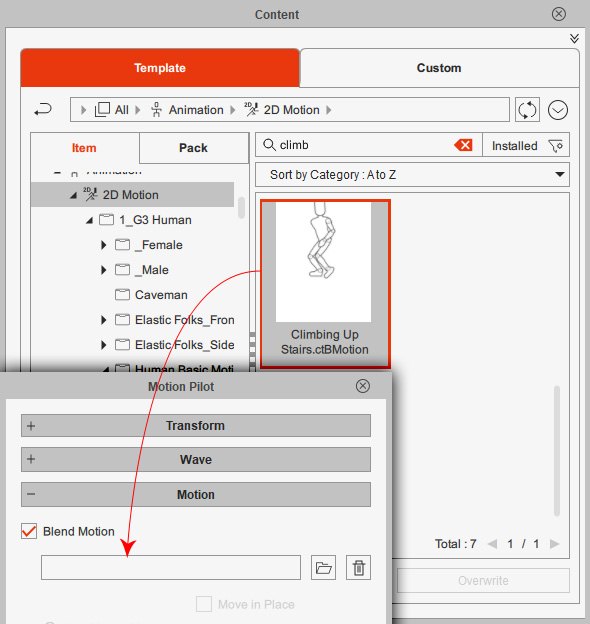
The supported templates are: character's 2D motions (*.ctBMotion), object's FFD motions (*.ctFFDMotion), prop motions (*.ctAnim) and elastic motions (*.ctElastic) - You will see the motion is listed in the field.
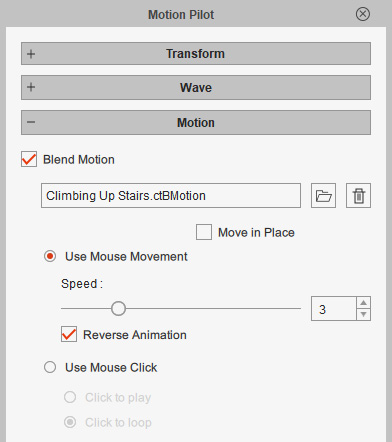
You can also click the open folder icon to import another motion, or click the trashcan button to delete it. - Choose one of the animation trigger methods:
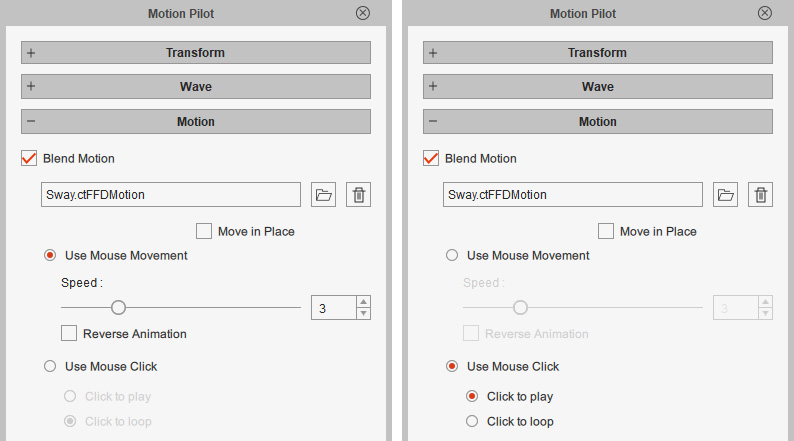
- You can click the Preview or Record button and
press the Spacebar to start previewing or recording with these settings.
- Move in Place: The horizontal movements will be constrained and lock to the pivot of the object.
Move in Place = Off
Move in Place = On - Use Mouse Movement: Allows you to move your
devices (mouse or pen tablet) to playback the animation frames
during puppetry.
- Speed: The playback speed for
puppetry.
Speed = 1
Speed = 10 - Reverse Animation: Plays the motion in
reverse when the cursor moves right.
Reverse Animation = Off
Reverse Animation = On
(Move rightward to reverse the animation)
- Speed: The playback speed for
puppetry.
- Use Mouse Click:
- Click to Play: Click to play the animation once.
- Click to Loop: Click to play forever until you click again to stop playing.
- Click to Play: Click to play the animation once.
- Move in Place: The horizontal movements will be constrained and lock to the pivot of the object.
- Press the Spacebar again to stop previewing or recording.
- After recording, open the timeline and click the Motion
button. The puppetry results will be individually recorded as a clip in the
Motion track.