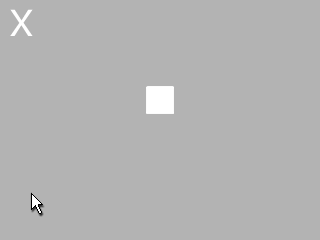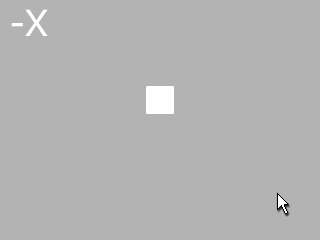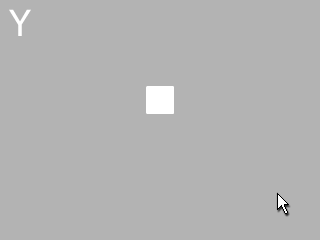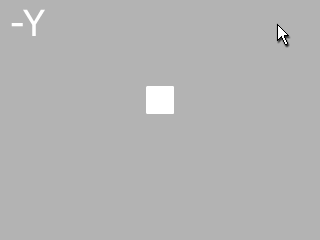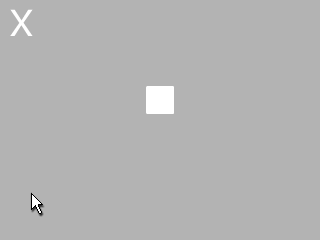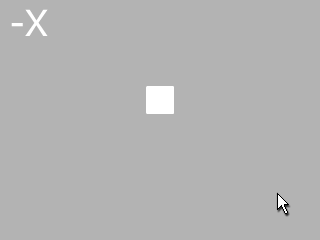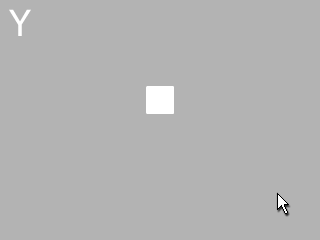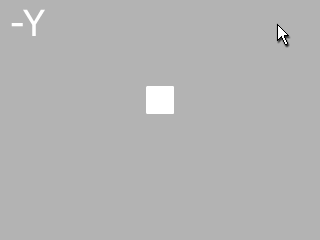Scale Puppetry for Objects
- Create an object for puppetry.
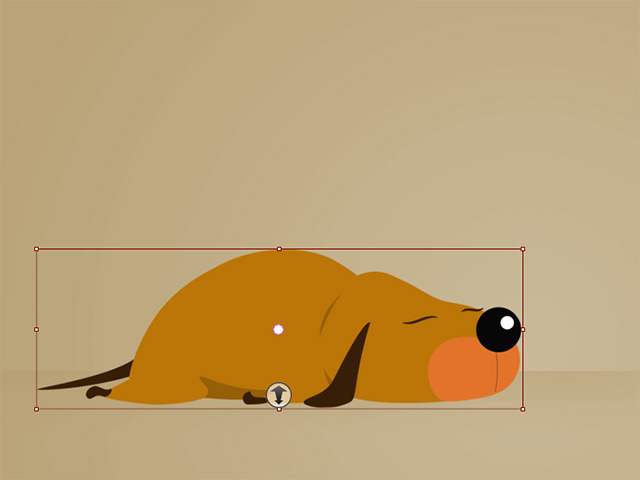
- Enter the Composer Mode for setting the pivot of the entire object as the base of scaling. Turn on
World Axis (shortcut: Ctrl + A).
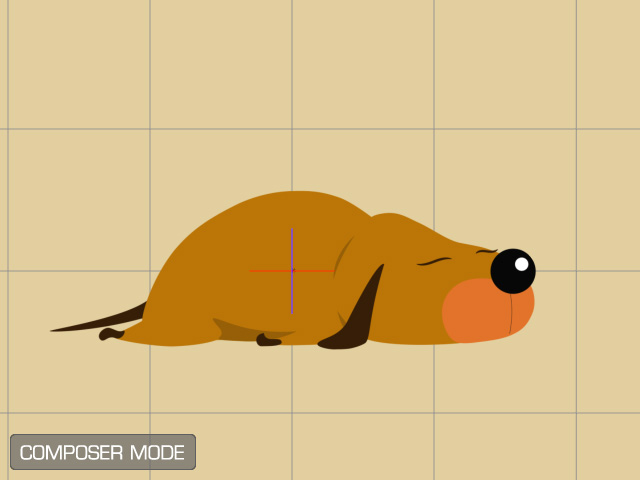
- Press down the Edit Pose button on the toolbar.

- Reposition the object on the world origin.
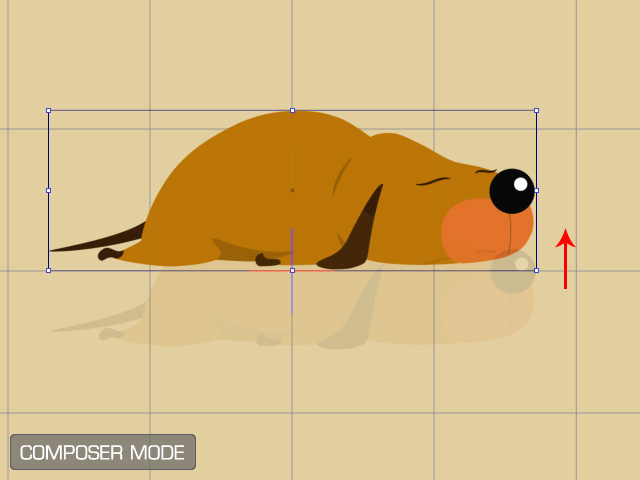
- Return to the Stage Mode.
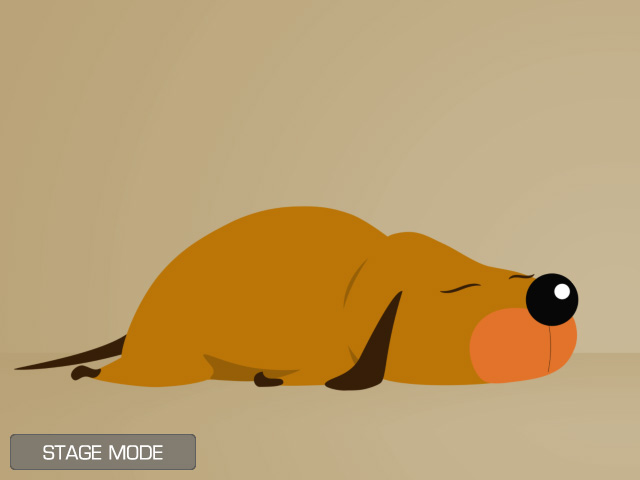
- Make sure the object is selected, and enter the Motion Pilot mode.
- Disable the Move and Rotate checkboxes,
and activate the Scale checkbox only.
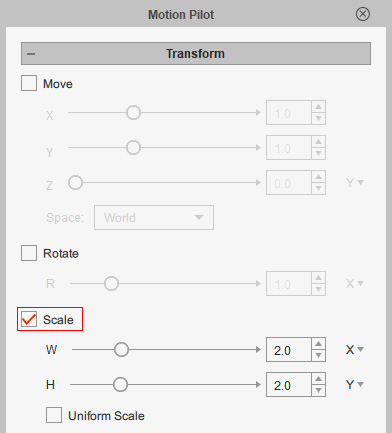
- Set the value for W and H (width and height) sliders to determine the scaling sensitivity for
puppetry. The higher the values are, the more the object is driven
to scale up or down when puppetry begins.
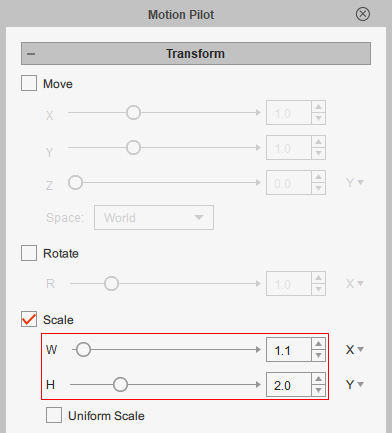
- Click the Scale Input Axis drop-down list to choose the mouse cursor direction for
controlling the scale. In this example, X width and
Y for height.
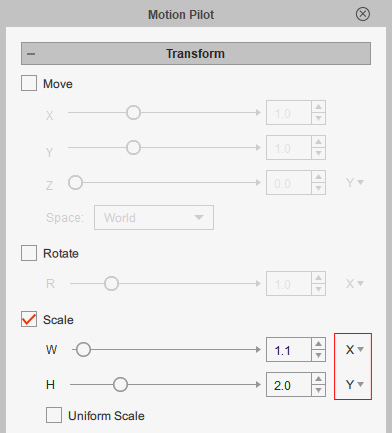
- Click the Preview button and press the
Spacebar to start previewing.
- If you are satisfied with the moving result, then press the Preview button again to stop preview mode.
- Press down the Record button and hit the space key to start recording the driven movements.
- Press the space key again to stop recording.
- Open the timeline and click the Transform button. As you can see the puppeteering results are all recorded as transform keys.