Motion Pilot Panel
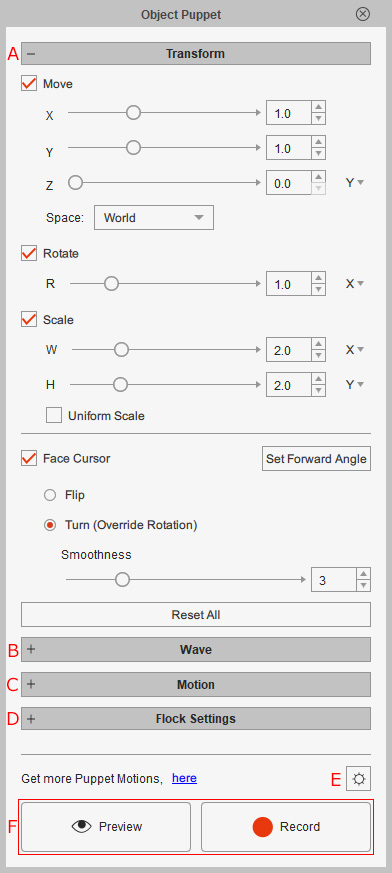
-
 Transform
Transform
The main settings for piloting the object, including characters and props. The pilot device can be the mouse cursor or pen tablet.
- Axial transform.
- The driven object can face different directions.
-
 Wave
Wave
The settings in this section combine various axial wave effects with the primary pilot transformations.
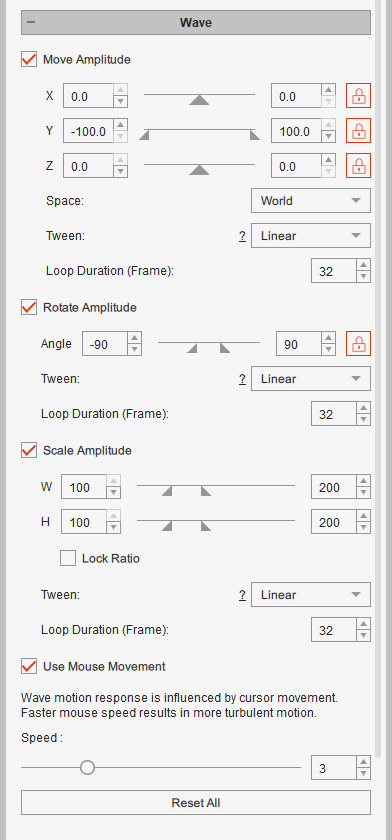
- The wave for the RTS are all axis-based.
- The amplitudes are specified by a custom ranges.
-
 Motion
Motion
The settings in this section blends imported animations on top of the primary pilot transformations.
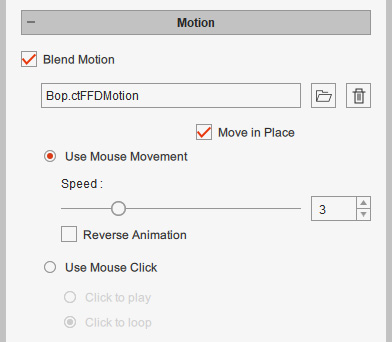
- You can set the loaded animation's playback speed or reverse the animation.
- The animation can be triggered automatically or by the mouse click.
-
 Flock Settings
Flock Settings
The settings in the section determine the piloting methods for multiple objects.
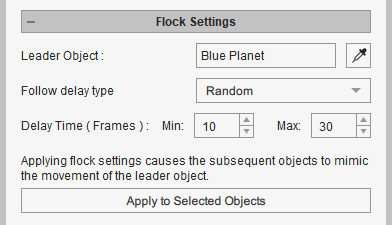
- You can choose the lead object.
- The Follow delay type for the rest of the objects can be set to "None", "Uniform" or "Random".
- Including more objects into an existing flock is allowed.
-
 Puppet Settings
Puppet Settings
Click this button to launch the Puppet Settings window.
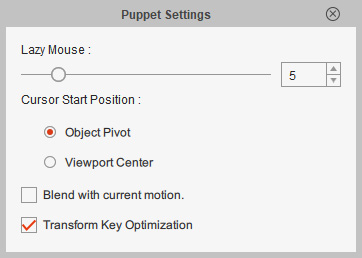
- Lazy Mouse: Adjusts the delay between the object and cursor motion.
- Cursor Start Position: Aligns the cursor start position to the object or the center of the viewport.
- Blend with current motion: Blends the piloting animations to the existing object animations.
- Transform Key Optimization: Optimizes the transform keys to smooth out the cursor movement.
-
 Preview / Record
Preview / Record
- Preview: Click this button and press the space bar to start testing the piloting behavior.
- Record: Click this button and press the space bar to record the piloting animations.