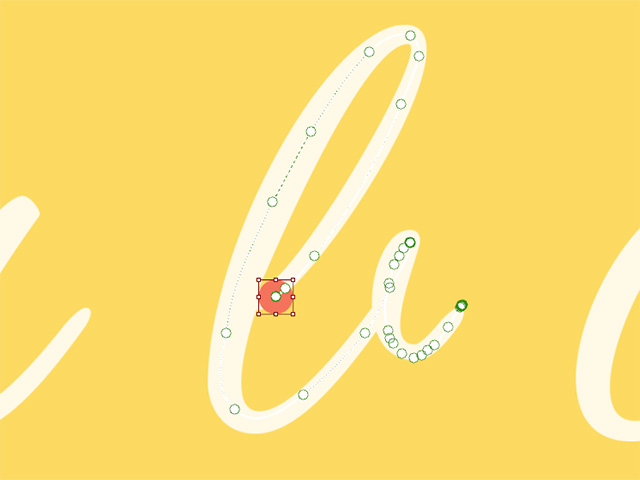Using Lazy Mouse for Smooth Puppet Trails
Motion Pilot primarily utilizes the mouse cursor or a pen tablet to
control the movement of a target object. However, there are instances
when it's challenging to maintain steady control, especially with the
mouse cursor, resulting in jiggling puppet trails. Lazy Mouse addresses
this issue by introducing a distance offset between the cursor and the
actual offsets, enhancing the smoothness of puppet trails and
facilitating a more fluid creative process.
- Create a scene and an object for puppetry.
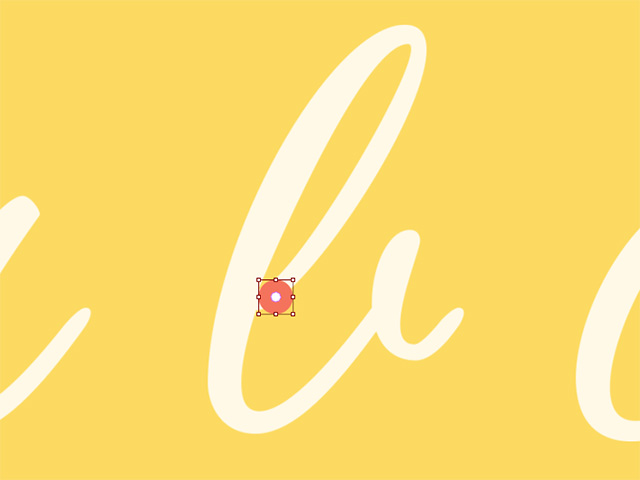
- Make sure the object is selected and enter the Motion Pilot mode.
- Drag the X and Y sliders to determine the sensitivity for
puppetry (1.0 to 1.1 for best results).
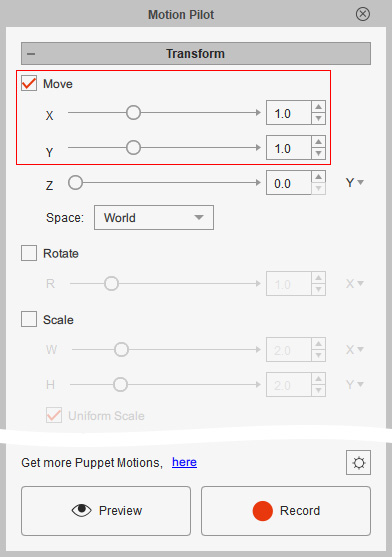
- Click the Puppet Settings gear icon.
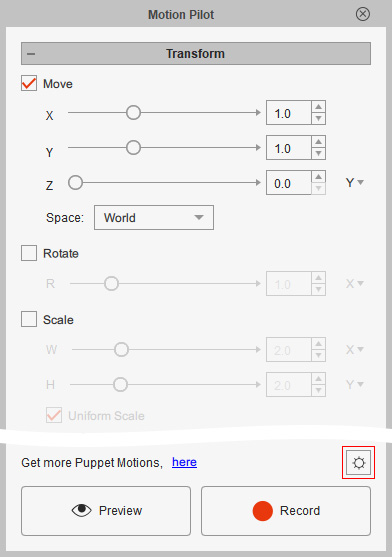
- Set the Lazy Mouse to 1.
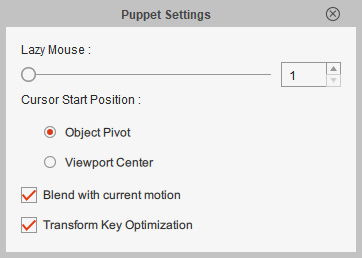
- Click the Record button and
press the Spacebar to start recording.
- Close the Motion Pilot panel and select the object. As you can see the object's transform path turns out to be jiggling and unsteady.
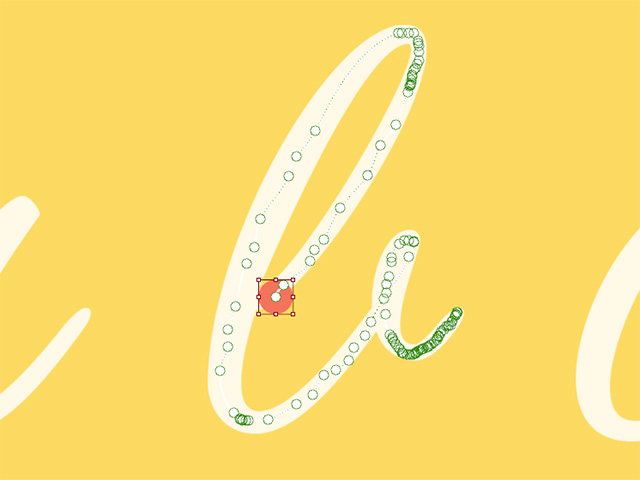
- Open the Motion Pilot and the Puppet Settings panel again. Set the Lazy Mouse to 32.
- Press down the Record button and hit the space key to start recording again.
- Close the Motion Pilot panel and select the object. As you can see the object's transform path is smoother and more steady.