Aligning Object Direction to Motion Path
There are two primary scenarios when an object moves along a Motion Path: disregard the path tangent (which is the default behavior) or align with the path tangent.
Ignoring Motion Path Tangent
- Create a scene and a path.
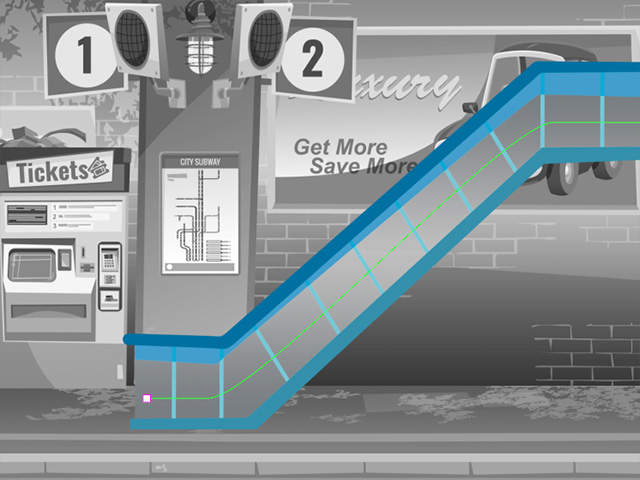
- Create an object or character moving towards the starting point
of a path.
- When the object stops, right click on the character and choose Path > Pick Path from the pop-up menu. Then click on the start point of the path.
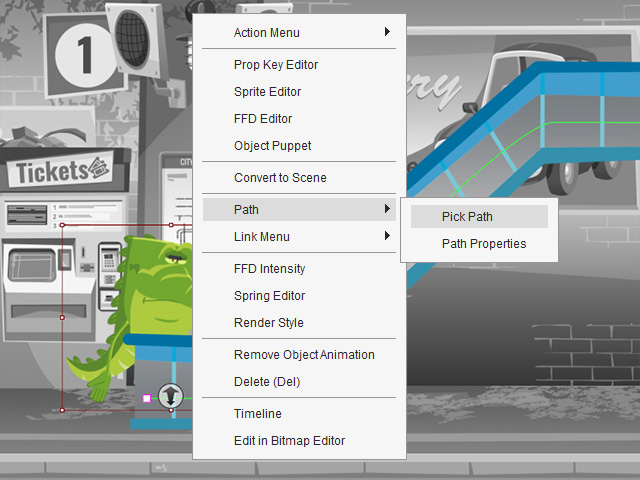
- Forward to another timeframe, make sure the object is selected and start the Path Properties mode.
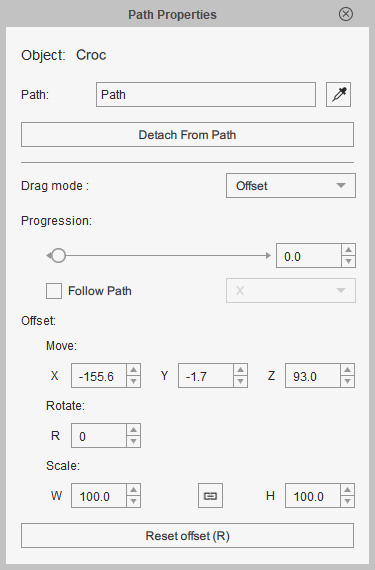
- Drag the Path Progress to 100, the object will be moved to the end of the path.
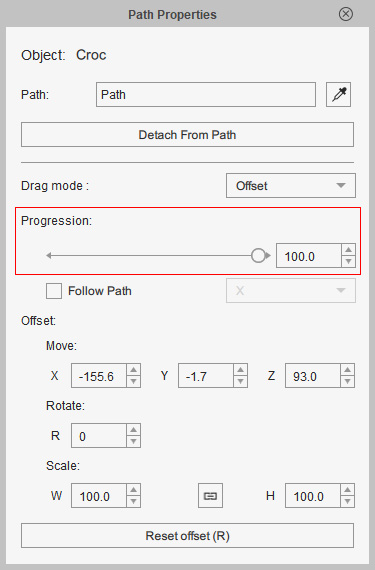
Make sure the Follow Path checkbox is Deactivated, which ensures the fixed direction of the object. Note:
Note:If the object snap elsewhere, you may need to use the Offset settings to fix and relocate it back to the path.
- Open the Path_Progress track of the object in Timeline, you will see the start and end path progress keys are automatically added.
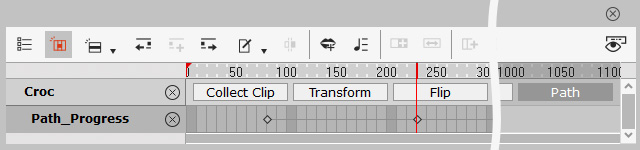
- Playback to view the result.
Aligning Motion Path Tangent
- Create a scene with a path and an object, like the fish below.
- Make sure the object is selected and pick the start point of the path.
 Methods for Picking Anchor Point
Methods for Picking Anchor Point- Right-click on the object and choose Path Properties command from the right-click menu.
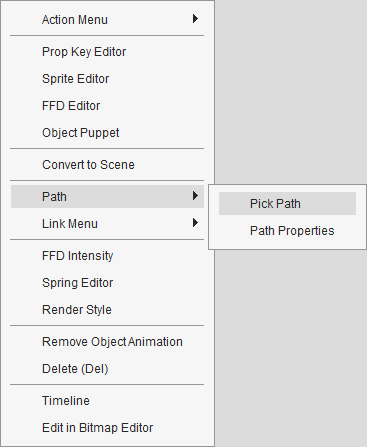
- Click the Path Properties button on the toolbar and click the eyedropper in the Path Properties panel.
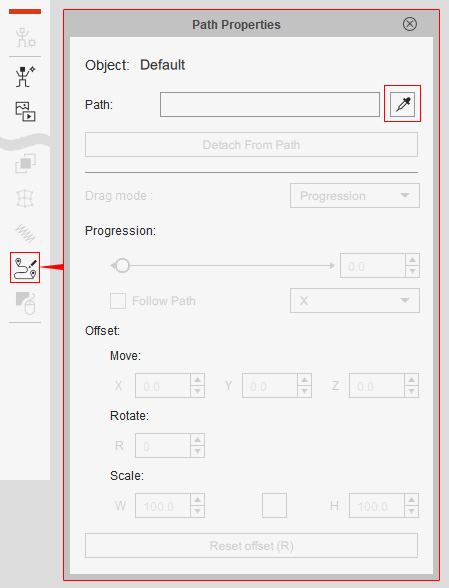
- Execute the Path Properties command in the Animation menu and click the eyedropper in the Path Properties panel.
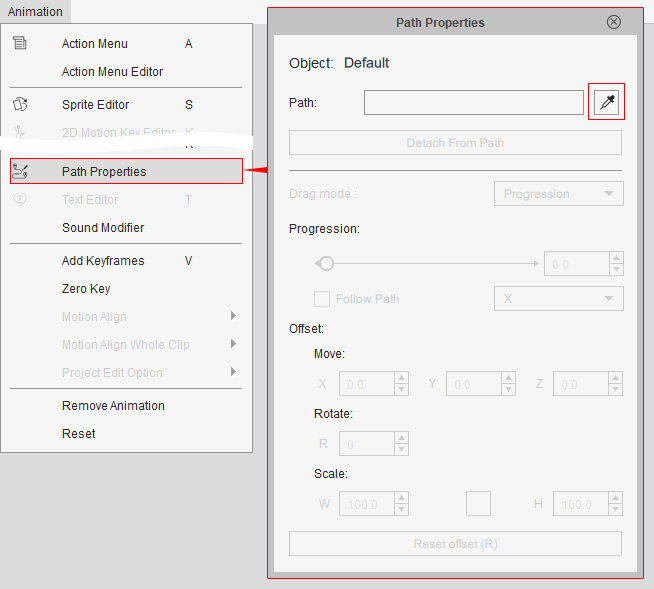
- Right-click on the object and choose Path Properties command from the right-click menu.
- Click on the start point of the path to have the object snap to it.
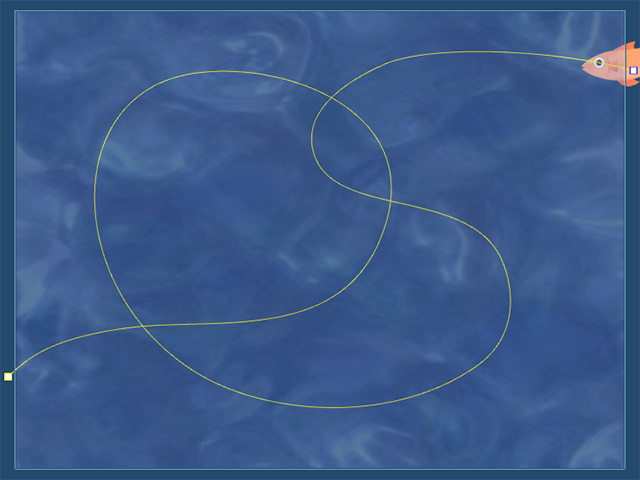
- Forward to another timeframe, make sure the object is selected and start the Path Properties mode.
- Drag the Path Progress to 100, the object will be moved to the end of the path.
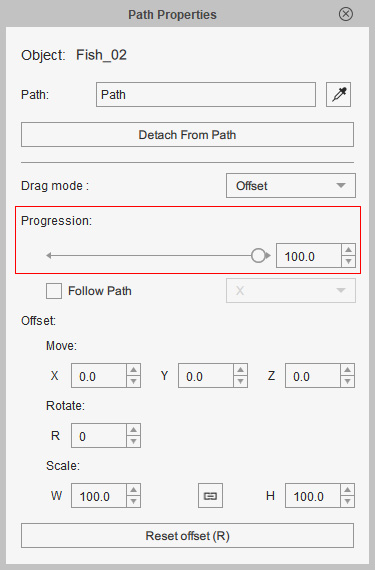
- Playback to view the result.
- In the Path Properties panel, activate the Follow Path checkbox. Use the drop down list to align the object's direction to the path tangent.
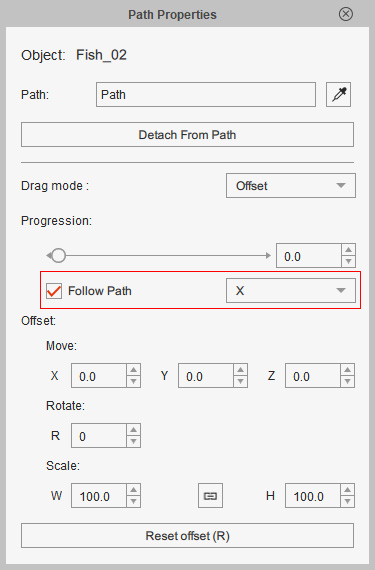
The following table displays the different results of the axis aligning result:X
-X (this setting is suitable for this object's animation)
; Y
-Y