Using the Face Key Editor
If you are using a sprite-based face, then you may use the Face Key Editor for a more dramatic face effect. You can do this by moving, scaling or rotating the facial features.
- Select a character whose expression is already set.

-
Switch to Face mode.
The dummy pane will change to the face feature mode.
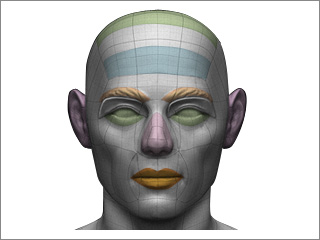
-
Pick on the face dummy or directly click on the facial feature to
select it.

-
Move, scale or rotate the facial feature.

If you need to set a transform key with an exact value, then select the facial feature and adjust the parameters on the Property Tool Bar.

- X, Y: Enter these values to decide the location of the facial feature.
- W, H: Enter these values to decide the Width and the Height of the facial feature.
-
 Lock/Unlock Ratio: Click this button to toggle the Keep Aspect Ratio on/off.
Lock/Unlock Ratio: Click this button to toggle the Keep Aspect Ratio on/off.
- R: Enter a value to determine the orientation of a facial feature.
- Mirror:
Activate this box and choose Forward or Reverse
from the drop-down list to simultaneously adjust symmetric features.
-
Choose Forward to have both features (the eyes in this example) transform in the same direction or orientation.

-
Choose Reverse to have both features (the eyebrows in this example) transform in opposite directions or orientations.

 Note:
Note:-
Transforming facial features will set the transform keys in the Face_Transform track under the Face Motion main track
and T sub tracks that belong to the respective features on the Timeline.

-
Choose Forward to have both features (the eyes in this example) transform in the same direction or orientation.


