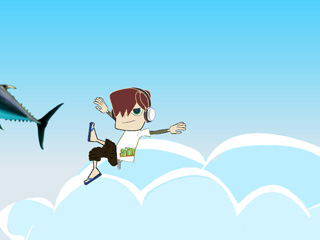Transporting an Item with Link and Unlink
When an character needs to move or transport a prop to another character, or when a prop needs to be conveyed from one parent to another, then you use
the Link or Unlink features provided in Cartoon Animator.
( Watch Tutorial - Riding Vehicles and Animals )
-
Select the prop that will be conveyed in Stage Mode.

-
Click the
 Link button.
Link button.
-
Pick the target sprite (sprite of a character or a prop) for the prop to link to.

The hand is picked as the target. -
Move the play head to another time frame.

-
Repeat Step 1 through Step 3 but pick another target sprite in Step 3.

Pick the other actor's hand as a link target. -
Play back the project and you will see the prop pass from one character's hand to another.

-
Select a character.

-
Click the
 Link button on the tool bar.
Link button on the tool bar.
-
Pick the transportation object as the parent of the character.

-
Move the play head to the time frame when the character needs to get off the transportation object.
In this case, the fish.

-
Select the Unlink button in the drop-down list by clicking the triangle beside the link button.
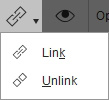
-
Now when you play back the project, the character will not follow the transportation object after the specified time frame.