Multiple Selection Methods
The data-selecting methods on timeline tracks are as described below:
- Select single key - Single-click on the target key / clip, the selected key / clip will then be highlighted.
- Tab Key - Press Tab to jump to the next key / clip, Shift + Tab to jump to the previous key / clip.
- Select All keys - Double-click on the target track name.
- Multiple key / Clip selection
- Drag the cursor in the specific track to highlight the keys / clips covered under it.
- Use Ctrl + LBM (Left Mouse Button) to select multiple keys / clips.
- Use Shift + LBM to select the adjacent keys / clips.
- Multiple Keys and Clips Selection and Scaling: This feature is applied to span tracks or span objects.
- Prepare multiple objects with keys and open the their tracks in the Timeline.
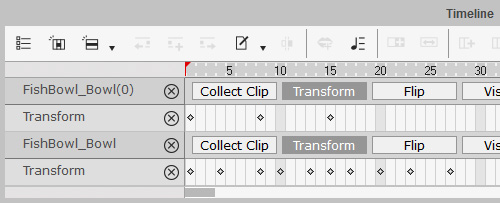
- Hold the Ctrl key and drag a red box to include the keys you wish to select.
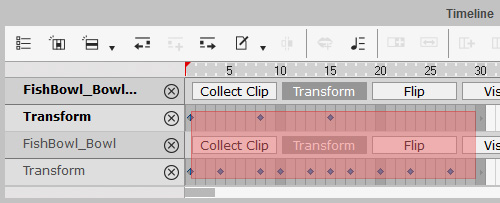
- Drag the arrow key at either end to scale the distances between keys.
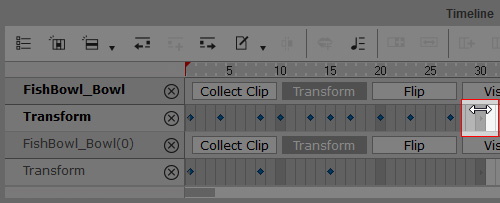
The distances maybe auto-adjusted because the unit is by frame.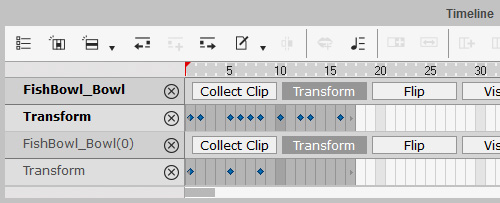
- Prepare multiple objects with keys and open the their tracks in the Timeline.