Removing Motions from Selected Body Parts
Cartoon Animator provides a lot of built-in motion templates for characters. However, sometimes you maybe need to make small adjustments to specific body parts from motion templates to generate a new custom motion, especially when you need to keep some body parts motionless or in static gesture. To do this, you may utilize the Remove Motion feature to remove certain body part motions and add Motion Layer keys.
- Apply any motion template from library to a G3 character.

- Open Timeline (Shortcut: F3).
Click the Motion button of the character to show its motion track.
You will see that the motion clip is stored inside the track.

- Right-click on the clip, select Remove Motion.

- The Remove selected Motion dialog will display.
Pick the body parts from which you wish to remove motions.
In this case, the Right Arm, Right Forearm, and Right Hand.
Then click Remove.

- You may optionally repeat the same steps to remove motions from other body parts.
- Play back and the motion of the body part is removed from the original motion clip.
After motions of body parts are removed, you may then use the 2D Motion Key Editor to set new poses in body parts to generate new motions.
- Click the 2D Motion Key Editor
 button (Shortcut: K).
button (Shortcut: K). - Modify the motionless body parts to create an absolute posture.

- Optionally, attach a prop to the body part in the composer mode.

- Back to the Stage Mode to add a hand pose with the Hand Pose Editor.
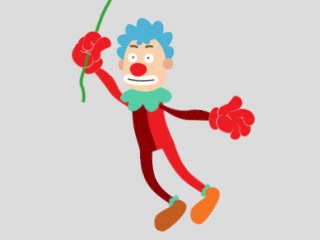
- Play back to review the newly generated motion.
If you only set motion layer keys, then you will get an offset motion instead of an absolute pose. Use Remove Motion on an existing motion clip before setting motion layer keys, and the body parts whose motions were removed will have an absolute pose.
Add motion layer key without using the Remove Motion feature. | Add motion layer key after using the Remove Motion feature. |
* For G2 or G1 Characters, refer to the Cartoon Animator 4 Online Manual.