Speed and Loop
In Cartoon Animator, you may change the speed and loop status of any clip in any track of the timeline (Sound FX and Music tracks excluded). Adjusting the length of the speed and loop is possible.
- On the timeline, select any track where a clip exists.
- Pick the clip.
-
Press the
 Speed button Down, on the timeline.
Speed button Down, on the timeline.
-
Drag the end (right edge) of the clip to change its speed. The longer the clip, the slower it is- and
vice versa.

Move your cursor to the end of the clip, it will change into a double-headed arrow.

Squeeze the clip to accelerate the action.

Stretch the clip to decelerate the action.
 Note:
Note:If you wish to reset the clip to its original speed, then right-click on the clip and select the Reset Speed command from the right-click menu.
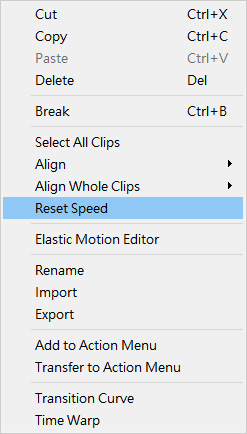
- On the timeline, select any track where a clip exists.
- Pick the clip.
-
Press the
 Loop button Down.
Loop button Down.
-
Drag the end (right edge) of the clip to change its loop time.
The clip then shows a series of connective rectangles,
each rectangle represents one loop.

Move your cursor to the end of the clip, it will change into a single-headed arrow with a plus box.

Move your cursor right to loop the clip.