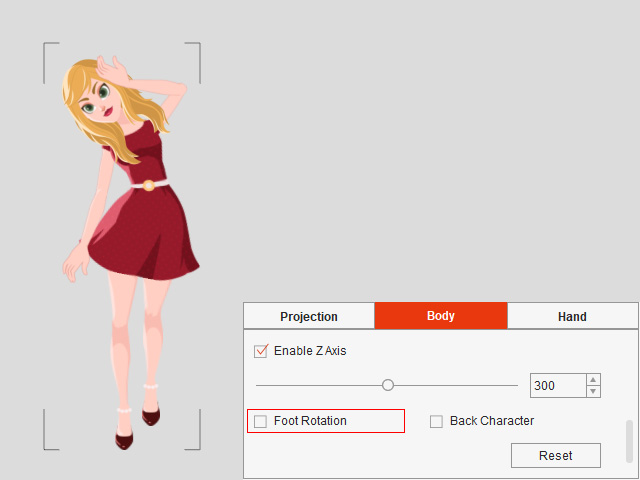Ignoring Foot Rotation (New for v4.4) 

In Cartoon Animator, the characters are embedded with Sprite animation elements for each perspective. While previewing the imported 3D motion, occasionally you may find that the motion is not suitable for certain body parts of the character due to the angle of the sprite images. Or after you replace the foot sprites with the ones in different perspective, you may encounter a problem with foot rotation.
| Foot Sprite Angle = Side (default).
Foot Rotation = On (default). | Foot Sprite Angle = Front.
Foot Rotation = Off. |
Follow the steps below to correct the foot motions with different sprite angles.
- Apply a character.
In this case, Eva Front, with its foot sprite in a side angle by default.

- Drag a 3D motion onto the character, like this "Dance" motion:
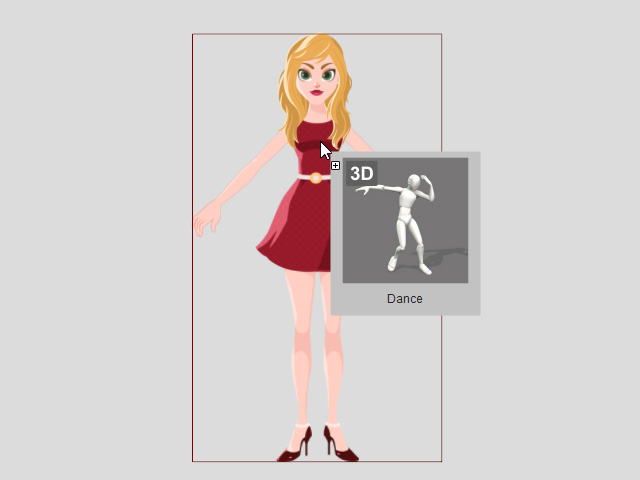
- The Import 3D Motion panel will open.
Click the Play/Pause button in the 3D View.
The dummy and the character will perform the motion.
You will discover that the foot motion is suitable for the current foot sprite, which is angled to the side.
- Close the Import 3D Motion panel.
- Press S key to open the Sprite Editor.
Replace the sprite angles of the right foot and left foot with the ones in a frontal angle.
Then close the Sprite Editor.
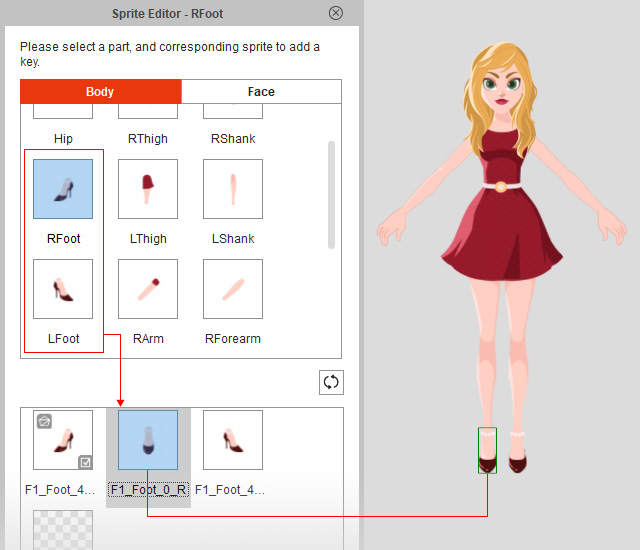
- Drag the same 3D motion onto the character again.
During preview, you will see the incorrect foot rotation with the foot sprite, which is a frontal angle.
- Go to the Body tab to check the Foot Rotation setting, which is enabled by default.
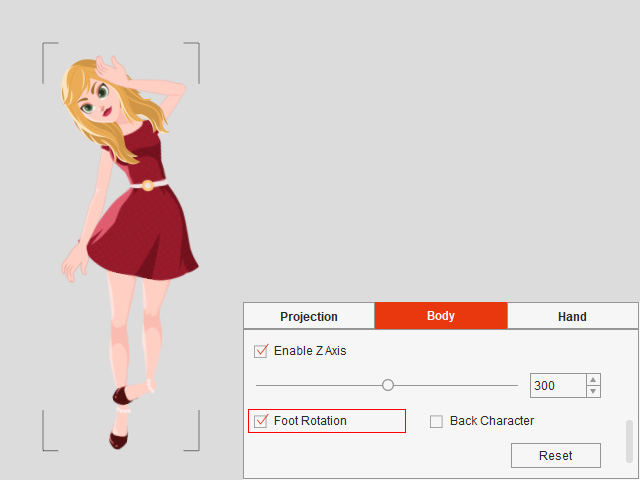
- Disable the Foot Rotation to prevent the foot from rotation.
Now the foot motion can be adapted to the foot sprite in a frontal angle.