Using Root Motion (New for v4.4) 

Root Motion is an approach to lock your character in place. It allows users to generate motions which can be saved for Path Animation, or create motion loops for games.
| Root Motion = Off (default). | Root Motion = On. |
You can stay focused on the character body motion in the center of the screen by ignoring the transformation data of the imported 3D motion. Then follow the steps below to add transform keys to the character for creating a Path Animation.
- Apply a character. In this case, the Side Dummy for 3D Motion.
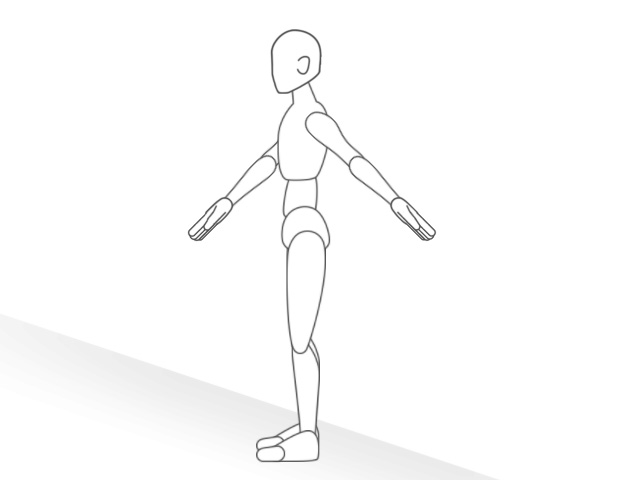
- Drag a 3D Motion to the character. In this case, the Male_Walk.
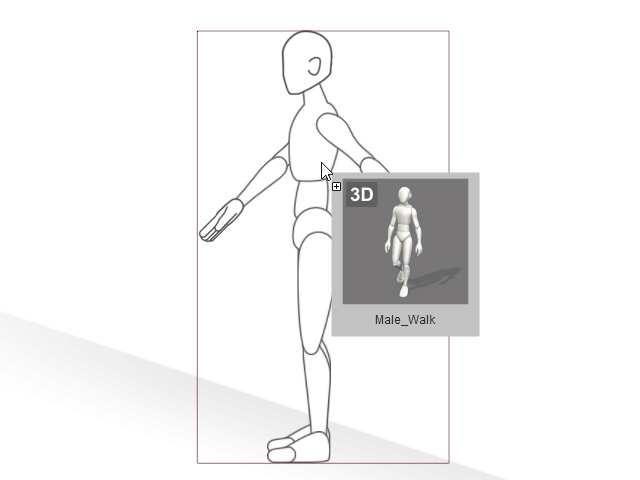
- The Import 3D Motion panel will show and the link between the 3D View dummy and the character is activated by default.
Click the -90 angle preset for the side character in this case.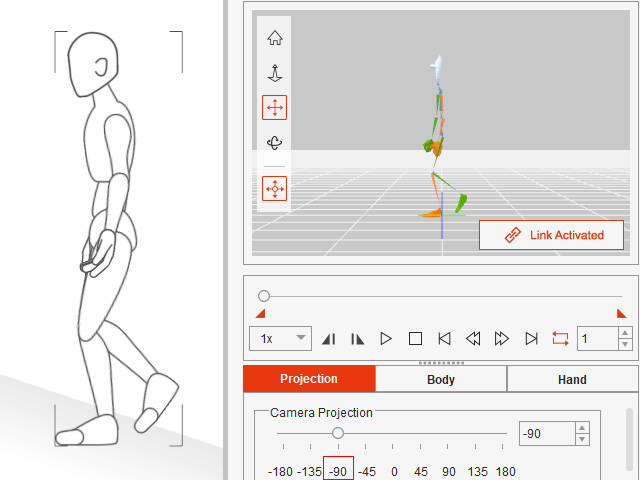
- Go to the Body tab. Disable the Enable Z Axis to ignore the Z-depth changes in this animation.
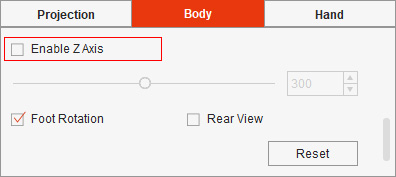
- Back to the Projection tab.
Click the Play/Pause button in the 3D View.
The dummy and the character will walk forward at the same time,
offset from the root place.
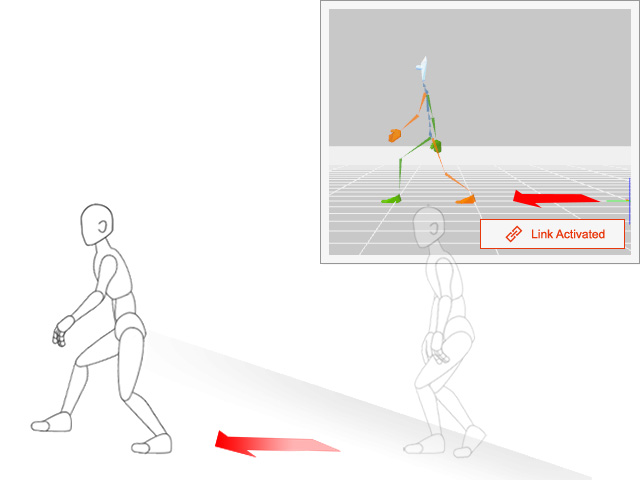
- Enable the Root Motion to lock the position offset.
The motion will now be performed at the root.
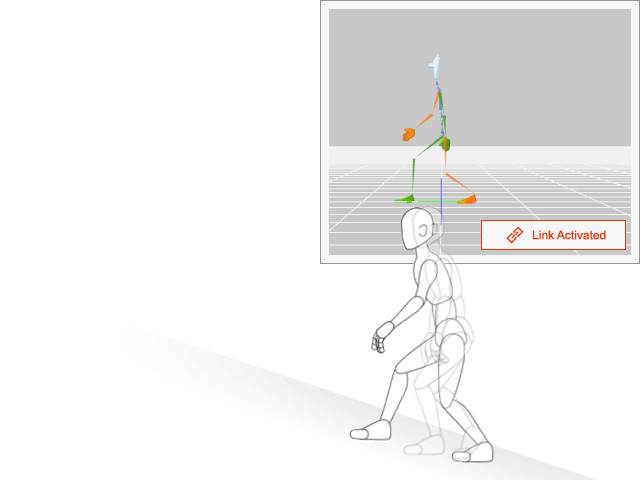
- Apply the motion to Timeline.
Go to the end frame of the motion clip, and add a Transform key by moving, rotating or scaling the character along the inclined plane.
Loop the motion if necessary.
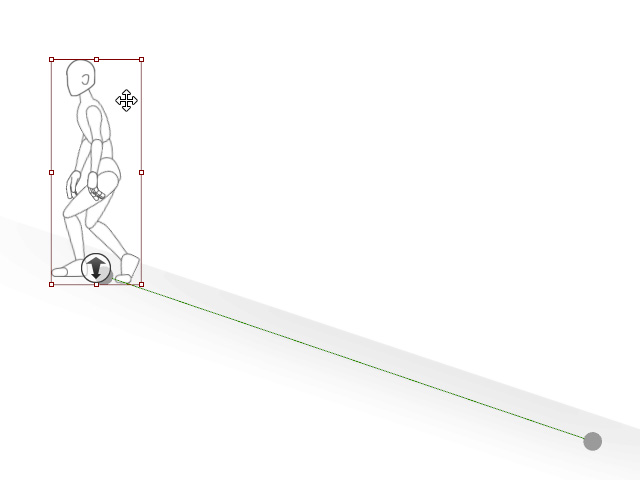
- Now the character will perform the root motion along the path.