Grouping Sprites for Render Style 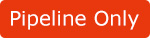
The Render Style feature assists you to change the color of grouped sprites once and for all. You are able to group custom poses and angles in sprites for easily adjusting their colors using the Render Style feature.
*Please note that this feature is for the Pipeline version only.
-
Create a custom character and switch to the Composer Mode by clicking the
 Composer button.
Composer button.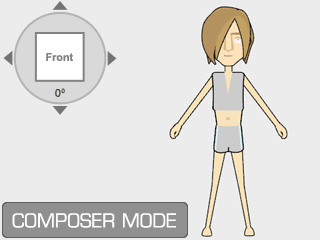
Please refer to the sections below for more information about creating G1 and G2 characters: -
Select one of the body parts (in this case, the upper body).
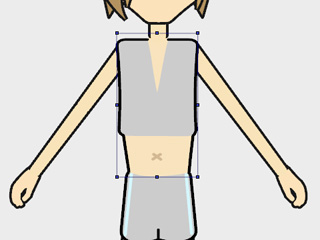
-
Click the
 Vector Grouping Tool button to open the panel.
Vector Grouping Tool button to open the panel.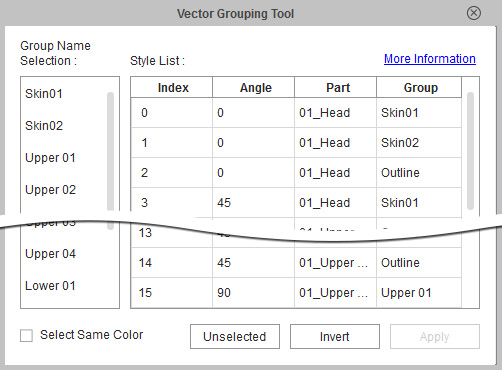
You will see that every angle of the pose is listed in the view port.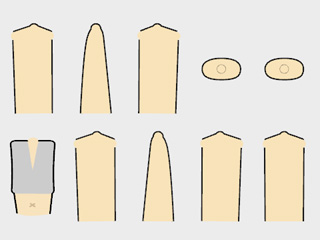
The right pane of the editor lists the components that build up the angles in the view port.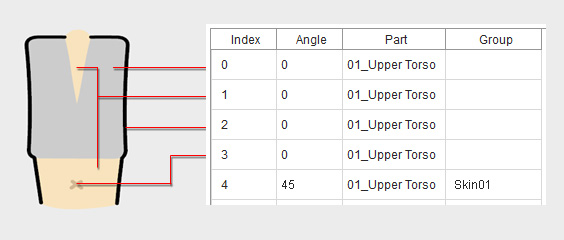
-
Click to select one of the component rows. The selected area in the view port will
be flashing.
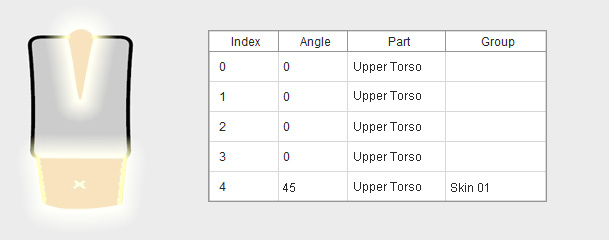
-
Select the group name from the left pane of the editor.

-
Click the Apply button at the bottom right of the editor to
assign the group name to the component.
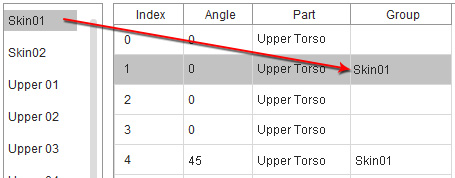
-
Repeat the same steps to assign group names to every component that
is without a group name.
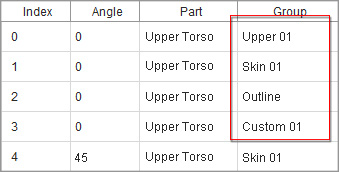
 Note:
Note:Please refer to the Quickly Picking and Mapping Identical Color Shapes (version 2.1 or above) section for more information.
-
Select another body part and repeat steps 2 to 7 until every sprite
and its angles are grouped.
 Note:
Note:Please note that since the SWF from Flash can be divided into two main components, Shape and Line, when you are doing the vector grouping procedure, DO NOT assign the "shapes" into the Outline group, because although the color of the shapes are able to be adjusted with the real lines, they can not be turned off by deactivating the Show Outline. Make sure you only assign "lines" to the Outline group.
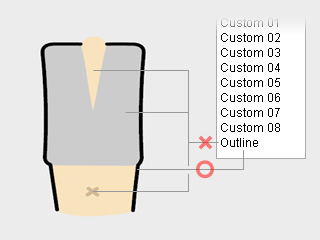
-
Close the editor and open the Render Style panel by clicking the
 button.
button.
 Note:
Note:-
For the custom object, you can only have three templates after the
 Render Style
button is clicked.
Render Style
button is clicked.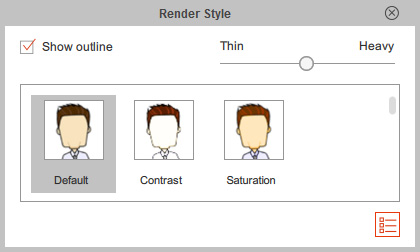
-
If you want to have ten default Render Style templates,
then execute the Modify >> Toggle between G1/G2 Render Styles
command for switching to the list with these templates.
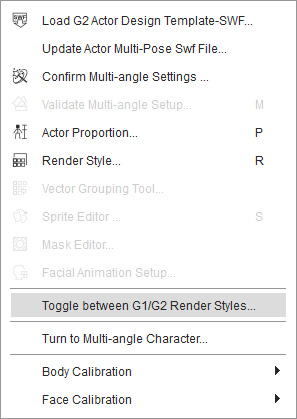
- Please note that you need to manually set the settings of the ten templates, including the Default one.
-
For the custom object, you can only have three templates after the
-
The grouped sprites thus can be adjust together.
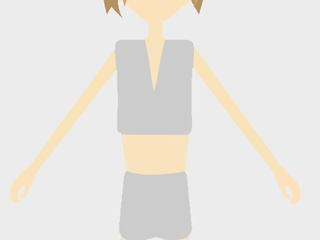
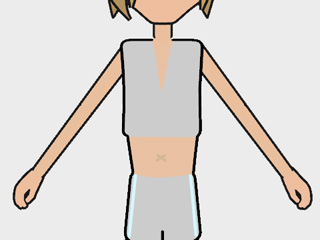
The outline is turned off
The skin tone is adjusted.
 Note:
Note:Please refer to the sections below for more information: