Composing Characters from Library
By mixing up the bodies, heads, or hands from the Content library, you can create various types of characters that are suitable for your projects.
- Switch to the Actor tab in the Content Manager. Find the Character content folder.
-
Double-click on (or
drag and drop)
one of the templates to apply.
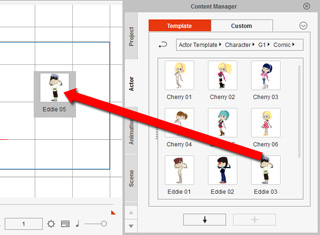
-
Make sure to have the character selected.
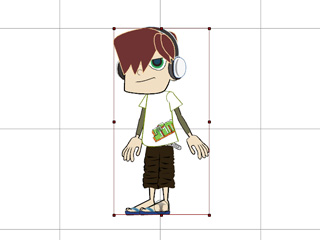
-
Change the Content Manager to Actor >> Head library.
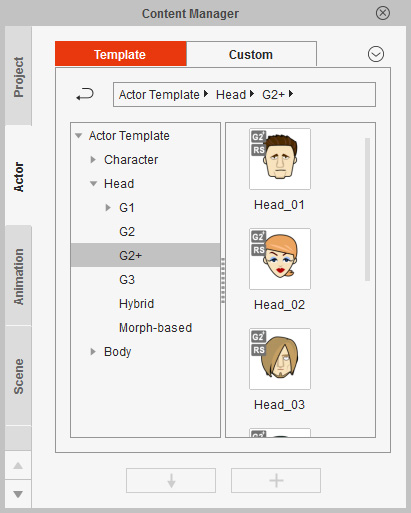
-
Apply different head templates from the Template or Custom
libraries found in the Content Manager.
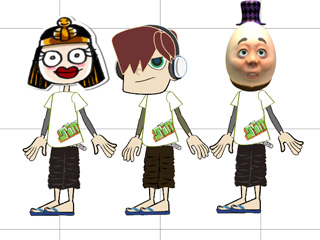
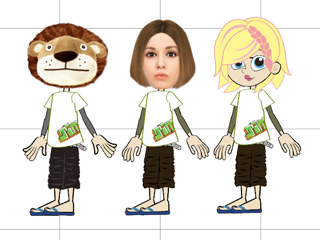
- Change to Actor >> Body library.
-
Apply different body templates from the Template or Custom
libraries found in the Content Manager.
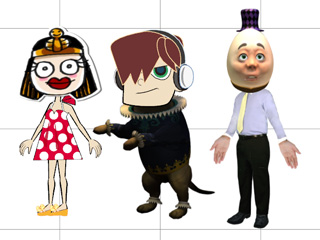
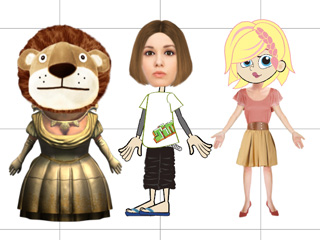
- Switch to the Actor tab in the Content Manager. Find the Character content folder.
-
Double-click on (or
drag and drop)
one of the templates in the Free Bone or Template Bone folder.
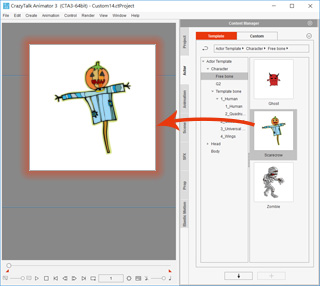
-
Make sure that the character is selected.

- Change the Content Manager to Actor >> Head library.
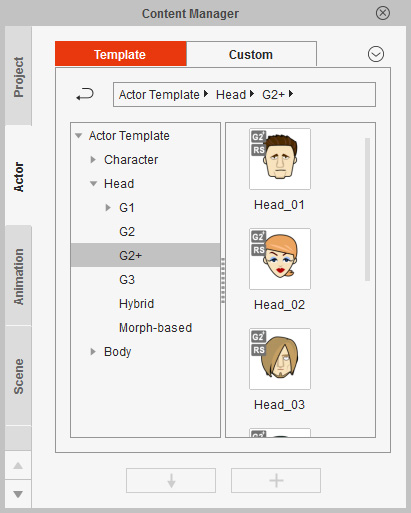
-
Apply different head templates from the Template or Custom
libraries found in the Content Manager.
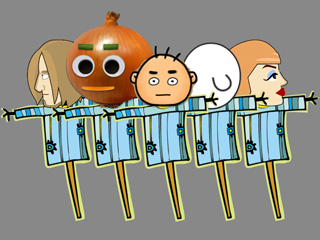
 Note:
Note:You will be asked to extract the face view from one of the 5 angles (270, 315, 0, 45 and 90 degrees) if the target head is a Sprite Based one because the G3 character does not support multiple angles.
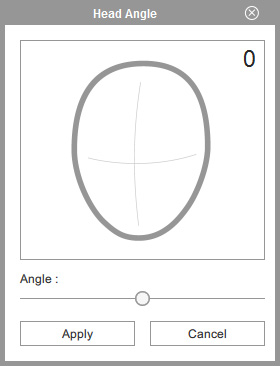
- Switch back to the Stage Mode.
- You are able to apply any kind of head from the library after a head is attached to the character in Step 6.
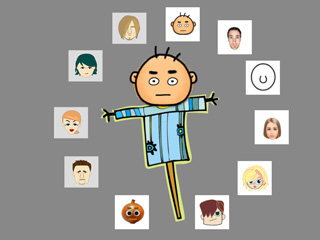
- Switch to the Actor tab in the Content Manager. Find the Character content folder.
-
Double-click on (or
drag and drop) one of the templates in the G3 360 Human or G3 Human folder.
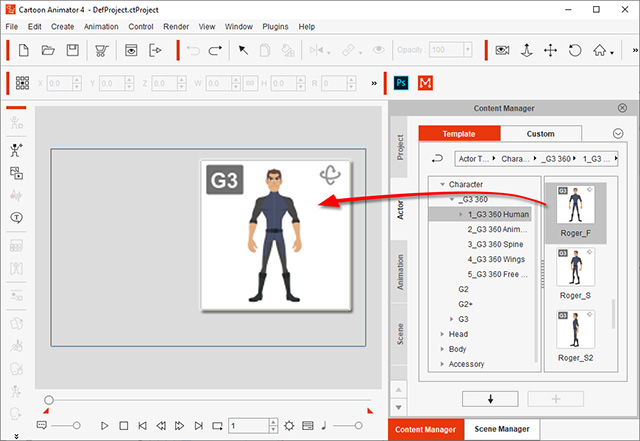
-
Make sure that the character is selected.
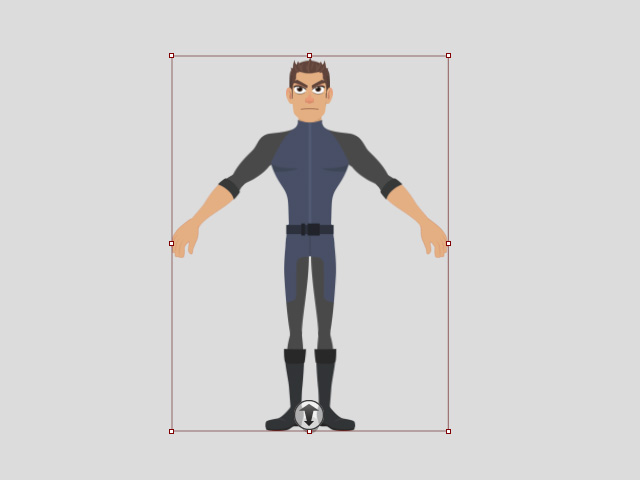
- Switch to the Composer Mode.
- Change the Content Manager to Body >> Hands >> G3 >> Bone Hand >> Miscellaneous library.
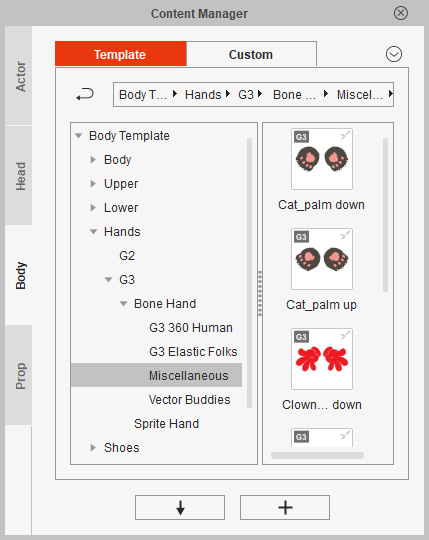
-
Apply different Bone Hand templates from the Template libraries found in the Content Manager.
Then switch back to the Stage Mode.



