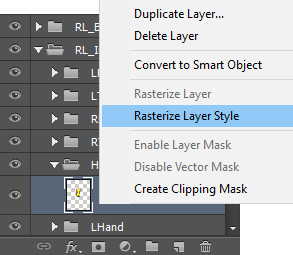Color Modification for G3 Characters and Props 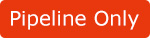
No matter in the Stage or Composer mode, for G3 and Free Bone Characters and props, you are free to send the objects to an external image editor that supports PSD files and then do the modifications such as color changing, color balancing, etc.
- Apply a character or a prop (in this case, a character).

- Make sure that it is selected and enter the Composer Mode.
- Click the Launch PSD button on the toolbar.

 Note:
Note:You will encounter the PSD Options panel. Please refer to the Exporting Ratio section for more information.
- You will encounter a message which informs you that the element of the sprites will always turn to a bitmap type, no matter if the original ones were image or vector based.

- The file of the character will be opened in your specified image editor that supports files in PSD format (in this case, Photoshop).

- Select one of the image layers under the Image folder.

- Modify the image in the editor by simply changing the color of the images in different layers (in this case, the Hue and Saturation feature is applied).


 Note:
Note:Make sure that you only edit the images under the HeadImage (for character's head) or RL_Image (for character's body and props) folders. Leave the other items in any other folder untouched.


- Save the files in the image editor.
- The adjustments will automatically be passed to Cartoon Animator to update the object.

- Go back to the stage to animate the character.

 Note:
Note:Please make sure that you Rasterize the image layer before saving the project in order for the effects applied by your image editor to be flatten onto the layer. Otherwise, the effects will be ignored in Cartoon Animator.