Puppeteering - Character Transformation 


In addition to the Creating a Path Animation method, you may also use the Body Puppet Editor panel to create a character's transformation path.
-
Select a character.
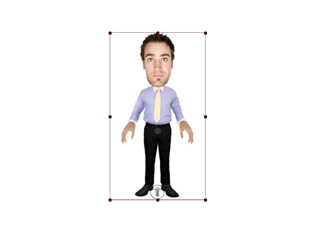
- Go to a specific time frame where you wish to start to puppet the character's transformation data.
-
Click the
 Puppet Editor button to show the puppet panel.
If it brings up the Face Puppet Editor panel,
then click the
Puppet Editor button to show the puppet panel.
If it brings up the Face Puppet Editor panel,
then click the
 Switch to Body Puppet button.
Switch to Body Puppet button.
The Body Puppet Editor panel will now show.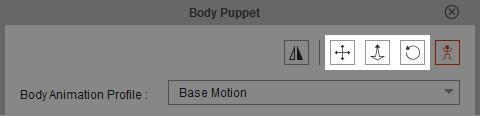
-
Press the
 Move button down.
Move button down.
-
Press the Space Bar to start previewing. (Or click the Preview
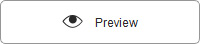 button and press the Space bar)
button and press the Space bar)
-
Press Ctrl + Enter to start recording, or click the
 Record button
and press the Space bar to start recording the motion
during puppeteering. The motion can be triggered with the same mouse
manners as you did in the preview mode.
Record button
and press the Space bar to start recording the motion
during puppeteering. The motion can be triggered with the same mouse
manners as you did in the preview mode.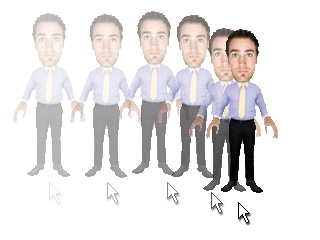
-
Press Space bar, or ESC key, to stop recording.
 Note:
Note:-
Click the Play button on the play bar to view the puppeteering recording results.

-
Click the Play button on the play bar to view the puppeteering recording results.
-
Go to the time frame in Step 2. Repeat the steps to puppet and record with the
 Zoom or
Zoom or
 Rotate buttons pressed.
Rotate buttons pressed.
The illustration below shows the Zooming results.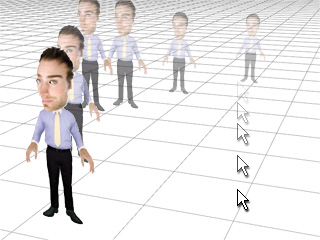
-
If you have puppeteered the Move and Zoom data of the character, then you will see the
Transform Path.
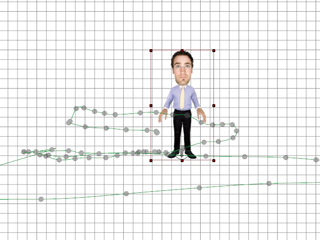
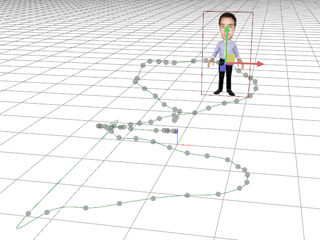
Front view
3D view