Runtime Setting up Pose-Switching Animations 


When you apply a motion to a character, the animation is auto-generated by the bone transformation and sprite switching.
By using the Runtime Composer, you can add poses to set sprite switch keys to certain timing for a motion without opening the Sprite Editor.
-
In Stage Mode, apply a character.
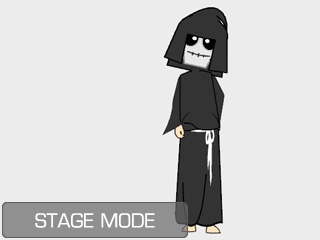
-
Apply a motion to the character.

-
Go to the time frame when you want to set a pose that does not exist
in the sprite.

Anticipation for desired poses.
-
Make sure the character is selected and click the
 Runtime Composer button to open the panel and switch to the
Sprite tab.
Runtime Composer button to open the panel and switch to the
Sprite tab.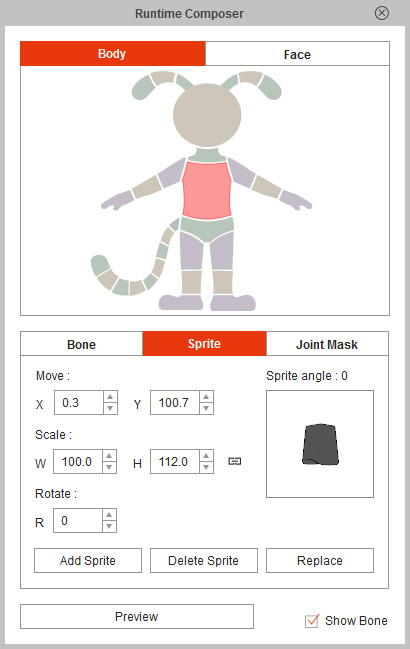
-
Pick the desired body parts that you want to initialize by clicking on
the dummy.
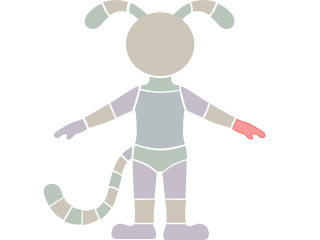
-
For adding expected pose, click the
 Add Sprite button.
Add Sprite button.
-
Load a prepared medium to add a new pose to the sprite.
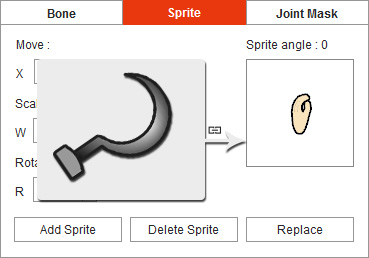
-
The original pose is then switched to the new one and a sprite-switching key is added.


The original pose is replaced by the new one.
A new sprite switching key is added.
-
If you want to have a precise value for the position and size of the new
pose, then
adjust the values of the Move, Scale and Rotate.
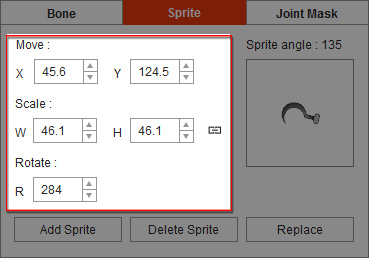
 Note:
Note:-
Press down the
 Lock/Unlock Ratio button for resizing
in current ratio.
Lock/Unlock Ratio button for resizing
in current ratio.
-
Press down the