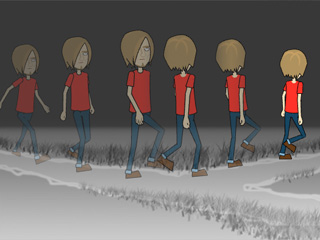Turning the Character with Angle Keys 

After a G2 character has been applied with 3D motions, you are able to turn the character to different angles while the motions is still correctly performed.
-
Move the character to set the transform path.
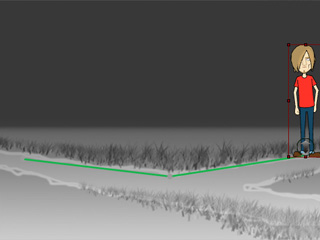
- Move to the start frame of the path.
-
Apply a 3D motion to a
G2 character.
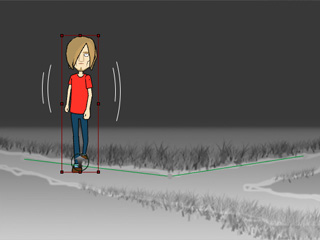
-
Click the
 3D Motion Key Editor button to open the panel.
3D Motion Key Editor button to open the panel.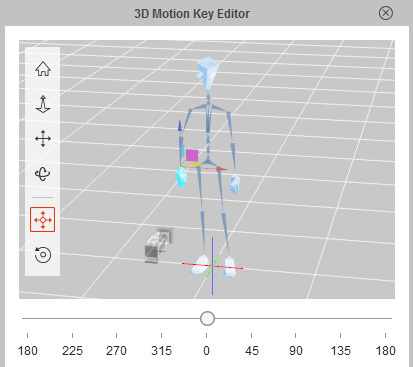
-
Move back to the start frame of the path and drag the slider under the 3D view to determine the angle of the character
(in this case, 45 degrees).
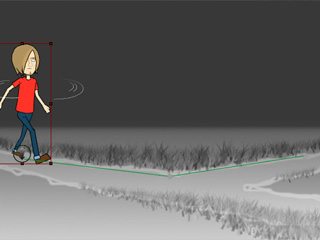
-
Move to the time frame when the character needs to change its direction.
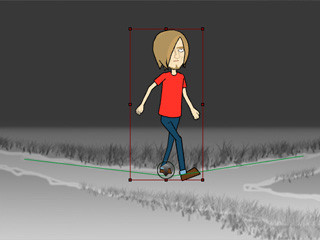
-
Apply 3D motion again to the character.
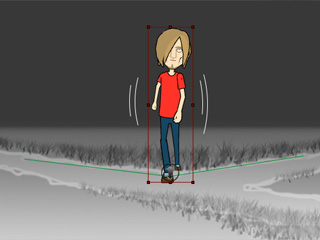
-
Drag the slider again to set another angle (in this case, 135 degrees).
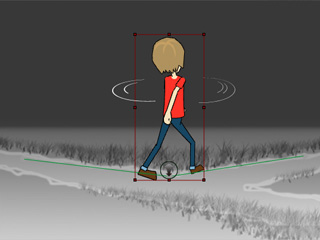
 Note:
Note:Always apply a motion before setting the angle key because the motion contains initial angle which will remove any previously set angle keys.
-
Play back to view the result.