Editing an Entire Project with Image Editor 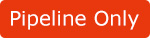
Cartoon Animator allows you to export the entire project in PSD format and then adjust in your favorite image editor, thus you are able to add texts, adjust color tone, or any effects you want for creating a stylized poster or images.
( Watch Tutorial - Exporting Characters with Poses & Expressions )
( Watch Tutorial - Exporting Props & Scenes to Photoshop )
-
Create a project.

- Go to a certain time frame for which you want to export.

-
Execute the Render > Export PSD command.

- Adjust the settings in the coming panel.

- Resolution: Set the target resolution for exporting the project from the drop-down list.

- Output Size: If you want to export the PSD file in a custom size, then set the values in the width and height fields.
- PSD Layer Setting: Cartoon Animator will first remove all the objects that are listed below and then export the other visible objects in accordance with the settings in this section.
- Set with Hidden Key
- Opacity = 0,
- Bounding is outside of the save area or
- completely covered by other objects
Layer Manager in Cartoon Animator The exported PSD in Image Editor Export by Object Group = Off Export by Object Group = On Retain original layers Flatten into one layer Retain original layers Flatten into one layer 




In this case, the Title, Logo and Description are set to Hidden and the Opacity of the Stage_Curtains_02 (including its bounding) is moved out of the view.
- Resolution: Set the target resolution for exporting the project from the drop-down list.
- Click the Export button to export the entire project to a PSD file
- Open the PSD file in your image editor.

- Edit the layers, add text or other effects to generate a stylized poster.
