Camera Toolbar
The Camera toolbar is used to manipulate the camera, switch
to a different camera and change the modify panel to the camera
settings.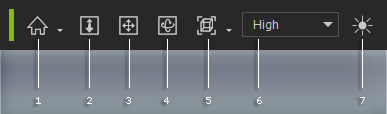
|
1 |
Home |
The Home mode snaps the camera to a 45 degree perspective of the selected objects while the Center mode snaps the camera in current perspective to view the selected objects. |
|
2 |
Zoom (Z) |
Used to zoom in and out of the scene. |
|
3 |
Pan (X) |
Pans the camera. |
|
4 |
Orbit (C) |
Rotates the camera around the character. |
|
5 |
Camera View |
Switches the camera to different views. Click the down arrow and choose from Front, Right, Top, Left, Bottom, Back, Face or All. |
|
6 |
Switches the real-time rendering to High, Medium, Quick, Minimal or Custom modes. |
|
|
7 |
Auxiliary Light |
Turns off all the scene lights and uses Auxiliary Lights as the sole light source. This can increase real-time performance for Character Creator. |



