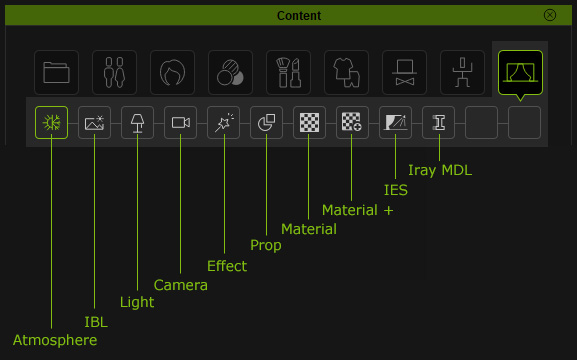The Categorization of Content Library
When you need to switch the Content Manger to a different library, you'll need to use the Quick Selection Panel. Click on a different main category icon and a sub-library icon to change the display mode of the Content Manager.
- Main Categories

- The Project category contains
the following:
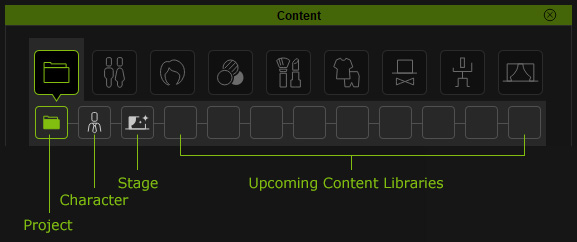
-
The Avatar Component category contains Skin & Morph, Full Body Morph, Body Morph, Head Morph, Teeth, Eyeball, Eyelash, Nail and Wrinkle libraries with prepared clothed or nude character templates. You may apply either one of the templates inside to
determine the initial look of the character. With different combinations from the template within them, you can also create difference appearances
for the character.
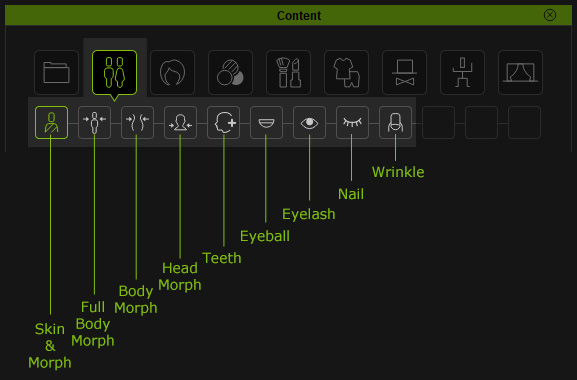
- The Hair category contains Style, Group and Element libraries for you to apply hair, eyebrow and beard of various styles onto the character.
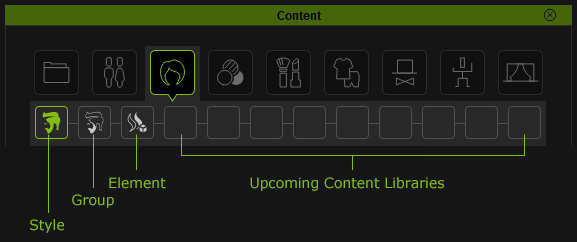
-
The Skin category contains Overall, Full Skin, Skin Base, Normal Effects, Skin Details, Blemish, Acquired, Body Hair, Nails and SkinGen Tools libraries for you to
change the tone and texture of the character's skin.
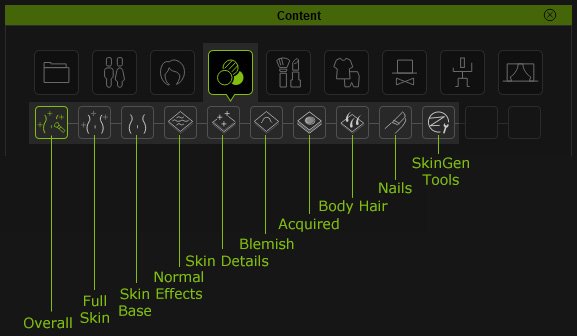
- The Makeup category contains Full Makup, Foundation Makeup, Eye Makeup, Eyelash, Lip Makeup, Eyebrow, Miscellaneous and SkinGen Tools.
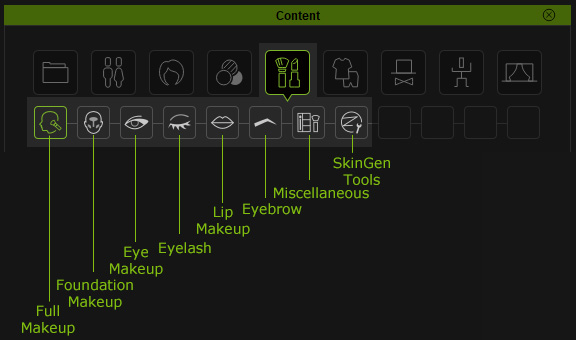
-
The Cloth category contains Underwear, Shirts, Pants, Skirts, Coats, Jumpsuits,
Shoes and Other libraries.
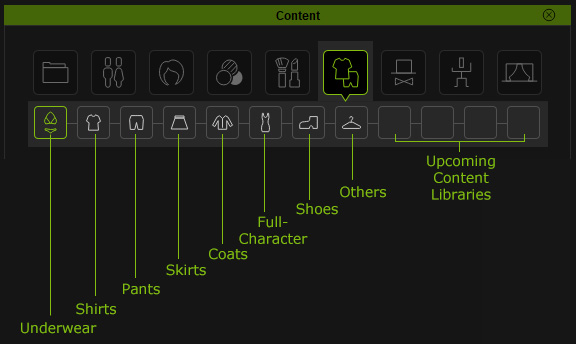
-
The Accessory category contains Head, Torso, Arm, Leg and Others libraries.
You are able
to find the desired accessories that belong to these target body parts.
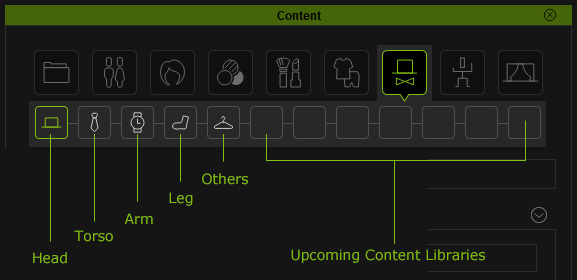
 Note:
Note:There are three method to switch to the desired library:
- Selection Panel: If you need to switch between different
categories or libraries, then you need to use the
Selection Panel.
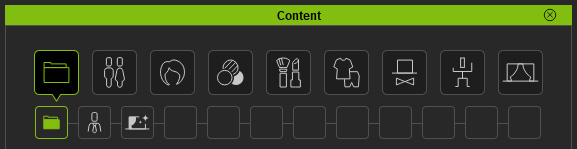
- Tree View: If you only want to switch between different libraries
under same categories, then use the Tree View in the Content Manager.
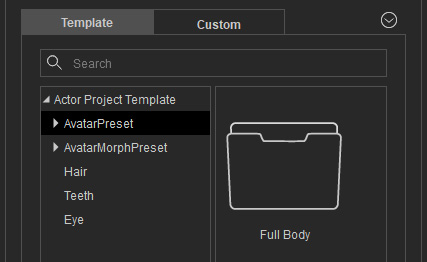
You can click the down arrow and select the Show Navigation Panel command from the pop-up menu if your tree view is hidden.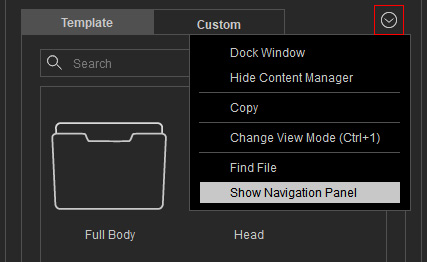
- Path Field: In addition to the Tree View, you may also change to different
libraries under the same category by click the arrow button in the Path Field.
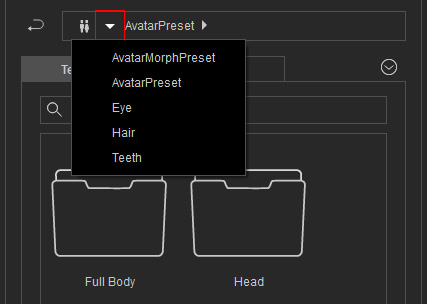
- Selection Panel: If you need to switch between different
categories or libraries, then you need to use the
Selection Panel.
-
The Motion category contains Pose (Body Pose + Expression + Gesture), Body Pose, Expression and Gesture libraries.
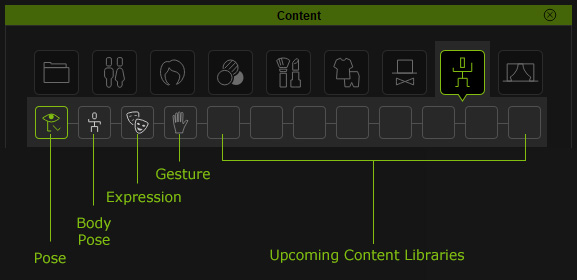
-
The Post Production category contains Atmosphere, IBL, Light, Camera, Effect, Prop, Material, Material +, IES and Iray MDL (Iray plugin required) libraries.