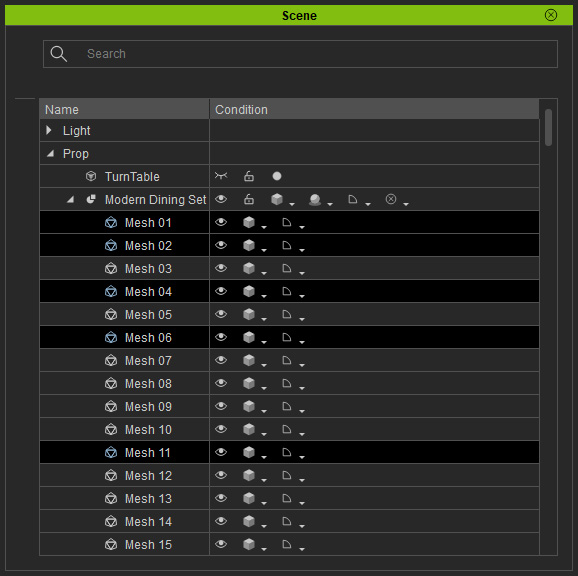Selecting Nodes
You can select mesh nodes in the 3D Viewport or in the Scene-Tree.
Select in the 3D Viewport
Select the Select Object  tool or press
the Q key on your keyboard to enter the Select Object mode.
tool or press
the Q key on your keyboard to enter the Select Object mode.
- Click on the mesh you want selected.
- Multiple mesh nodes can be selected by holding down the Ctrl key.
- Drag to create a rectangle in the preview window in order to select specific nodes (only nodes within the rectangular region will be selected).
-
 Note:
Note:
If the Select Object tool is yet enabled, you can:
- Double-click on the target node in the preview window to select it.
- Ctrl + Double-click to select multiple nodes in the preview window.
Select in the Scene Tree
-
To select a series of nodes:
- Press and hold the Shift key on your keyboard.
- Click the first node you wish to select.
- Click the last node you wish to select.
-
Release the Shift key.
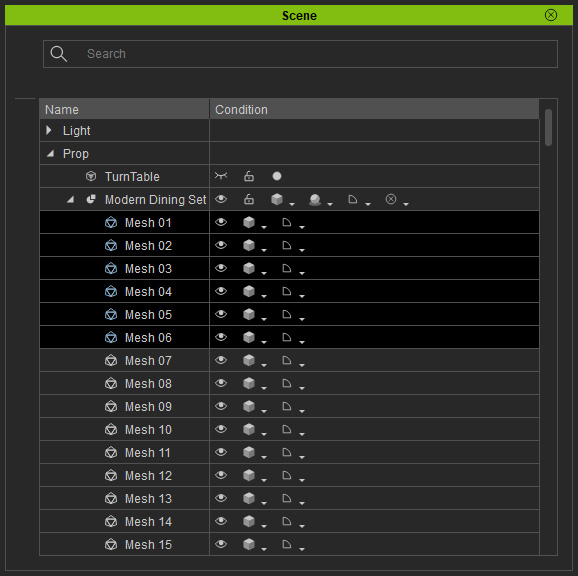
-
To select non-series nodes:
- Press and hold the Ctrl key on your keyboard.
- Click on the nodes you want to adjust.
-
Release the Ctrl key.