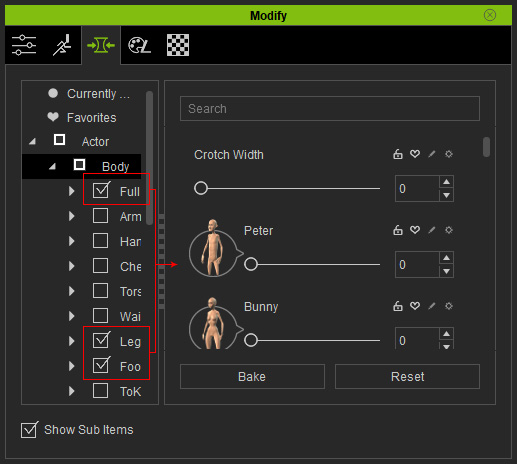Showing or Hiding Parameters
In the Shape and Appearance tabs of the Modify panel, you may adjust parameters within different nodes in the Tree View. By showing or hiding specific parameters, modifications can be much easier while the pane is cleaned up without being disturbed by the un-used ones.
Showing or Hiding Parameters within Certain Leaf Nodes
In the tree view, you can simply activate or deactivate a leaf node in order to show or hide the parameters under it.
-
Select a leaf node in the Tree View.
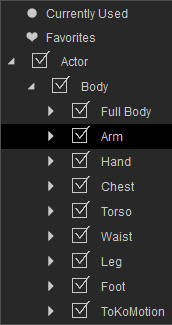
-
The parameters belong to it will be listed in the right pane of the panel.
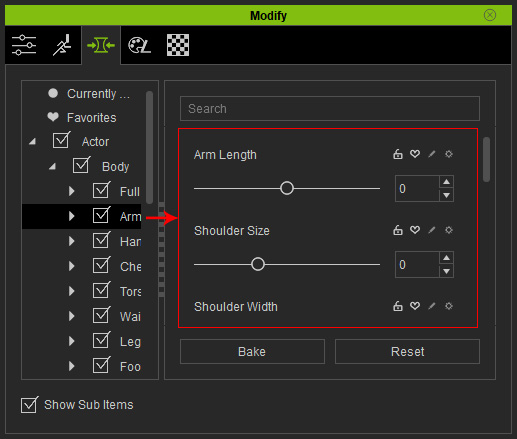
-
Deactivate the check box next to the name of the node.
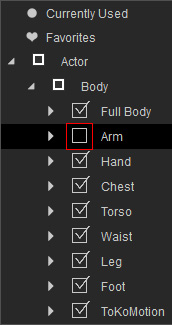
-
The parameters will be hidden in the right pane.
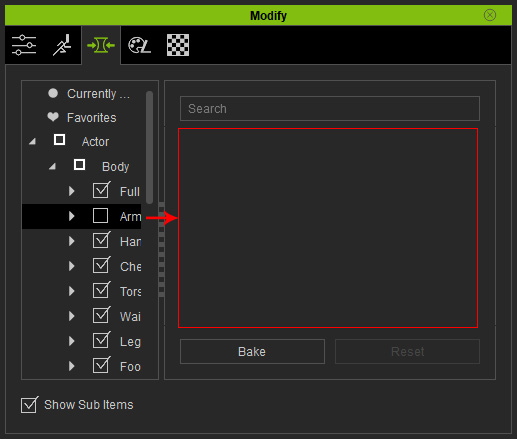
Showing or Hiding All Parameters in Sibling Nodes
Whenever a node contains multiple sub-nodes, you can also show all parameters under these sub-nodes, thus you do not need to select around different nodes for finding the parameters you want.
-
Select a node with multiple sub-nodes in the Tree View.
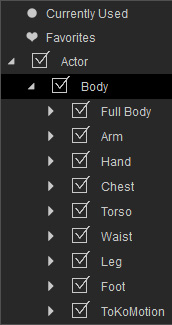
-
The parameters belong to its sub-nodes is currently hidden in the right
pane.
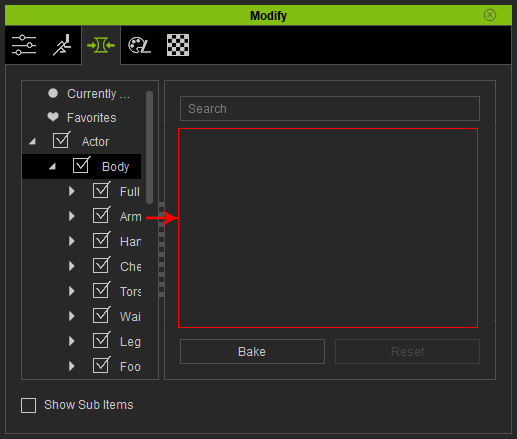
-
Activate the check box, Show Sub Items, at the
lower-left corner of the panel.
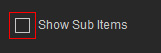
-
The parameters of every sub-node will be shown in the right pane.
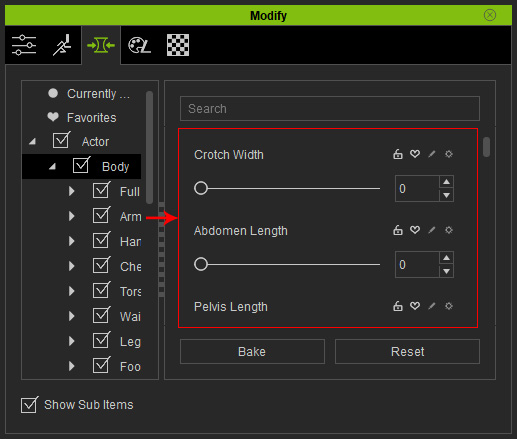
Show Desired Parameters from Certain Sub-nodes
By combining the two usages described in the previous two sections, you are able to filter out and show the desired parameters under the certain sub-nodes.
-
Make sure the Show Sub Items box is activated.
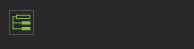
-
Select a node with multiple sub-nodes in the Tree View.
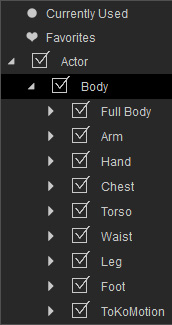
-
The parameters of every sub-node will be shown in the right pane.
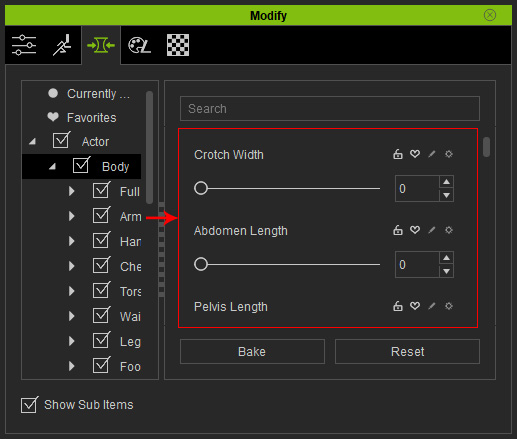
-
Deactivate the check boxes next to the node names of which the parameters
you want to hide.
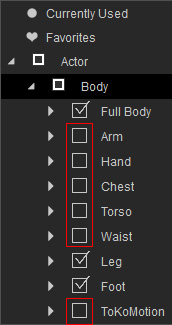
-
Only the parameters of the activated leaf nodes will be shown in the right pane.