Setting Jaw Movement Data
In the Jaw node of the Facial Profile Editor, you are able to set
the transformation limits of the Jaw bone and / or mesh movements triggered by the jaw movements. After the settings, the character
can perform jaw movements in Character Creator and iClone.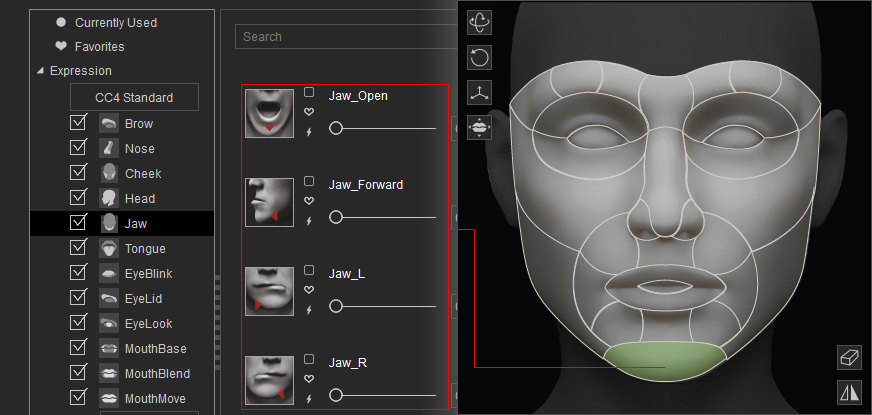
-
Make sure the character has been converted to a Humanoid character.

-
Click the Face Profile Editor button under the Motion Pose tab in the Modify panel.
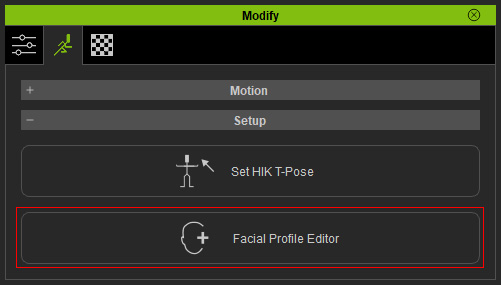
-
Select the Jaw item from the left tree view, the related sliders will be listed in the right pane.
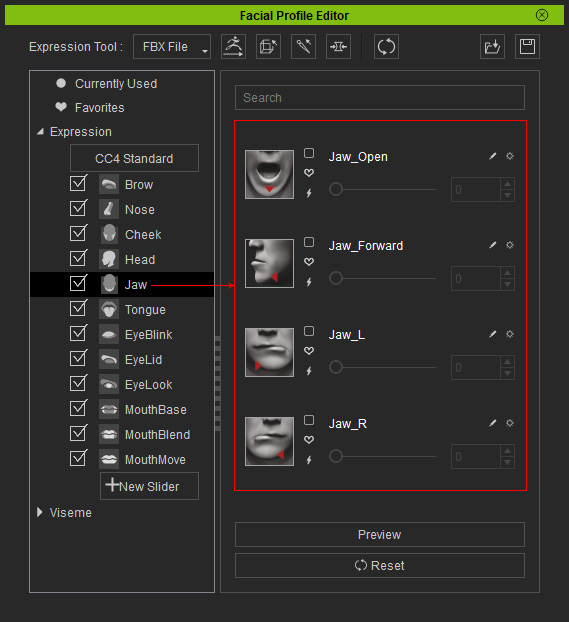
- Adjust the character's face in Bone-based, Morph-based or Hybrid-based methods.
 Bone-based
Bone-based
- Click the Proportion button at the top of the panel.

The Modify panel will enter the Proportion Mode.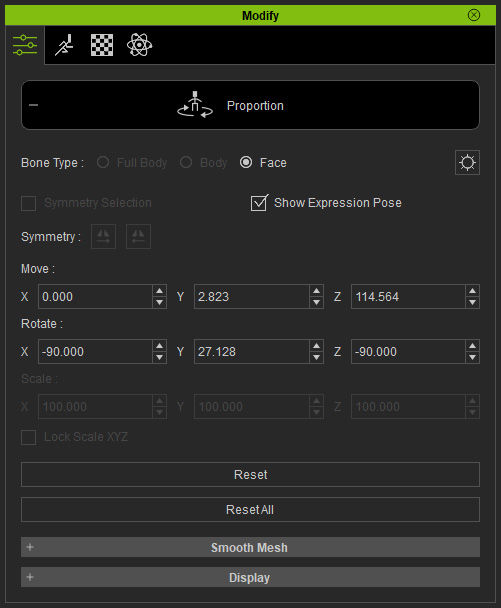
- Pick the [character name]_Jaw bone from the Bone List panel (Shortcut: F3).
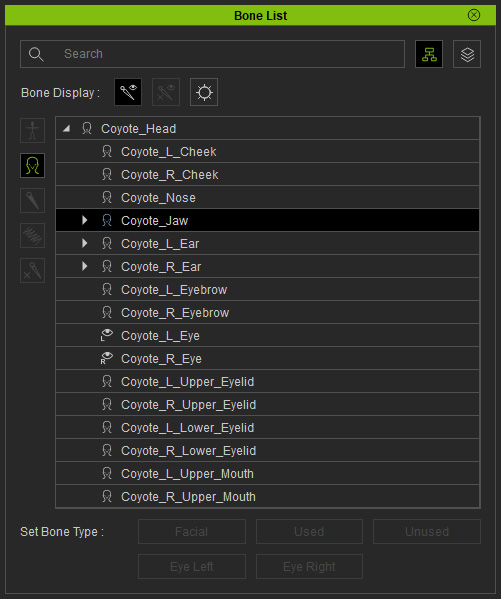
-
Rotate the jaw to the desired limit direction in one axis.
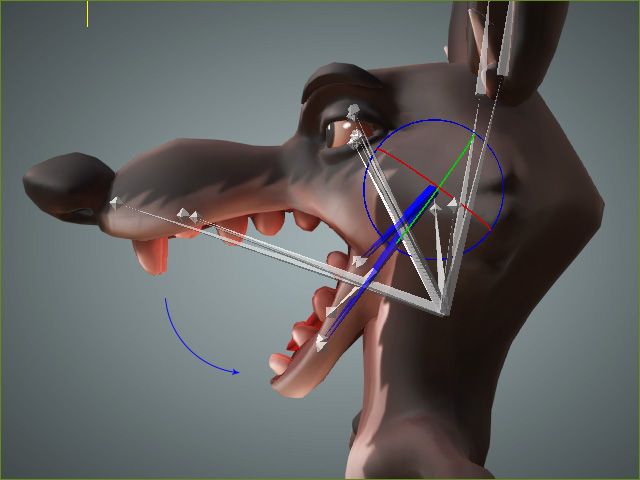
You can type in specific numbers in the Rotate fields in the Proportion panel.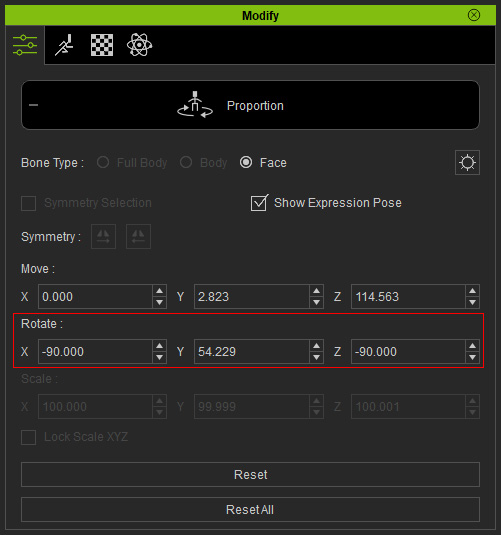
Exit the Proportion mode by clicking the Proportion button again.
- Click the Proportion button at the top of the panel.
 Morph-based
Morph-based- Click the Edit Mesh button at the top of the panel.

The Modify panel will enter the Edit Mesh Mode.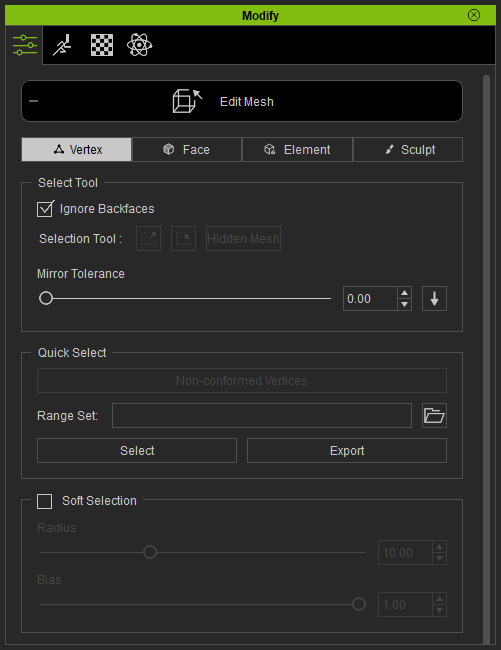
- Edit the mesh. This step ensures that the jaw bone and the mesh of the chin will be animated synchronously.
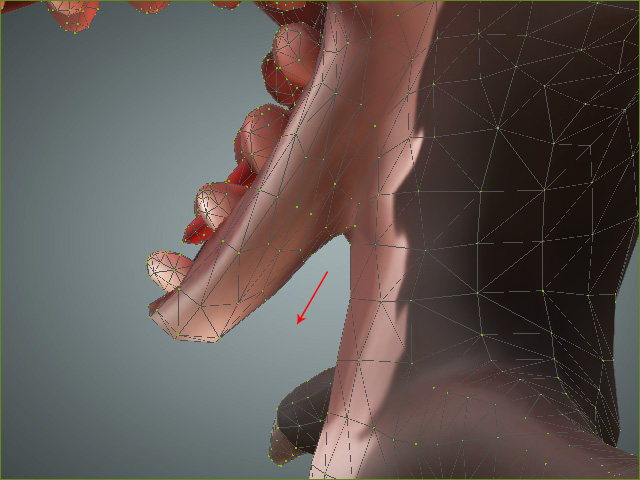
Click the Edit Mesh button again to exit the Edit Mesh mode.
- Click the Edit Mesh button at the top of the panel.
 Hybrid-based
Hybrid-basedYou can compose the character's face with both Bone-based and Morph-based to create Hybrid-based facial expressions.
- Click the Quick Update button of a slider (in this case, the Jaw_Open) for saving the limit data (both bone transformations and the mesh alterations).
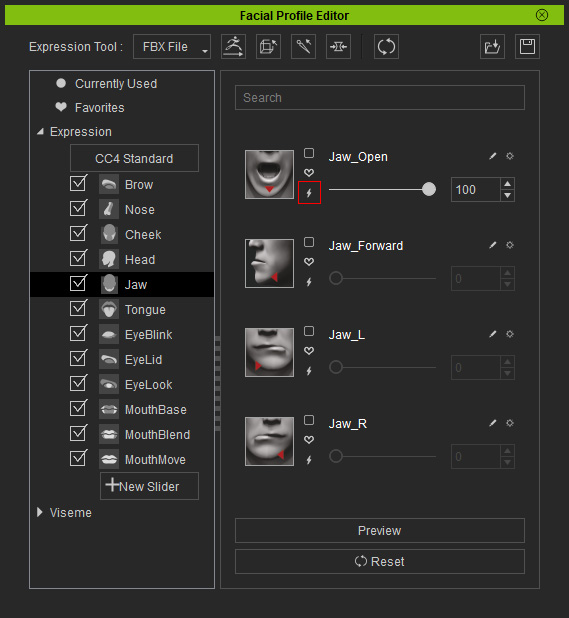
You can drag the enabled slider to check out the result.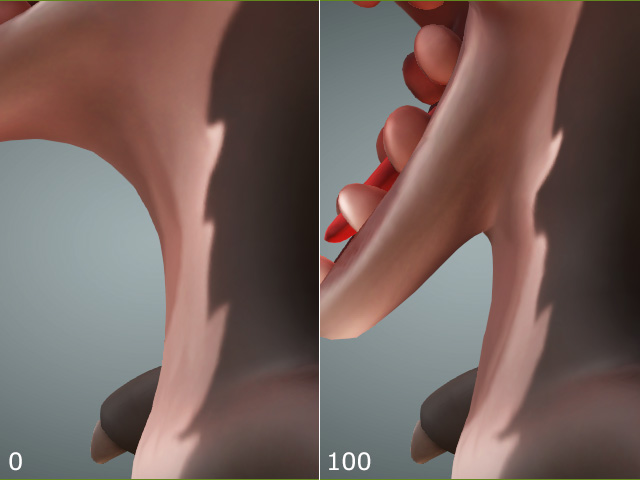
- Repeat the step for the rest of the sliders under the Jaw item and set adequate limit data.
-
Once you export the character to iClone, then its jaw can
be animated via the Facial Puppeteering and Face Key panels.
